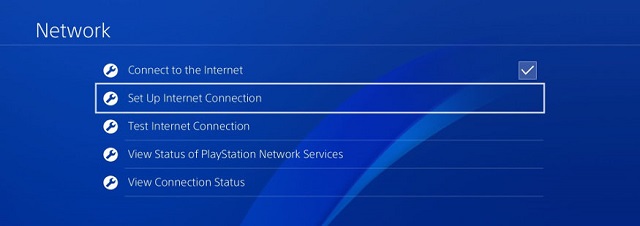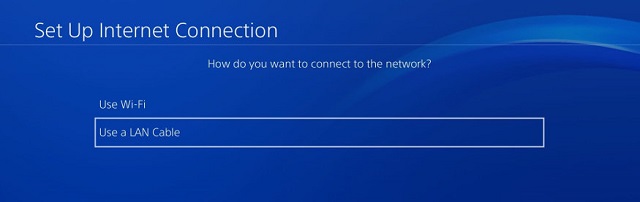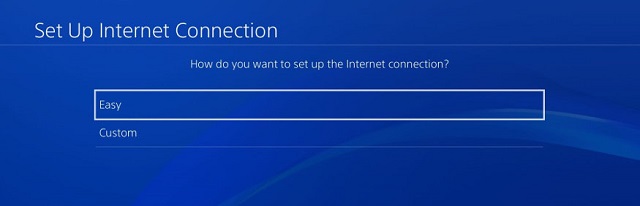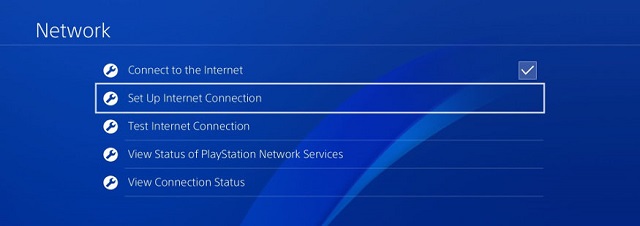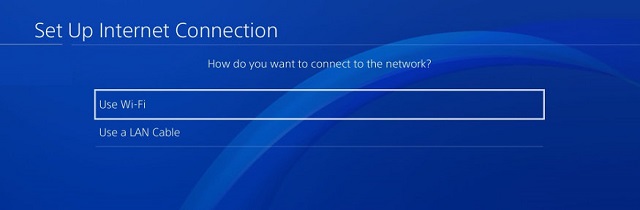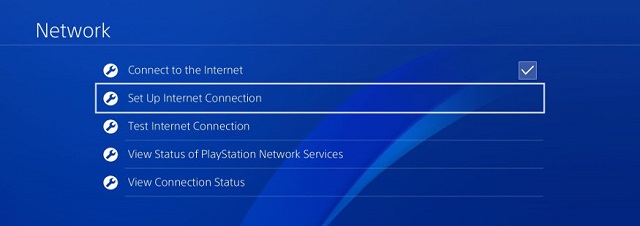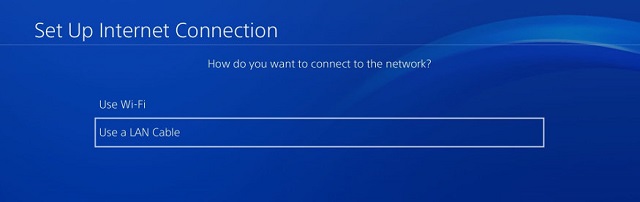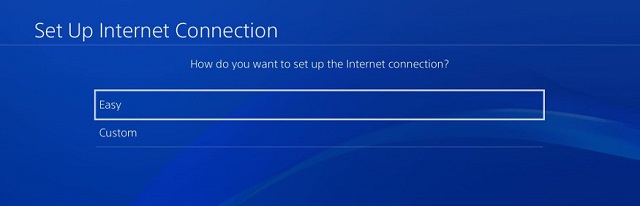You can use FastVPN for PS4 but you can’t configure any VPN service or install an app directly on the Playstation console itself. This means the process is a little more complicated but can be easily followed with these step-by-step instructions. There are three available options you can choose from.
Option 1: Use a FastVPN on your router
Since
your PS4 gets its internet connection from your router, this is the
next device in the chain which can provide a VPN connection.
When your FastVPN connection is successfully configured on your router, all you have to do is to connect PS4 to it.
To connect your PS4 to your router with an Ethernet cable, follow the steps below:
1. Connect one end of an Ethernet cable to an open port on your router and connect the other end to your PS4 console.
2. Make sure both your router and your PS4 are powered on.
3. Select Settings from the PS4 home menu,.
4. Select Network.
5. Choose Set Up Internet Connection:
6. Select Use LAN Cable:
7. Choose Easy. Basic settings will be set automatically.
8. Click on Do Not Use a Proxy Server when asked.
9. Accept all the settings and select Test Connection. Now your VPN PS4 connection through router is established.
Connecting through Wi-Fi:
1. On the home menu, select Settings.
2. Choose Network.
3. Select Set Up Internet Connection.
4. Choose Use WiFi, and then select Easy.
5. Select your Network Name (SSID) from the list of available networks. If you don't see your network listed under the available networks, select Set Up Manually and follow the prompts to configure your settings.
6. Enter your Wi-Fi password.
7. Follow the onscreen prompts to manage your settings.
Option 2: Set up a VPN for PS4 via your Windows PC
There’s
also a way to share a connection between your PS4 and a Windows 10 PC.
It’s essentially the same method as connecting with a Mac but it utilizes
the Windows equivalent of Internet Sharing. As above, your computer will
need both an Ethernet port and Wi-Fi (or a second Ethernet port) as it should be able to connect to your broadband router for an internet
connection.
1. Connect the PS4 to Computer via cable.
3. Access XMB menu of PS4 and go to Settings > Network Settings > Set up Internet Connection:
4. Select Use a LAN Cable when asked and don’t forget to set the connection method as Easy:
5. Click on Do Not Use a Proxy Server when asked.
6. Accept all the settings and select
Test Connection. Now your VPN PS4 connection through Windows is established.
7. To share your FastVPN connection with your device, connect to FastVPN and reboot your PS4.
If you need any further assistance, please contact our
Support Team.