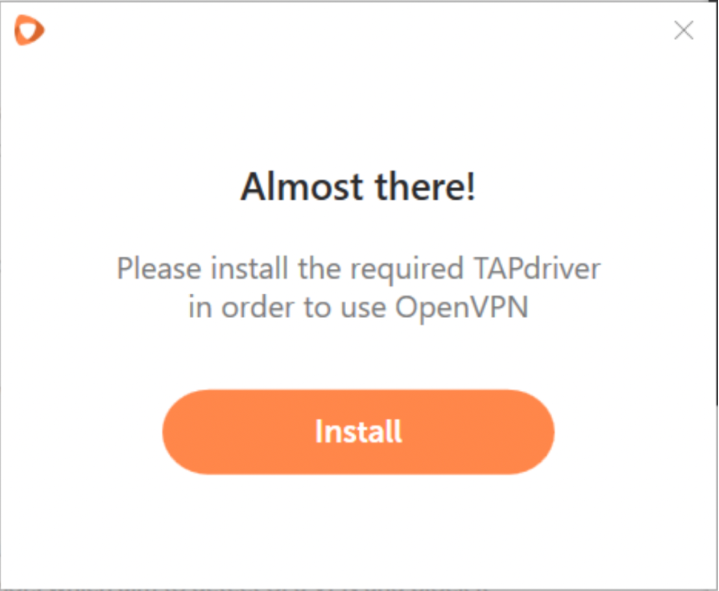To change protocols on Windows, follow the steps below:
1. Start the Windows FastVPN app.
2. Log into your FastVPN app with your FastVPN username and password.
3. Select Settings in the menu on the left:

4. Under Protocol Settings, you can select the preferred protocol:
- IKEv2 - a 256-bit encryption, secure, stable and mobile oriented. Choose the IKEv2 protocol and click the Connect VPN button. Once you connect to the server, FastVPN will automatically establish a secure VPN connection using IKEv2.

- WireGuard®* - fast, secure, easy-to-use protocol has strong encryption, perfect forward secrecy, and minimal attack surface.
WireGuard® is a modern VPN protocol that offers improved performance, security, and simplicity compared to traditional VPN protocols. With WireGuard® you can enjoy faster VPN speeds, better encryption, and lower latency, making your online experience even more seamless.
To use WireGuard®, simply update your FastVPN app to the latest version, choose the WireGuard® protocol and click the Connect VPN button. Once you connect to the server, FastVPN will automatically establish a secure VPN connection using WireGuard®.
*All Rights Reserved. "WireGuard" and the "WireGuard" logo are registered trademarks of Jason A. Donenfeld.

- OpenVPN - also a 256-bit encryption protocol. Has strong desktop support and requires third-party software:
- TCP (Transmission Control Protocol) - high reliability compatibility.
- UDP (User Datagram Protocol) - best for slow connections and transmitting time-sensitive data.
- Scramble
function allows you to add obfuscation capability to OpenVPN in order
to bypass network sensors that detect VPN usage in order to block it.
- Install/Reinstall Tap Driver will install the required third-party software for using OpenVPN.
Choose the OpenVPN protocol, select the necessary type (
TCP or
UDP) and
click
Connect VPN button. Once you connect to the server, FastVPN will
automatically establish a secure VPN connection using
OpenVPN.

- In order to use OpenVPN, the TAP driver is required. If you do not have it, a corresponding pop up will appear. Please click Install:
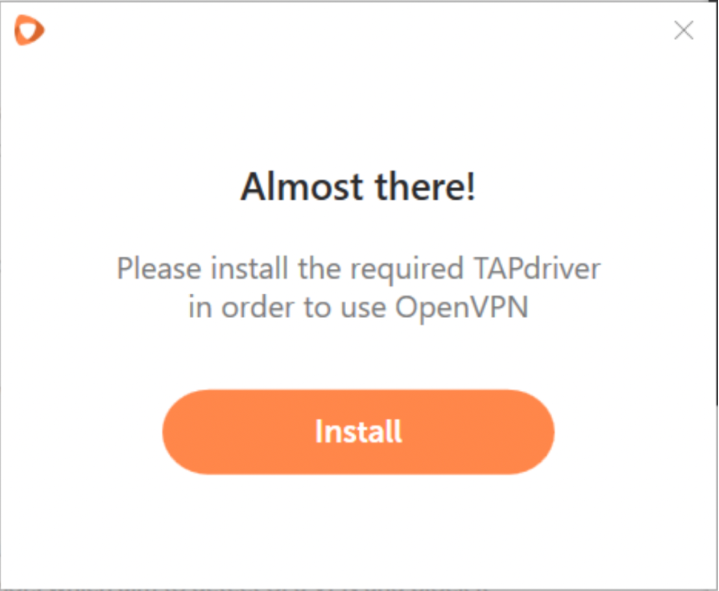
Note: You can force the installation of the Tap driver by clicking the Install/Reinstall Tap Driver.
If you need any further assistance, please contact our
Support Team.