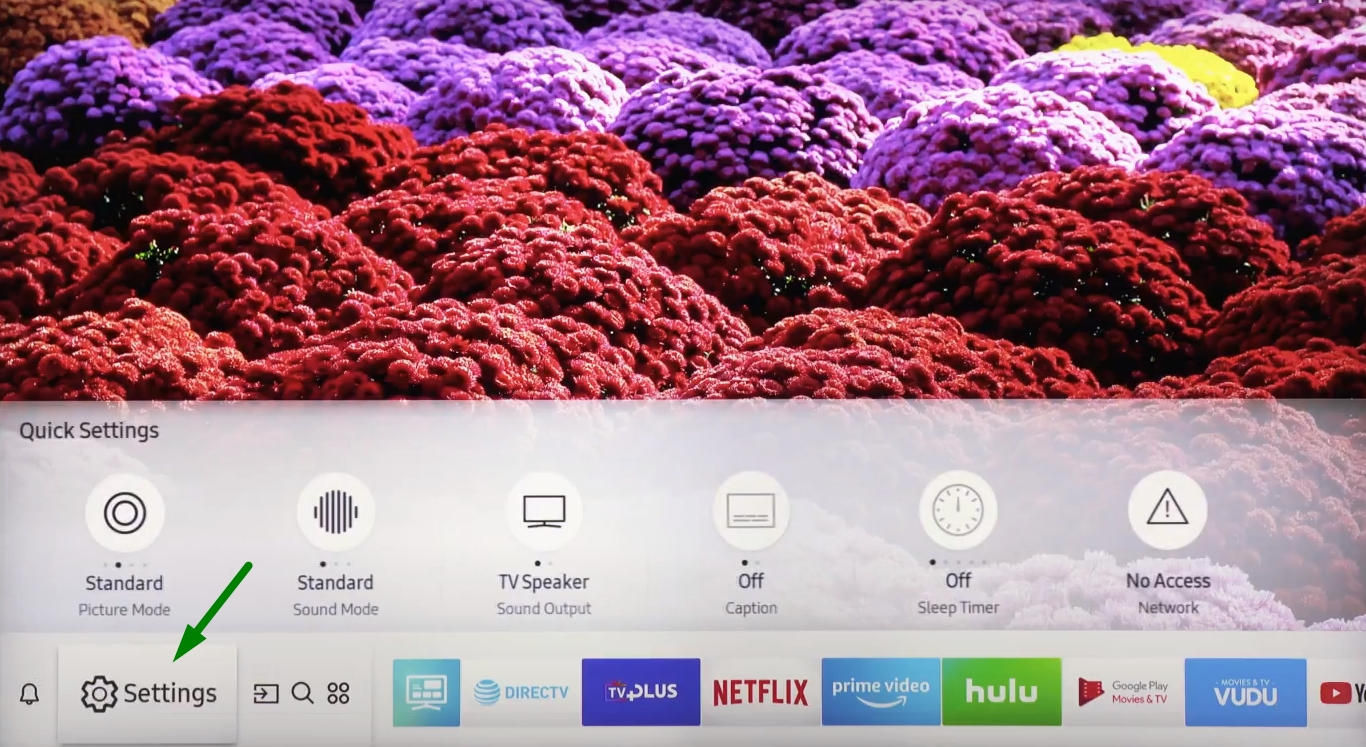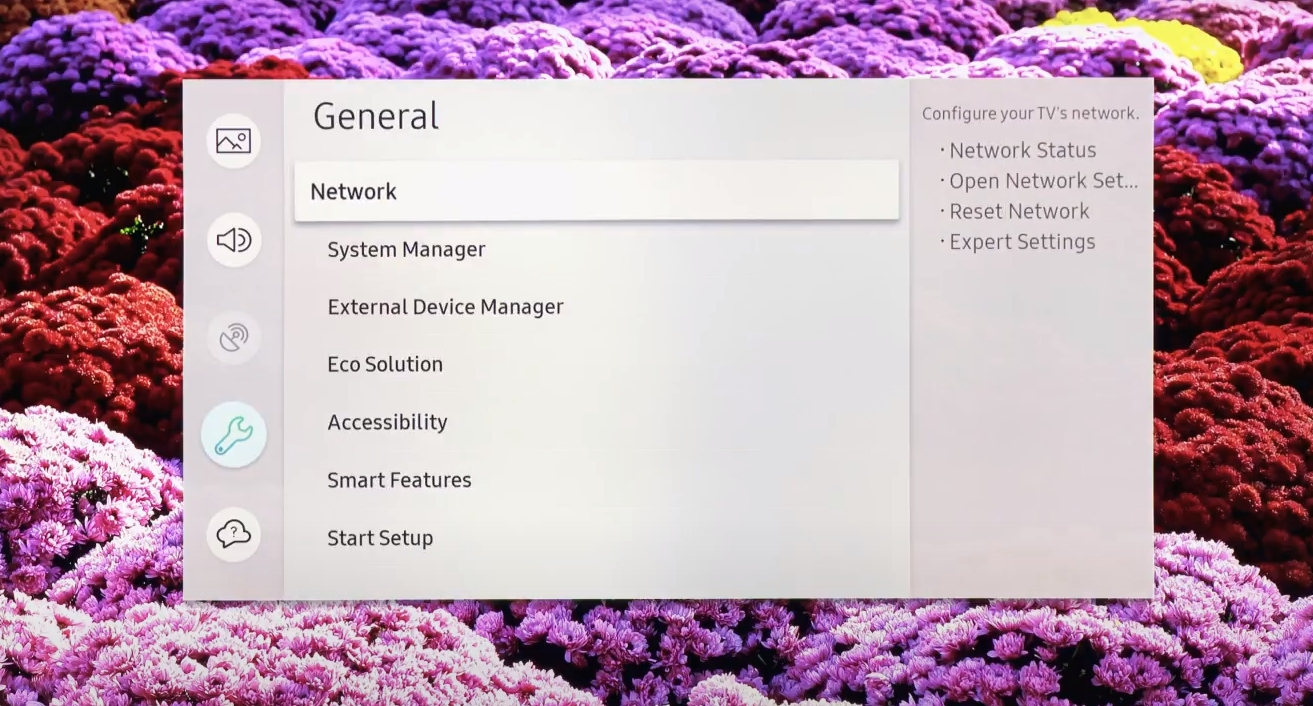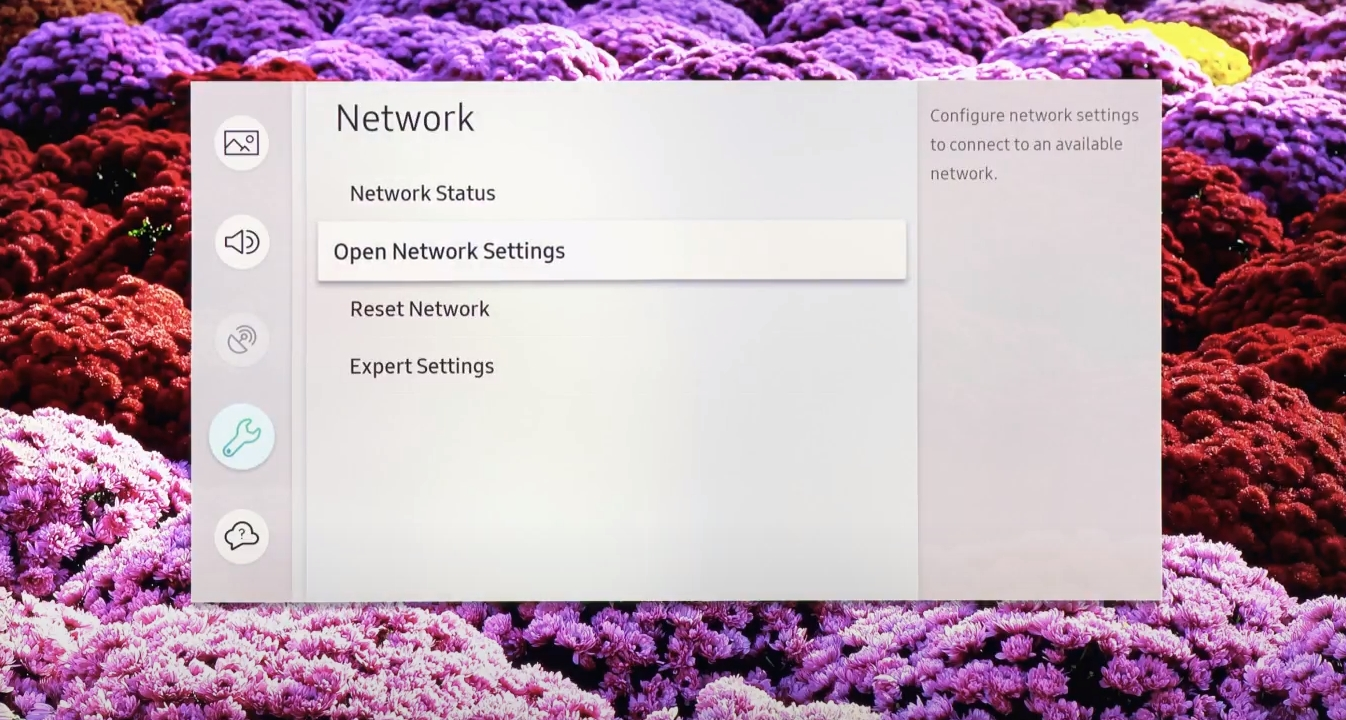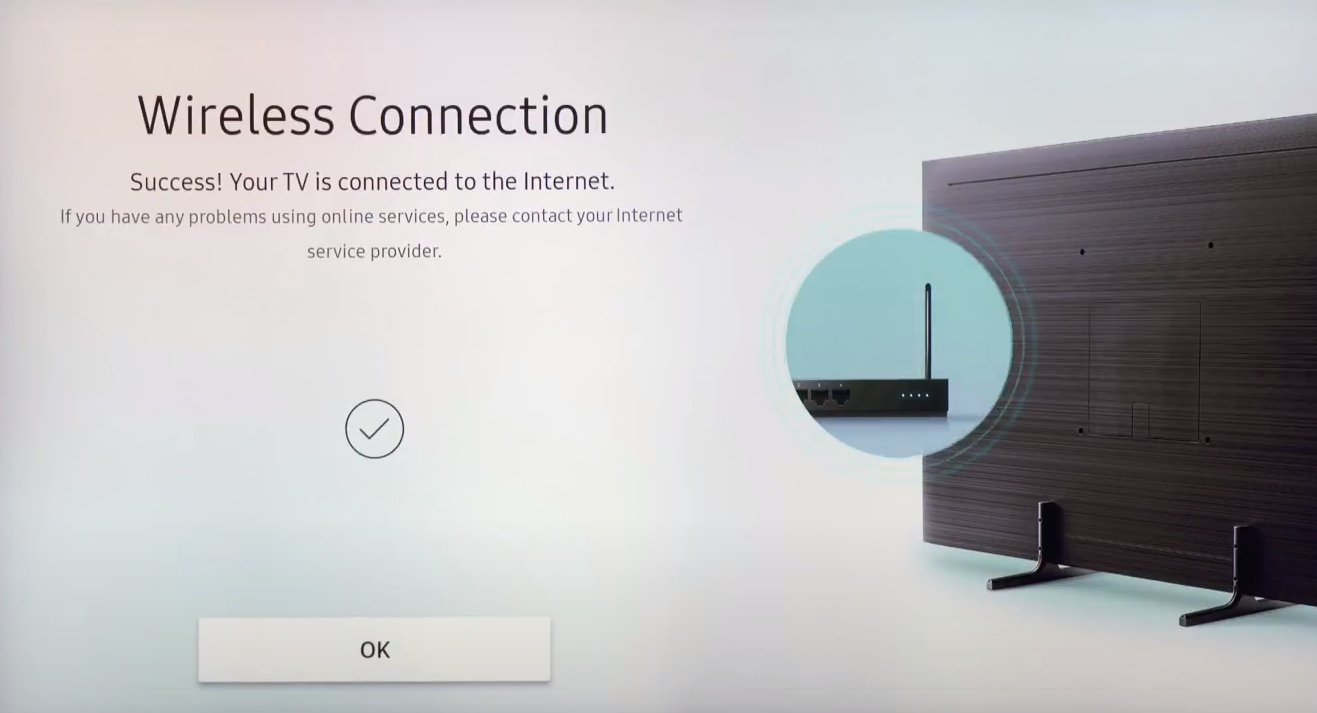Samsung TVs now run on Tizen OS that doesn’t support VPN apps.
However, there are some workarounds which you can use to get a virtual
private network to work on your Samsung Smart TV. This guide will show
you different ways to install VPN service on your Samsung Smart TV in a
few easy steps.
Option 1: Use a FastVPN on your router
Since your Samsung Smart TV gets its internet connection from
your router, this is the next device in the chain which can provide a
VPN connection.
To set up a FastVPN service on your router, you can use our
routers setup guide.
When your FastVPN connection is successfully configured on your router, you are welcome to connect Samsung Smart TV to it.
You
can connect Samsung Smart TV with the wireless router in a few clicks.
For this, you just need to select the correct network:
1. Switch on your Samsung Smart TV.
2. Go to Settings > General:
3. Select Network:
4. Go to Open Network Settings > Wireless and select the name of your Wi-Fi network:
5. Enter the network password if prompted and select Done. Then click OK:
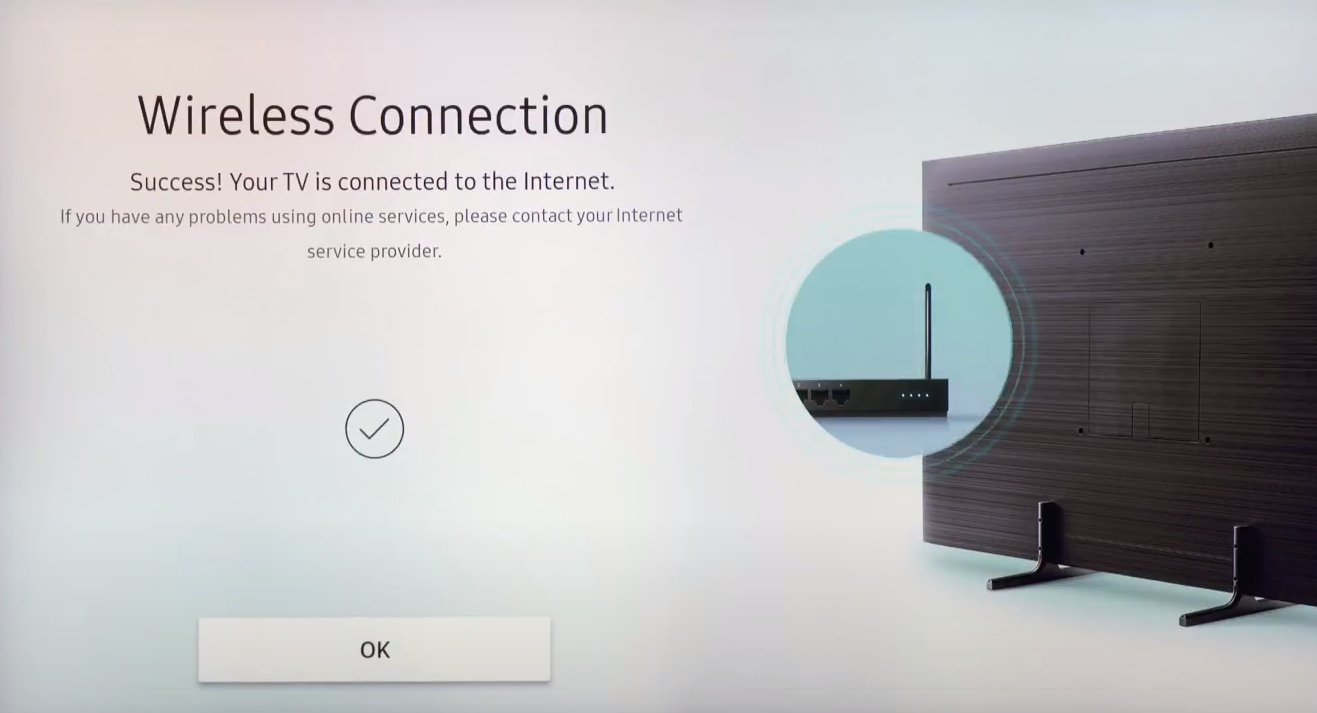
However, running FastVPN on your router has certain upsides and downsides.
Pros:
- Your router will cover all your devices including your Samsung Smart TV.
- You’re always protected as long as your router is on and running, of course.
- Everyone
will be protected whether they are guests or your family members.
They’re going to enjoy top-notch online security as soon as they hop
onto your network.
Cons:
- The
setup process is inconvenient. Setting a VPN on your router isn’t as
straightforward as downloading the app or software on your device.
What’s more, you’ll have to access your router’s user interface every
time you want to change your server or country.
- Incoming access
is blocked. You won’t be able to connect to any devices from outside
your Wi-Fi network when your router is running a VPN.
- You won’t
be able to select the encryption protocols that give you the best
possible security unless you opt for a powerful router. Low-power
routers won’t get the job done if security is your main priority.
- Since
the encryption procedure takes place on your router, your traffic will
remain unsecured until it reaches your VPN-enabled router. However, this
shouldn’t be much of a problem if your home network is well protected.
Option 2: Set up a VPN for Samsung Smart TV via your Windows PC
There’s also a way to share a connection between your Samsung TV and a
Windows 10 PC. It’s essentially the same method as connecting VPN with a Mac
but it utilizes the Windows equivalent of Internet Sharing. As above, your
computer will need both an Ethernet port and Wi-Fi (or a second
Ethernet port) as it should able to connect to your broadband
router for an internet connection.
1. Connect the Samsung Smart TV to your computer via cable.
2. Setup
Internet Connection Sharing on your Windows PC.
3.
Switch on your Samsung Smart TV device. To share your FastVPN
connection with your device, select the shared FastVPN connection.
If you need any further assistance, please contact our
Support Team.