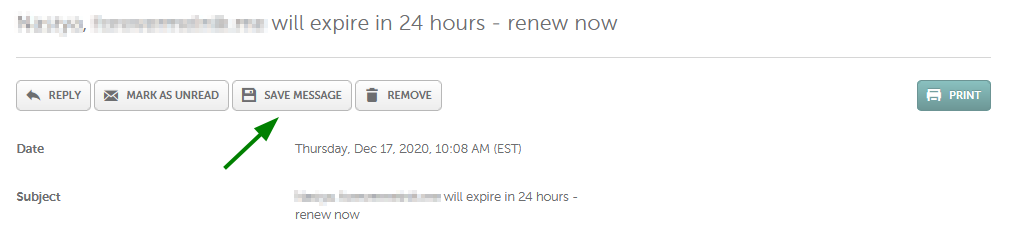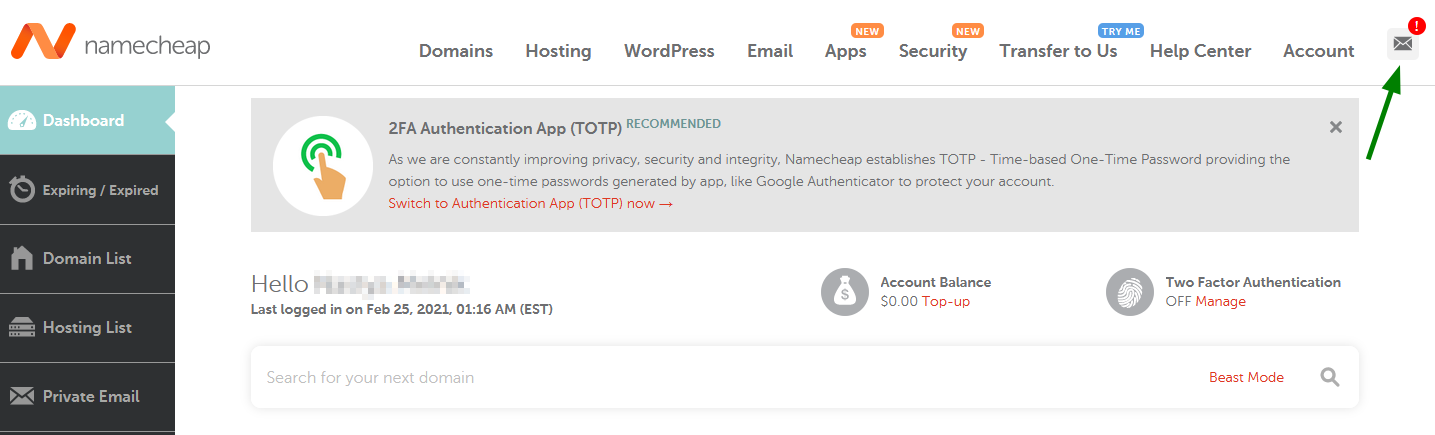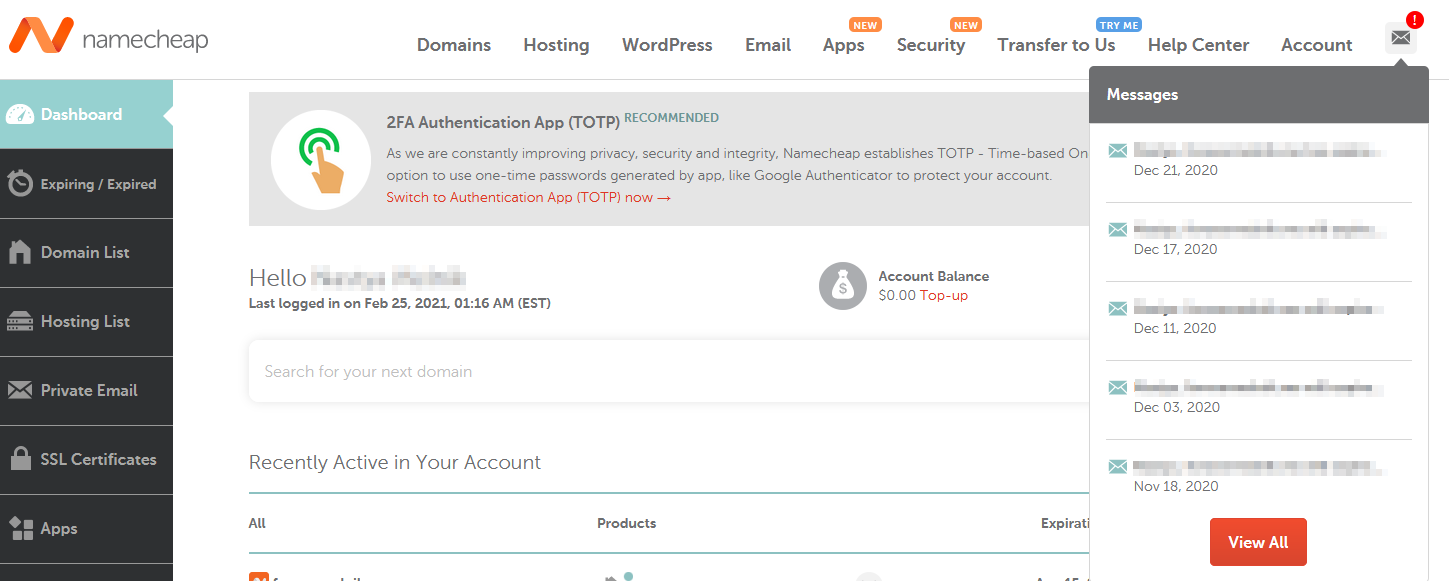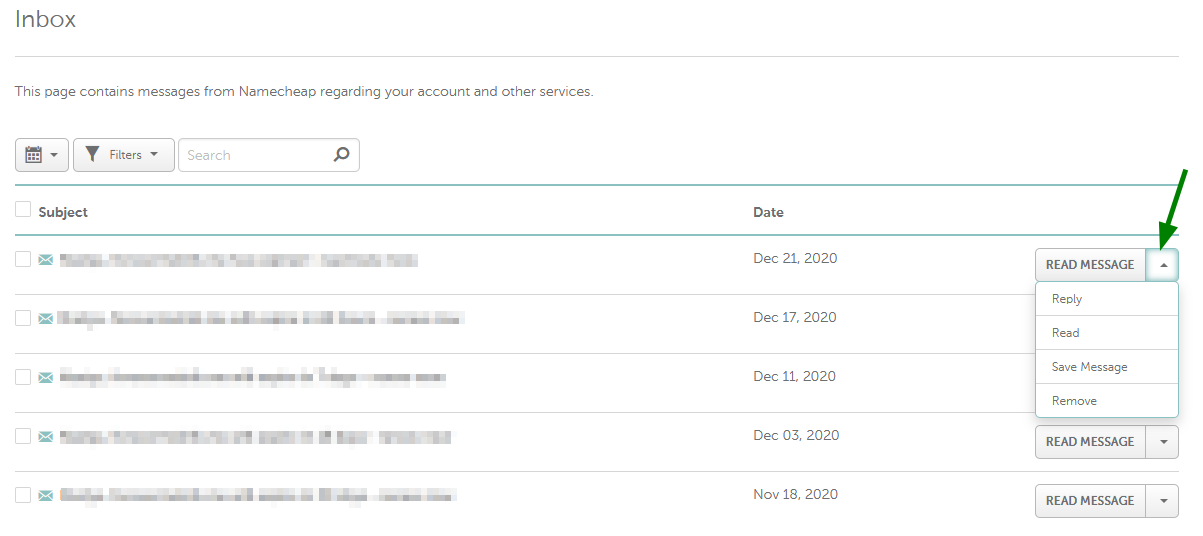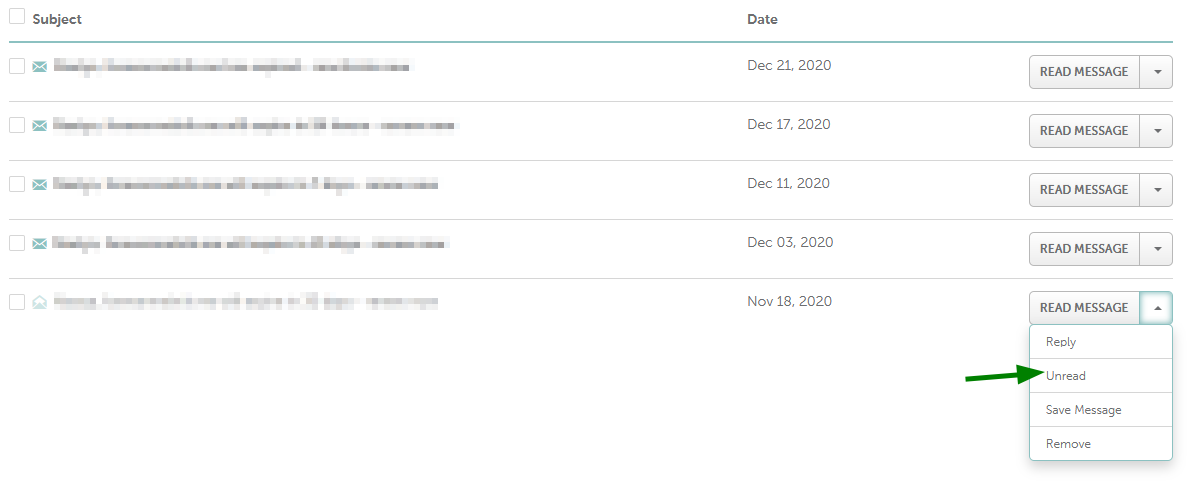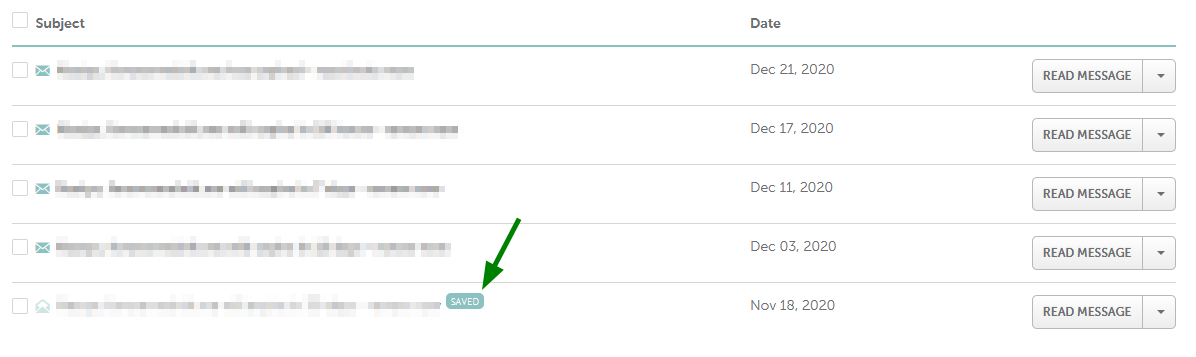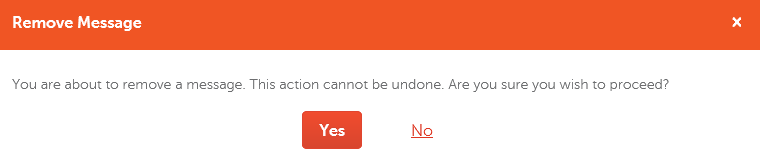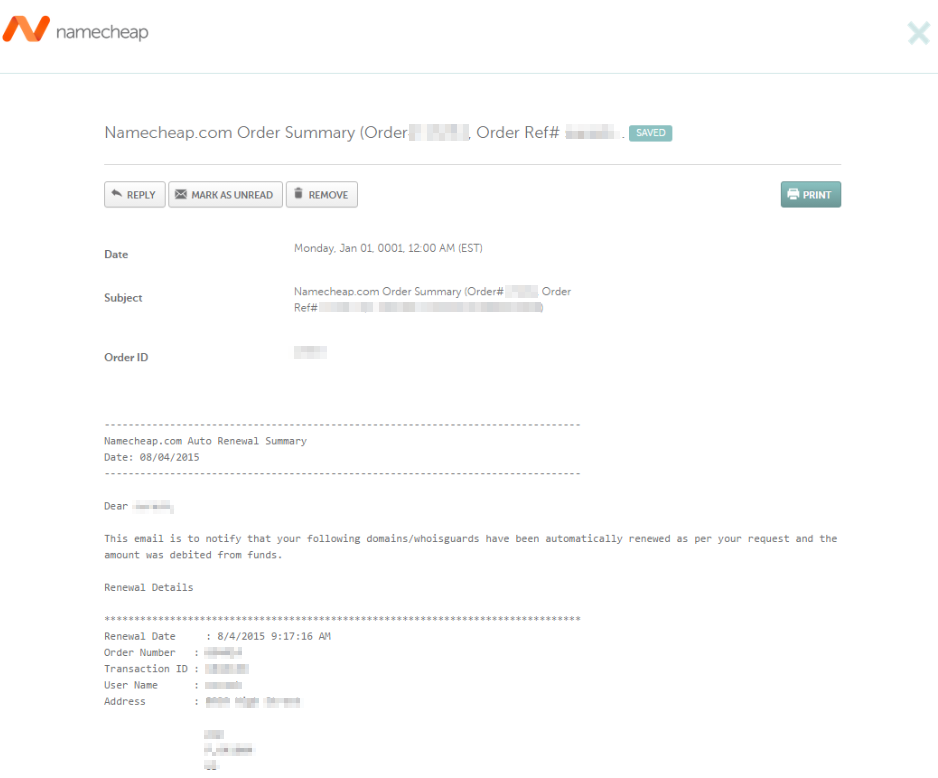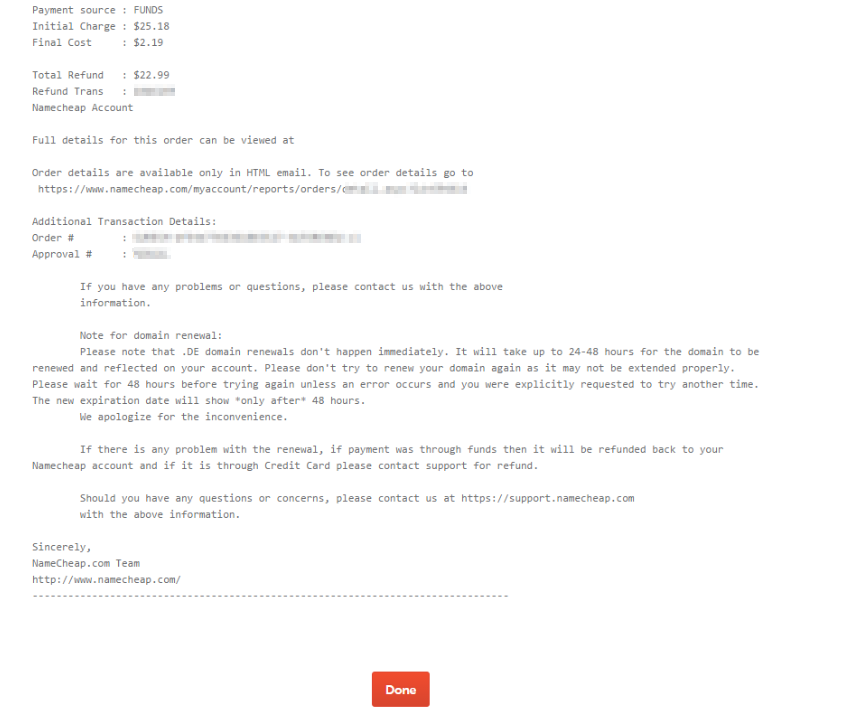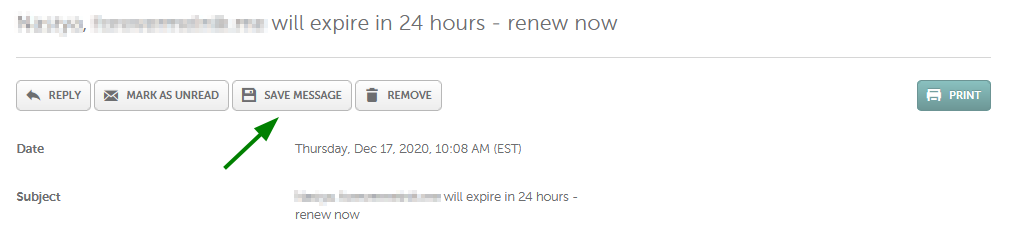By checking the Inbox Messages section, you can view all communication sent to the account related to the services.
To access it, you need to hover over the icon with an envelope on your dashboard:
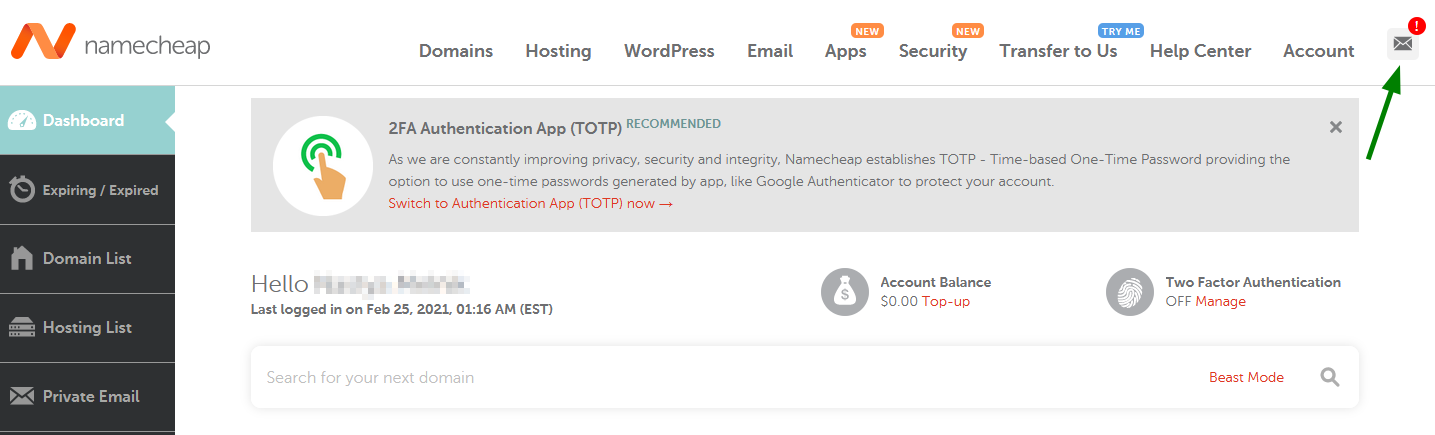
You can either select one of the latest messages by clicking on the icon or the View All button to see the full list:
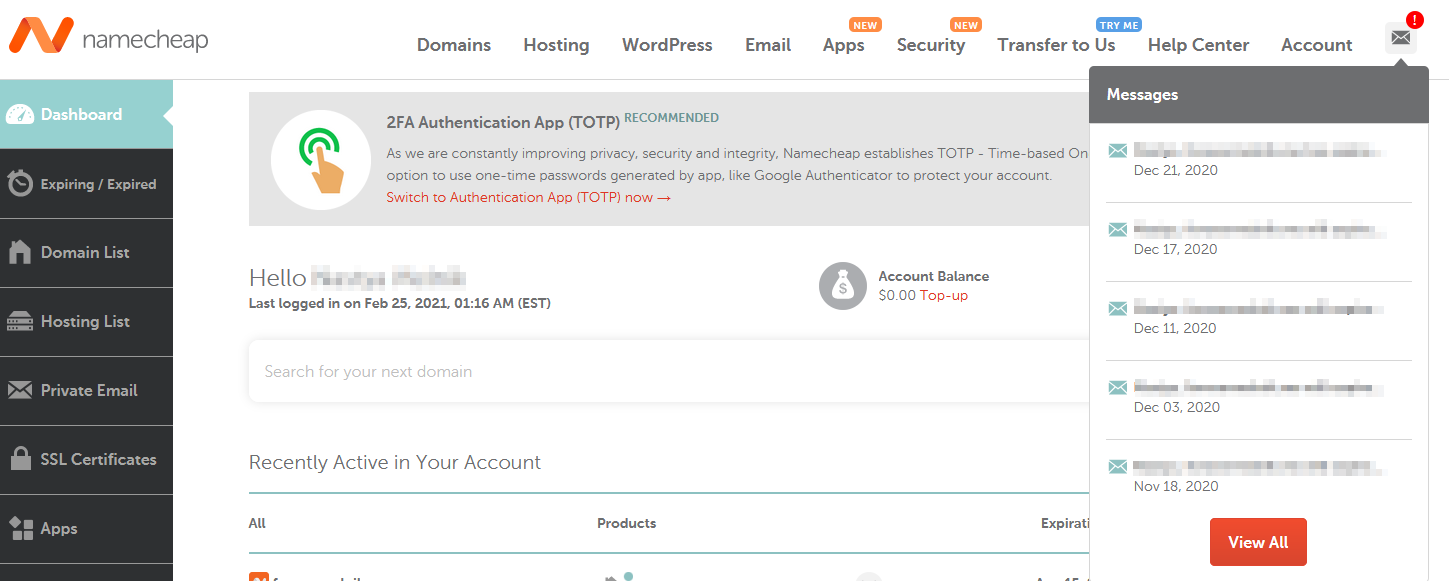
Here is how your Messages page will look like once one of the steps mentioned above is performed:
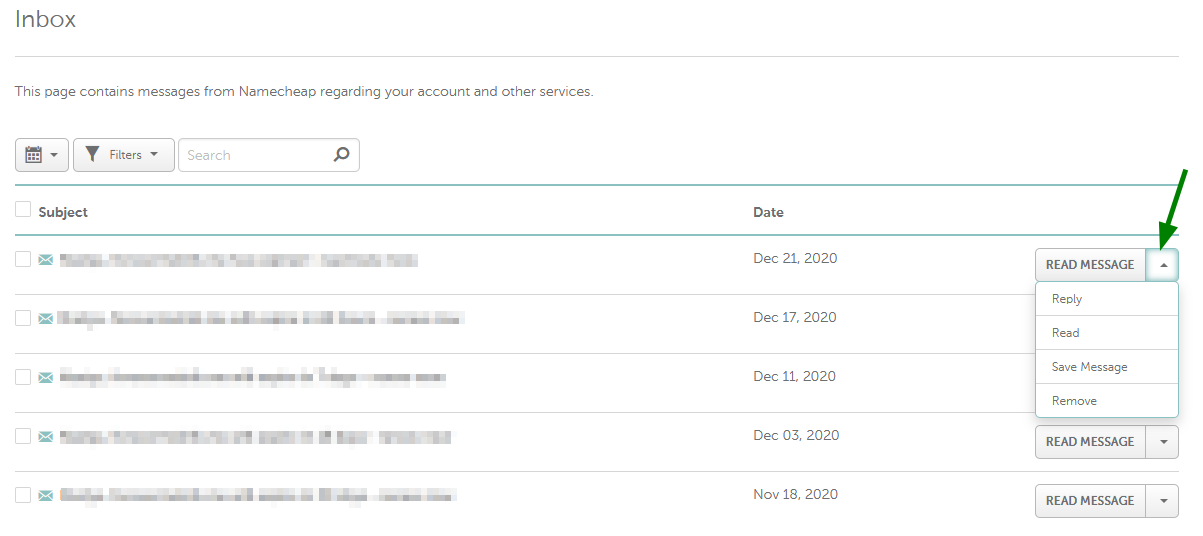
If the message’s subject is in bold, this means that it has not been opened yet. To view it, you will need to click on the Read Message button on the right. There is also a drop-down list next to the Read Message button (click on the small arrow as shown on the screenshot above) that allows applying an action to a single message.
The Read option allows you to mark an email as read without opening it. If the message has been viewed, an opposite Unread option will be available:
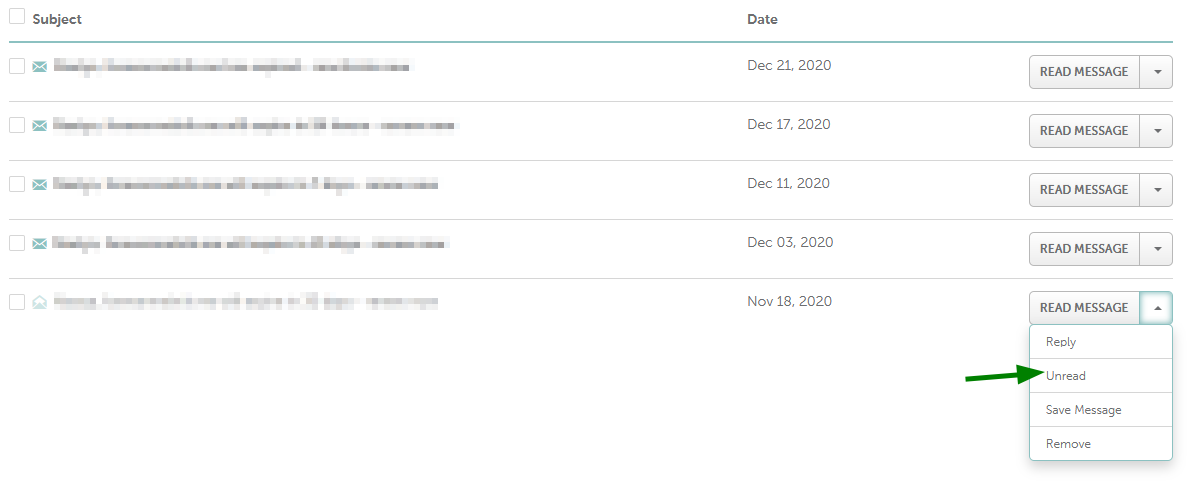
The Save Messages option saves emails for future reference. Due to default settings, the messages are removed from your Namecheap account in 90 days. In contrast, the saved messages will not be removed until you delete them and will always be displayed in Your Inbox section.
If a message has been saved, it will have a corresponding Saved flag:
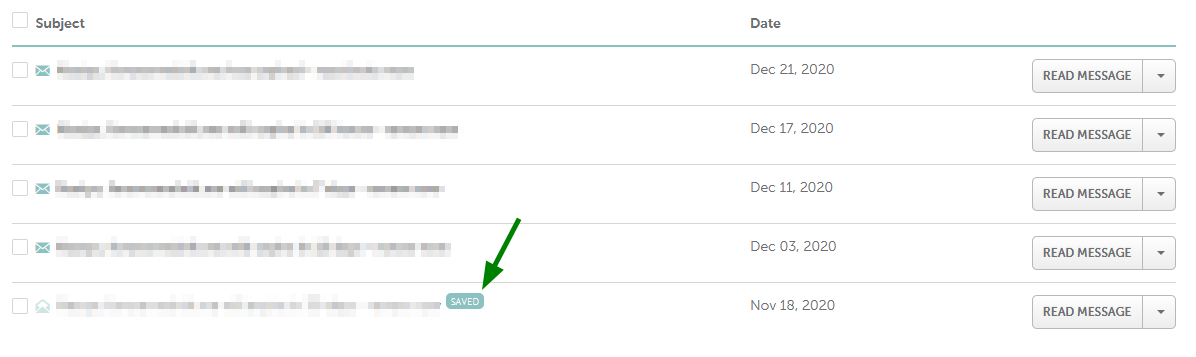
There is no option to un-save the message. To remove it from the list of the saved ones, you will need to delete it.
Remove allows you to delete a message from your Namecheap account permanently. When you click on the option, a prompt message will appear for additional confirmation of the action:
When you open the message, the aforementioned Reply, Mark as Unread, Remove buttons are shown. You can also Print it and then return to the previous page if you click the cross in the top-right corner or the Done button located at the bottom:
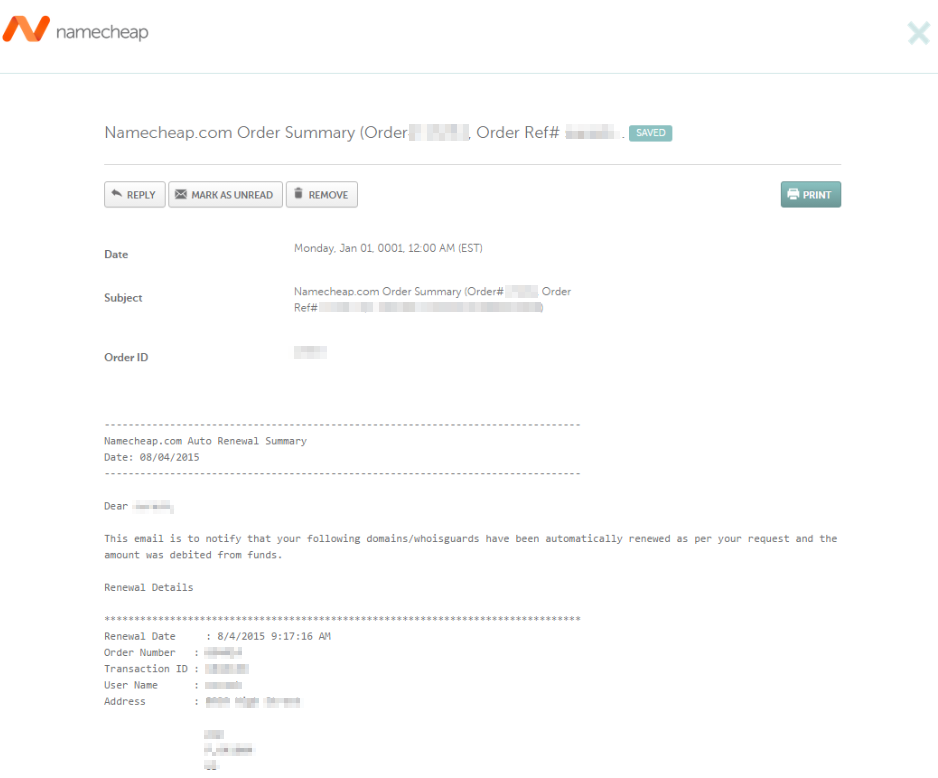
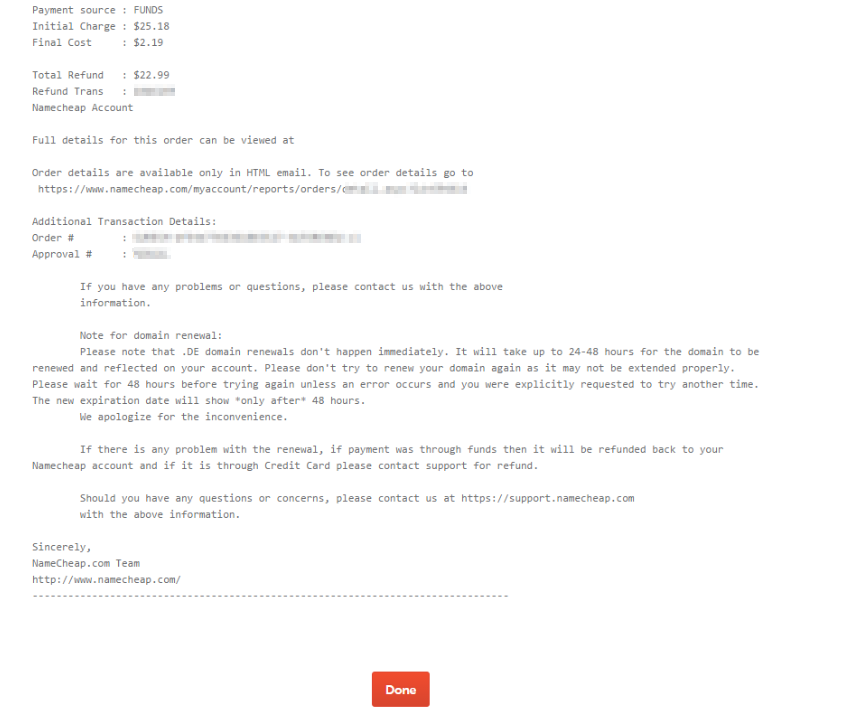
If the message has not yet been saved, the Save message button will also be visible: