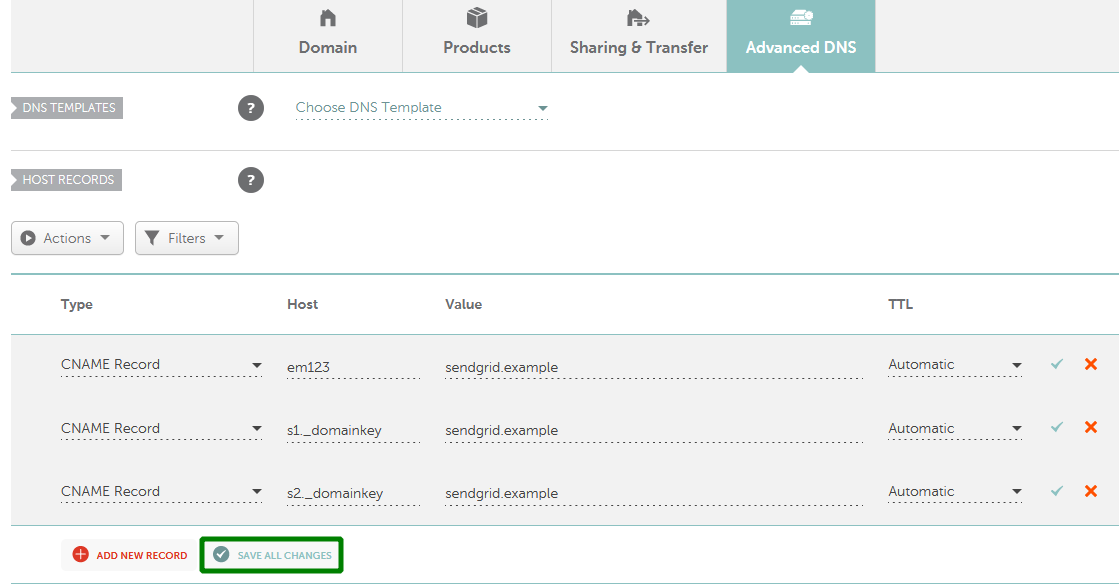If you cannot edit your host records, please read our article on
modifying Email, Domain Redirect and Host Record options.
5. You should put
only the
hostname into the
Host field without adding the domain name in full.
For example, if you see
em123.yourdomain.com in your SendGrid account, you should only enter
em123 into the
Host field in your Namecheap account
*.
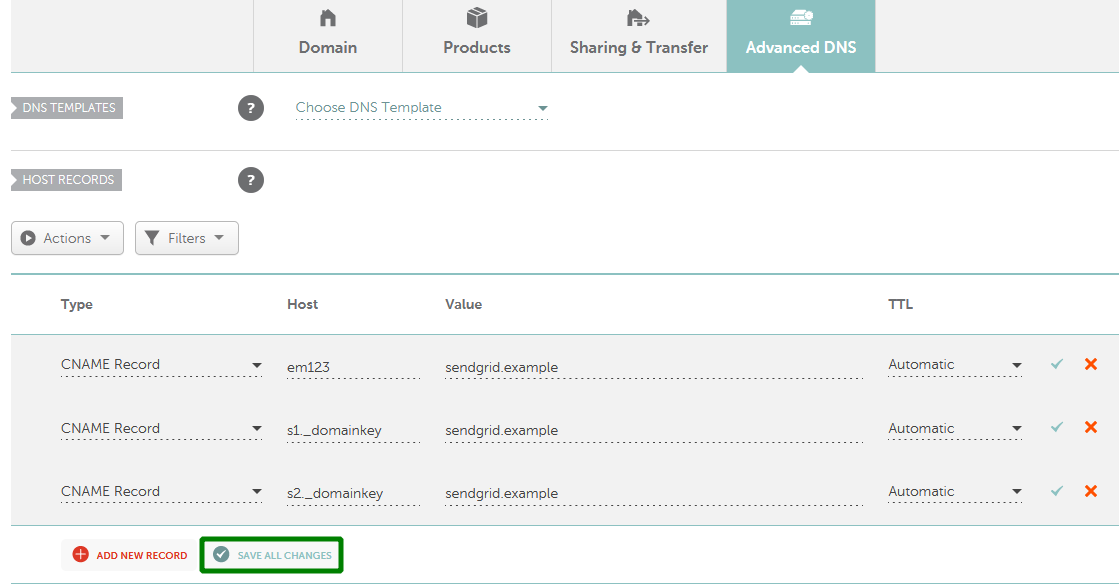 *These values are just examples. The correct records will be provided in your SendGrid account
*These values are just examples. The correct records will be provided in your SendGrid account.
6. Click on the
Save All Changes button once done. It usually takes
30 minutes for newly created records to take effect.
7. After adding CNAME records, return to the
Sender authentication page and click
Verify.
NOTE: If you click
Verify, and only half of your CNAME records verify, this usually means that you need to wait a bit longer.