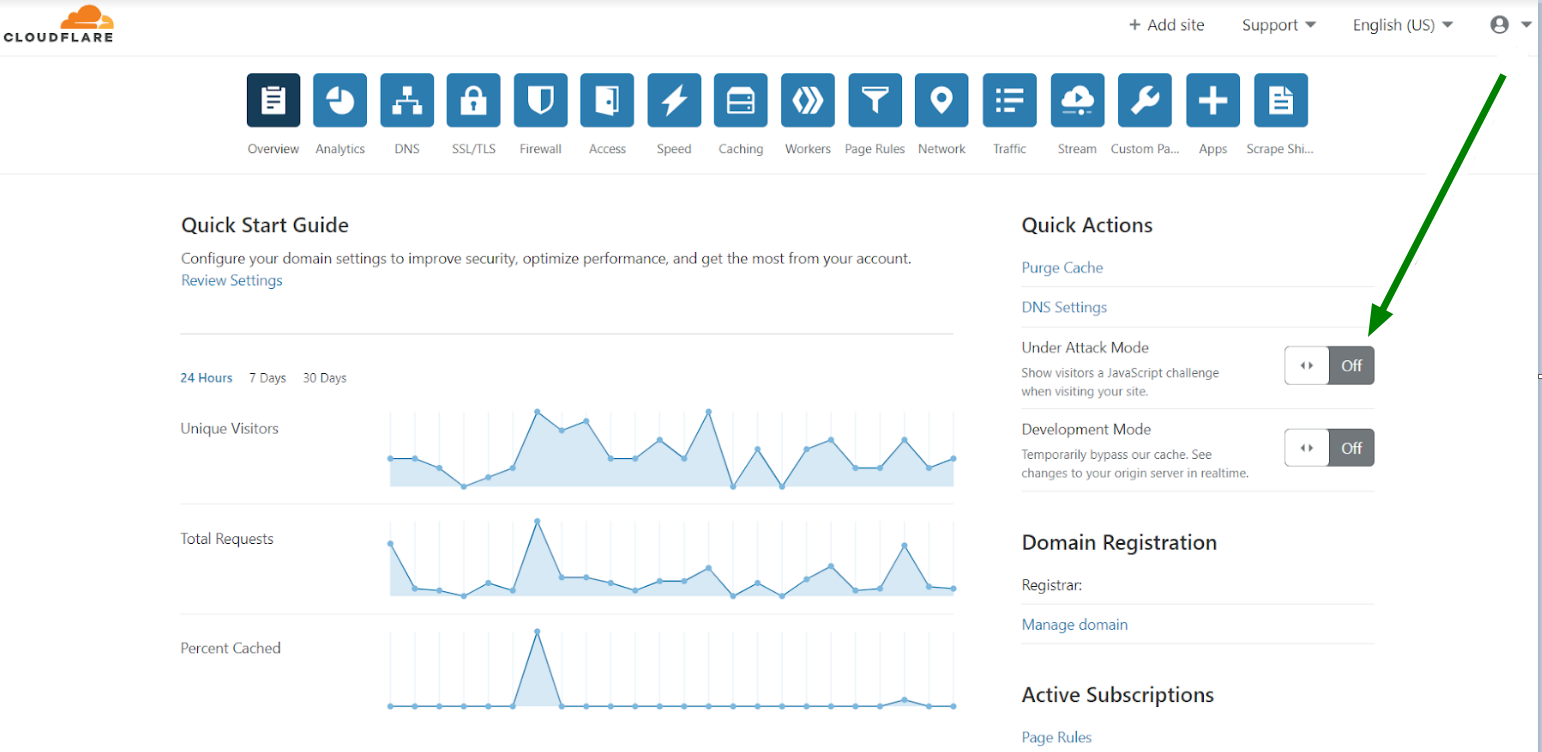Nowadays, a lot of businesses are suffering from such widespread malicious attempts as DDoS attacks.
A distributed denial-of-service (DDoS) attack is a cyber-attack which is intended to overload the server where the website is hosted with fake requests. As a consequence, the target becomes unable to resolve legitimate requests. This might cause a bad experience for visitors leading to reduced search engine rankings, and subsequent financial, and reputation loss.
The most obvious symptom of a DDoS attack is a website becoming slow or unreachable. If this outage happens, the visitors may face the following error:
504 Gateway Timeout server.
The site can't be reached. domain.tld unexpectedly closed the connection.
Error 503 Service Unavailable.
508 Resource Limit Is Reached.
408 Request Time-out. Your browser didn't send a complete request in time.
You can also check for possible reasons and solutions for the errors in
this article.
There are two cases when it is recommended to use DDoS protection implemented by Cloudflare which is called I'm Under Attack! mode:
You received an email with the following subject: “IMPORTANT: DDoS Attack targeted at Account/Website” from our Legal and Abuse team.A DDoS attack was confirmed by our support representative in a chat/email with you.
Once your account or website is targeted, and you receive a confirmation, it is necessary to sign up for the Cloudflare plan at https://www.cloudflare.com/plans and log into your newly created account.
After that, you will need to
add and set up the DNS records for your domain in the Cloudflare account.
If your domain is already using Cloudflare, you just need to sign in to your account and proceed to the next step.
Once all set, you will need to perform the following steps to enable I'm Under Attack! mode:
1. Navigate to the Quick Actions tab.
2. Turn the Under Attack Mode toggle on.
Another option to do the same is using the Firewall tab >> Settings >> I’m Under Attack!:
3. You will see the message that the Under Attack Mode is active.
Now validated users will be able to access your website, and suspicious traffic will be blocked. When enabled, your visitors will see the following page and will be redirected to the website in 5 seconds:
NOTE 1: Browser JavaScript and Cookie support are required to pass this page.
NOTE 2: the I'm Under Attack mode is disabled as soon as the attack ceases. As a permanent solution against persistent attacks, we recommend that an advanced DDoS protection service with guaranteed uptime is used.
In case you would like to turn this mode off, just click on the Under Attack Mode toggle one more time, choose Essentially Off from the drop-down menu, and click on the Close button.
That’s it!