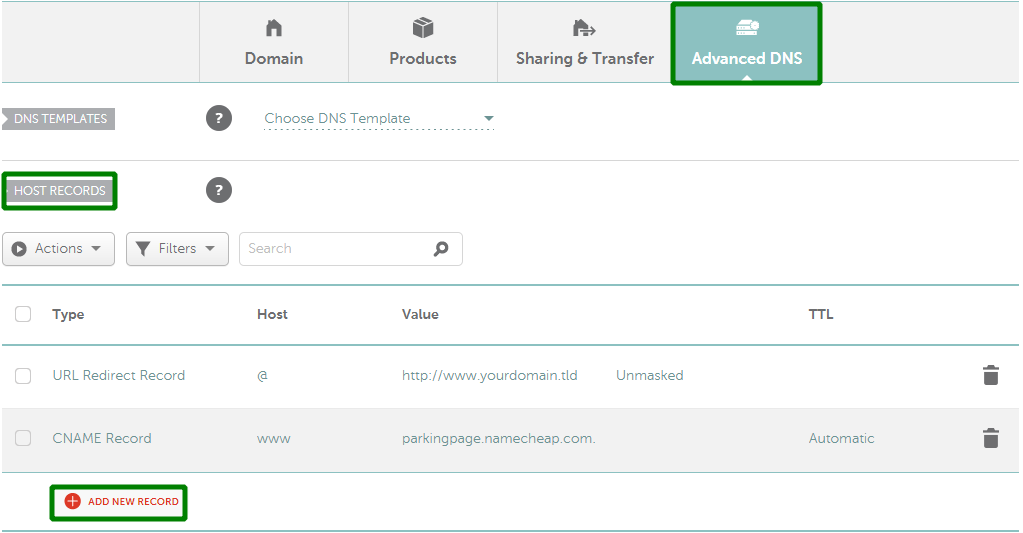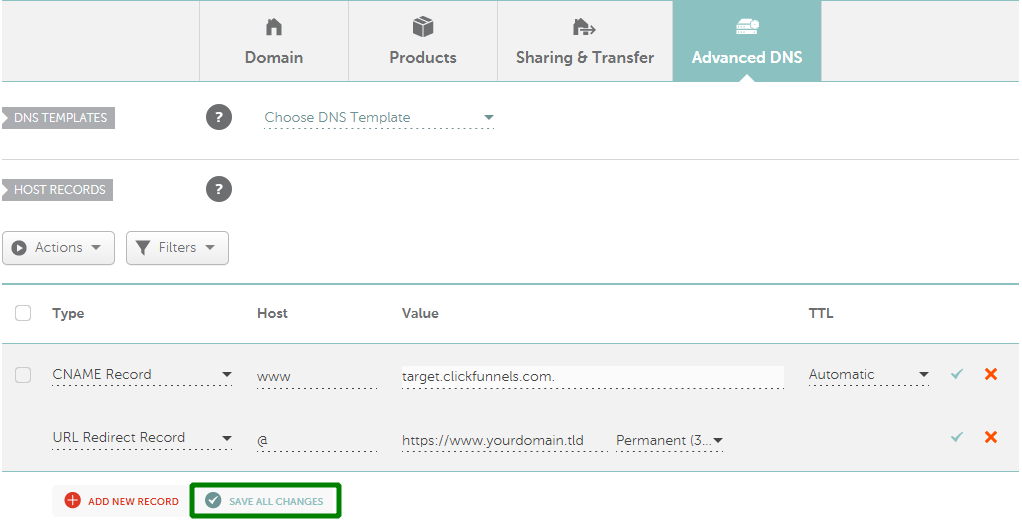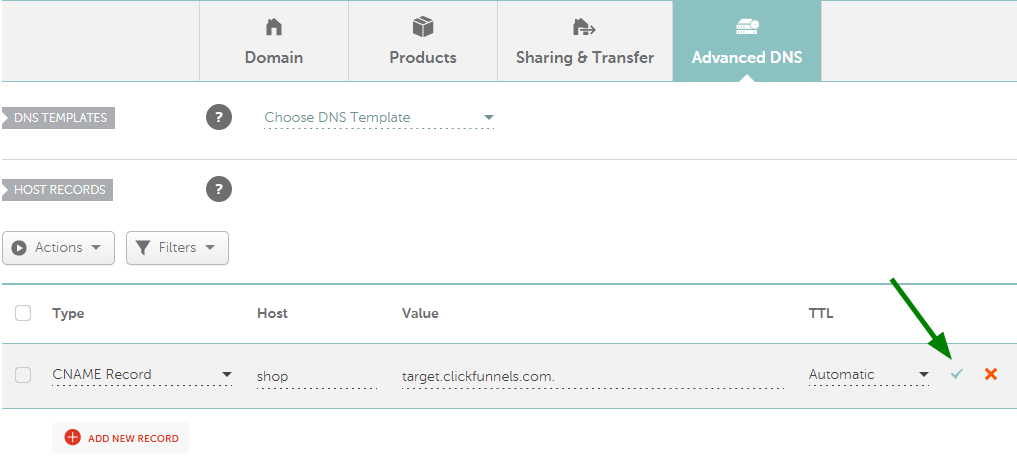ClickFunnels is a website and sales funnel builder that can help you to promote, sell, and deliver your products/services online. This marketing building platform allows you to create landing pages, sales pages, accept payments, and manage an entire sales funnel in just a few clicks, and with no coding skills required.
If your domain is pointed to Namecheap’s BasicDNS, PremiumDNS, or FreeDNS, you can easily configure the required records to map the domain to ClickFunnels in your Namecheap account.
Alternatively, you will need to make changes on the side of your hosting/DNS provider.
To use yourdomain.tld and www.yourdomain.tld, please follow the steps below:
1.
Log in to your Namecheap account.
2. Select
Domain List from the left navigation sidebar and click on the
Manage button that appears in front of your domain name:
3. Click on the
Advanced DNS tab and find the
Host records section, then click on the
Add New Record button. If you are unable to edit your host records, please take a look at our handy Knowledgebase article on
email, domain redirect, and host records options.
Here, you will need to create 2 records for your domain:
- URL Redirect Record Permanent (301) for @ pointing to https://www.yourdomain.tld
- CNAME record for www pointing to target.clickfunnels.com
NOTE: Redirect with a secure connection (HTTPS) is possible only for a destination domain (e.g. http://www.domain.tld (@) to https://www.domain.tld if an SSL certificate is installed for www.domain.tld on the provider's end).
If you need to resolve your domain (domain.tld) via the HTTPS protocol (to be able to use https://domain.tld), SSL
certificate is required on your hosting/website provider end. This is
usually included in paid subscriptions. You can check more details with
your provider.
4. Once all the details are filled in, click the Save All Changes button to apply the settings.
To use a subdomain with ClickFunnels, like shop.yourdomain.tld, you should add the following record to your existing DNS settings:
- CNAME record for shop pointing to target.clickfunnels.com
PLEASE NOTE: You can replace the shop host with any subdomain that you like.
5. Please ensure there are no conflicting records (A, CNAME, URL redirect records with different values but set for the same hosts) for your domain. If there are any, remove them by using a trash bin icon next to the record.
6. Please allow up to 30 minutes for the newly-created records to take effect. If you try to complete the setup before your DNS settings are activated, you will get an error message on the ClickFunnels side.
7. After your settings have been activated, log into your
ClickFunnels account and proceed with the following steps:
- Add and verify your custom domain.
- Verify SSL on your custom domain.
That’s it!
Please feel free to contact our
Support Team, who are available 24/7 if you have any questions.