| Subtotal | $0.00 |
USD
U.S. DollarEuroBritish PoundCanadian DollarsAustralian DollarsIndian RupeesChina Yuan RMBMore Info →
| Subtotal | $0.00 |
First, you add your chosen item(s) to the Shopping Cart, and click the Confirm Order button to begin checkout:
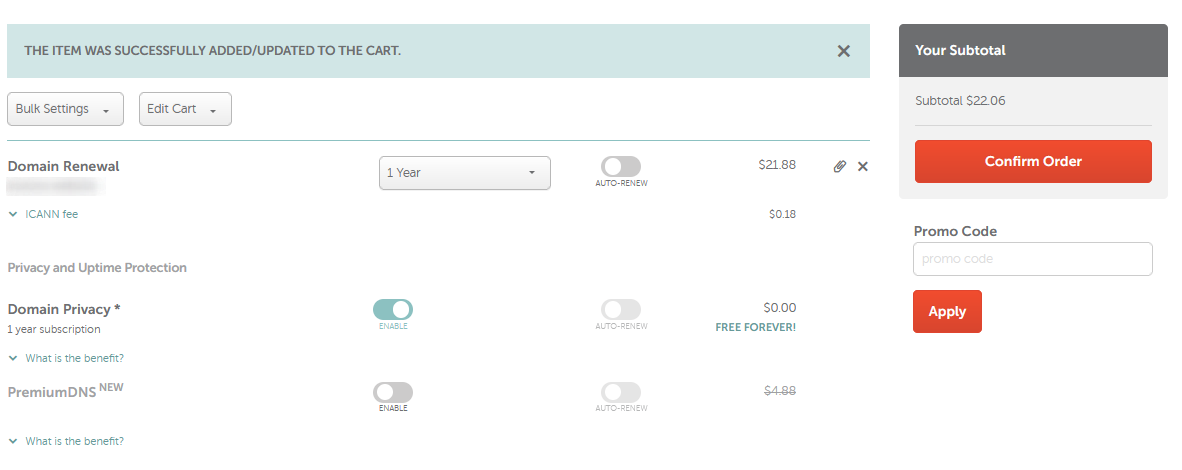
Step 2
If you’re not logged into your Namecheap account, you’ll be directed to a Log in/Sign up page. Then you will automatically proceed with the checkout page, where you will be given the option to choose or change your payment preferences:
Step 3
If you’ve chosen the Secure Card Payment option, you have the option of a tick box - our system will securely store your details for convenient future purchases.
Step 4
Now that you’ve selected your payment option, please confirm your other details.Billing Address:
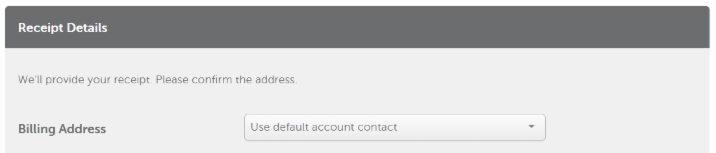
Renewal Settings:
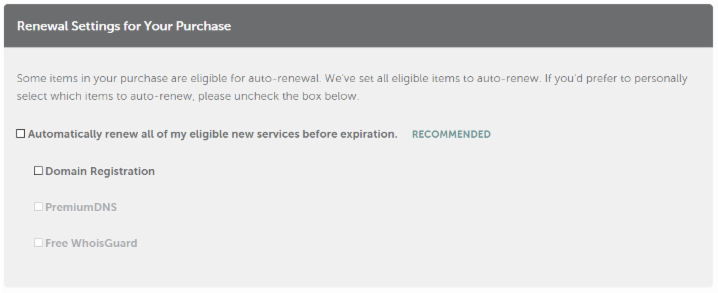
You also have the option to save these settings as your default for future purchases:

Note: If you don’t check this box to update your payment preferences, any previous payment preferences you’ve set up will be applied to your current order by default. This is confirmed by the disclaimer on the Order Review page.

Step 5
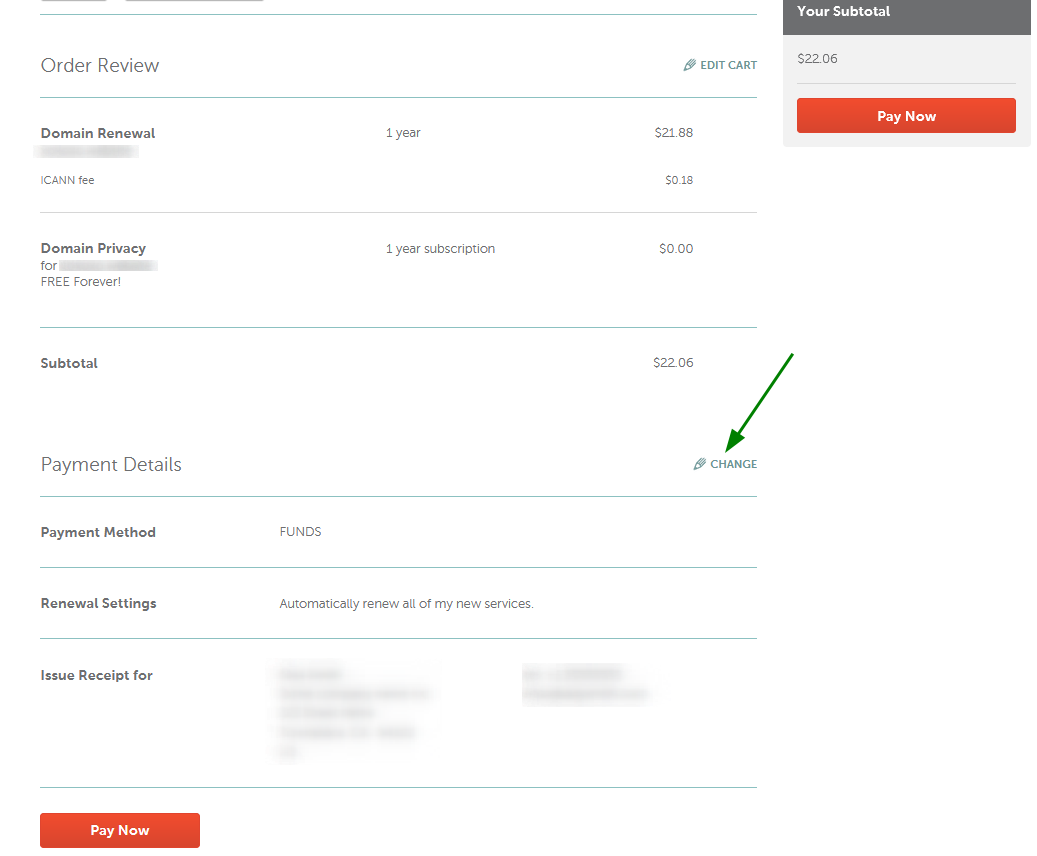
Here, you can change the payment method chosen, your receipt details, and renewal settings for your purchase:


Step 6
Once you’ve checked and confirmed everything, click Continue, then Pay Now.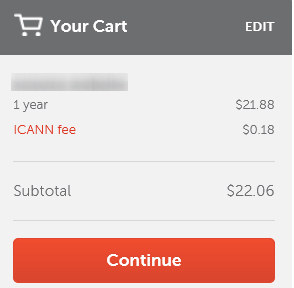
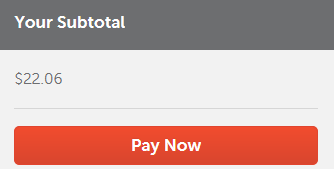
Related Info
If you have any questions or concerns, please contact our Support Team.
Need help? We're always here for you.