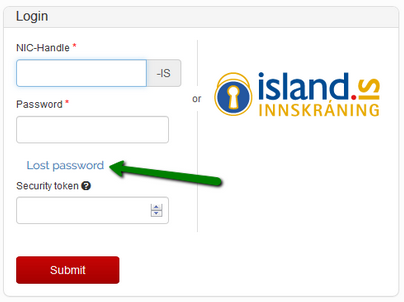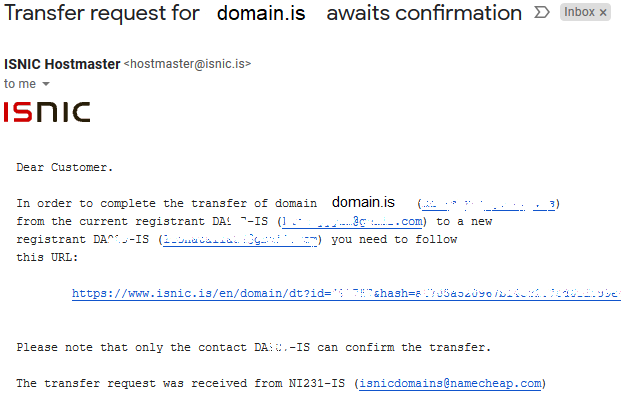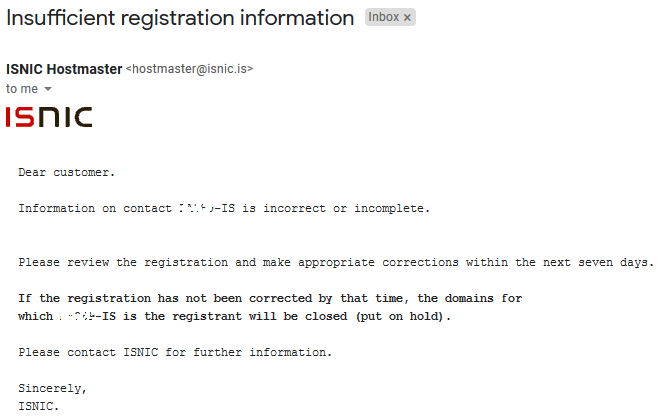Changing your .IS domain contact details involves:
- Updating Domain Contacts in your Namecheap account
- Confirming changes in the .IS domain Registry (ISNIC) account
This page shows you how to update domain contacts in your Namecheap account: How do I change the contact information in my domain?
Now let’s look at how to confirm the changes in the .IS domain Registry (ISNIC) account:
Step 1: Validating New Domain Contacts
If new contact details were not previously registered with ISNIC for this domain, ISNIC will email you (the registrant) at your old registered email address. The email will come from noreply@isnic.is, with the subject line: ISNIC Contact Registration (XXYYY-IS) i.e. XX are letters and YY are digits of your unique registrant NIC-Handle.
In the email, you will be asked to register and validate your email address, along with the new set of Contact information for the Registry.
The email will contain the following login details:
- Confirmation link leading to your ISNIC account
- Contact NIC-Handle (the unique login which changes every time you set new Contact information for the .IS domain)
Because the password from the ISNIC account is unique for each NIC-Handle, feel free to use the
Lost Password option at the Registry’s site:
An email from noreply@isnic.is with the Password Reset link will then be sent to your email address.
Simply follow the link to reset your password from the ISNIC account. Once you are logged in successfully, click on the Confirm button to proceed with the changes.
Step 2: Assigning a Set of Validated Contact Details to the Domain
The .IS Registry considers changing Contact details for any domain to be a transfer between different registrants. In other words, they will move the domain from one set of Contact details to another set of Contact details by creating a unique NIC-handle for each set.
If the domain Contact details are validated successfully (see Step 1), ISNIC automatically sends you an email. It will come from hostmaster@isnic.is with the subject line: Transfer request for *******.is domain awaits confirmation. You’ll find a link to approve the Contact change.
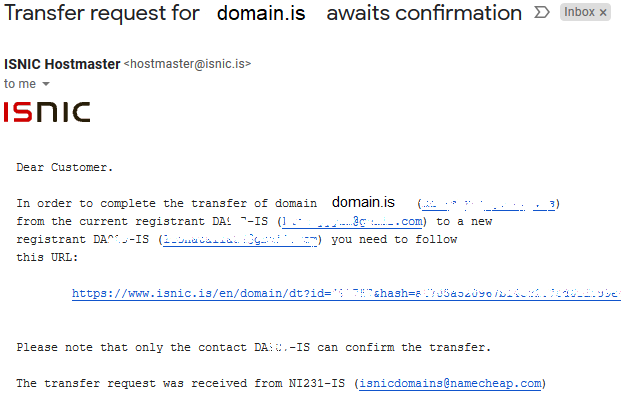
Once you have followed the confirmation link and logged into
your ISNIC account, click on the Confirm button that appears.
You will then see confirmation of the changes.
After that’s done, confirmation emails are sent to your previous and new email addresses. The emails will come from noreply@isnic.is with the subject line:
Domain *******.is transferred to a new registrant. If you have the same email address for your old Contact details and new ones, you’ll just get the one email.
Please Note:
1) If the steps described above are not performed in your ISNIC account, the Contact update won’t happen on the Registry’s side, so your previous information for your .IS domain will be displayed in the Whois public database.
2) If the information provided by a registrant is incorrect or incomplete, ISNIC reserves the right to suspend a domain. But before the suspension happens, ISNIC will make contact so you have the chance to correct inaccuracies or omissions. The email will come from hostmaster@isnic.is with the subject line: Insufficient registration information.
That's it!