{"/api/v1/ncpl/currencies/getAll":{"body":[{"Name":"U.S. Dollar","Code":"USD","Symbol":"$","Separator":".","Culture":"en-US"},{"Name":"Euro","Code":"EUR","Symbol":"€","Separator":",","Culture":"en-US"},{"Name":"British Pound","Code":"GBP","Symbol":"£","Separator":".","Culture":"en-US"},{"Name":"Canadian Dollars","Code":"CAD","Symbol":"C$","Separator":".","Culture":"en-US"},{"Name":"Australian Dollars","Code":"AUD","Symbol":"A$","Separator":".","Culture":"en-US"},{"Name":"Indian Rupees","Code":"INR","Symbol":"Rs","Separator":".","Culture":"en-US"},{"Name":"China Yuan RMB","Code":"CNY","Symbol":"¥","Separator":".","Culture":"en-US"}],"status":200,"statusText":"OK"},"/api/v1/ncpl/usermanagement/uiuser/getHeaderUserInfo:\"{\\\"hideSupportPin\\\":true}\"":{"body":{"__ctxId":"DD7CC861AD61463083A78E19546796D1","__isError":true,"__errorType":"Nc.Platform.Abstractions.UnauthorizedException","Http_WWW_Authenticate":"Bearer","StatusCode":"Unauthorized","LogLevel":3,"Message":"","InnerException":null,"HelpLink":null,"Source":"Nc.Security.Middleware"},"status":401,"statusText":"Unauthorized"},"/api/v1/ncpl/cart/user/getShoppingCartSummary:\"{\\\"finalTotalOnly\\\":true}\"":{"body":null,"status":200,"statusText":"OK"}}{"/api/v1/ncpl/simplekb/getarticle:\"{\\\"articleId\\\":10074,\\\"categoryId\\\":5}\"":{"body":{"Id":10074,"FriendlyId":"","ArticleTypeId":0,"Title":"How do I sign up for a Namecheap account?","ArticleName":"How do I sign up for a Namecheap account?","ArticleSummary":null,"PreponedSummary":false,"Approved":true,"Body":"V2Ugd291bGQgbGlrZSB0byB0aGFuayB5b3UgZm9yIHNlbGVjdGluZyBOYW1lY2hlYXAgYXMgeW91ciBzZXJ2aWNlIHByb3ZpZGVyISA8YnIgLz48ZGl2PkluIHRoaXMgYXJ0aWNsZSwgd2UgYXJlIGdvaW5nIHRvIHByb3ZpZGUgYSBmZXcgdXNlZnVsIHRpcHMgdGhhdCBtYXkgaGVscCB5b3UgY3JlYXRlIHlvdXIgb3duIE5hbWVjaGVhcCBhY2NvdW50LiA8YnIgLz48L2Rpdj48ZGl2PjxiciAvPjwvZGl2PjxkaXY+QmVmb3JlIHlvdSBzdGFydCB1c2luZyB0aGUgc2VydmljZXMgb2ZmZXJlZCBieSBOYW1lY2hlYXAsIHlvdSB3aWxsIG5lZWQgYSBOYW1lY2hlYXAgYWNjb3VudCB0byBtYW5hZ2UgdGhlIHNlcnZpY2VzIHZpYSBpdC48YnIgLz48L2Rpdj48ZGl2PjxiciAvPjwvZGl2PjxkaXY+VG8gYmVnaW4gd2l0aCwgbmF2aWdhdGUgdG8gdGhlIDxhIGhyZWY9Imh0dHBzOi8vd3d3Lm5hbWVjaGVhcC5jb20vbXlhY2NvdW50L3NpZ251cC5hc3B4IiBsaW5rdGV4dD0ic2lnbiB1cCBwYWdlIiBsaW5rdHlwZT0iQ3VzdG9tIiB0YXJnZXQ9Il9ibGFuayI+c2lnbiB1cCBwYWdlPC9hPi48YnIgLz48L2Rpdj48ZGl2PjxiciAvPjwvZGl2PjxkaXY+WW91IGNhbiBhbHNvIHJlYWNoIHRoaXMgcGFnZSBieSBjbGlja2luZyAiU0lHTiBVUCIgaW4gdGhlIHVwcGVyLWxlZnQgY29ybmVyIG9mIHRoZSBOYW1lY2hlYXAgd2Vic2l0ZTo8L2Rpdj48ZGl2PjxiciAvPjwvZGl2PjxkaXY+PGltZyBjbGFzcz0ia2ItaW1hZ2UiIHNyYz0iaHR0cHM6Ly9OYW1lY2hlYXAuc2ltcGxla2IuY29tL1NpdGVDb250ZW50cy8yLTdDMjJENTIzNkE0NTQzRUI4MjdGM0JEODkzNkUxNTNFL21lZGlhL3NpZ251cDEucG5nIiB3aWR0aD0iNDMzIiBoZWlnaHQ9IjEyOSIgLz48YnIgLz48L2Rpdj48ZGl2PjxiciAvPjwvZGl2PjxkaXY+Q2xpY2tpbmcgIlNJR04gVVAiIHdpbGwgdGFrZSB5b3UgdG8gdGhlIGFjY291bnQgY3JlYXRpb24gcGFnZTo8L2Rpdj48ZGl2PjxiciAvPjwvZGl2PjxkaXY+PGltZyBjbGFzcz0ia2ItaW1hZ2UiIHNyYz0iaHR0cHM6Ly9OYW1lY2hlYXAuc2ltcGxla2IuY29tL1NpdGVDb250ZW50cy8yLTdDMjJENTIzNkE0NTQzRUI4MjdGM0JEODkzNkUxNTNFL21lZGlhL3NpZ251cDIucG5nIiB3aWR0aD0iNjQ5IiBoZWlnaHQ9Ijg0MyIgLz48YnIgLz48L2Rpdj48ZGl2PjxiciAvPjwvZGl2PjxkaXY+RmlsbCBvdXQgdGhlIGZvcm0gYmVpbmcgY2FyZWZ1bCB0byByZW1lbWJlciB5b3VyIGluZm9ybWF0aW9uIHRvIGF2b2lkIGxvZ2luIGlzc3VlcyBsYXRlciBvbi4gPGJyIC8+PC9kaXY+PGJyIC8+PGRpdj48Yj5Vc2VybmFtZSA8L2I+4oCTIFlvdXIgTmFtZWNoZWFwIGFjY291bnQgdXNlcm5hbWUgaXMgaW50ZWdyYWwgdG8geW91ciBhY2NvdW50LiBJdCBpcyB1c2VkIGFzIGEgbG9naW4gd2hpbGUgYWNjZXNzaW5nIHRoZSBhY2NvdW50LCBmb3IgdmVyaWZpY2F0aW9uIHB1cnBvc2VzIHdoaWxlIGNvbnRhY3RpbmcgU3VwcG9ydCwgYW5kIHRvIGFzc29jaWF0ZSBzZXJ2aWNlcyB3aXRoIHlvdXIgcGFydGljdWxhciBhY2NvdW50LiBBIE5hbWVjaGVhcCB1c2VybmFtZSBoYXMgdG8gYmUgb25lIHdvcmQgd2l0aG91dCBoeXBoZW5zLCBzcGVjaWFsIGNoYXJhY3RlcnMgYW5kIHNwYWNlcy4gSXQgY2FuIGNvbnRhaW4gbnVtYmVycyBhbmQgTGF0aW4gY2hhcmFjdGVycyBvbmx5LiA8c3BhbiBzdHlsZT0iZm9udC1zaXplOjEyLjBwdDtsaW5lLWhlaWdodDo/RDs/QTsxMDclO2ZvbnQtZmFtaWx5OiZxdW90O1RpbWVzIE5ldyBSb21hbiZxdW90OyxzZXJpZjttc28tZmFyZWFzdC1mb250LWZhbWlseTomcXVvdDtUaW1lcyBOZXcgUm9tYW4mcXVvdDs7P0Q7P0E7bXNvLWFuc2ktbGFuZ3VhZ2U6VUs7bXNvLWZhcmVhc3QtbGFuZ3VhZ2U6VUs7bXNvLWJpZGktbGFuZ3VhZ2U6QVItU0EiIGxhbmc9IlVLIj48c3BhbiBzdHlsZT0ibXNvLXNwYWNlcnVuOnllcyI+PC9zcGFuPjwvc3Bhbj48IS0tW2lmIGd0ZSBtc28gOV0+PHhtbD4NCiA8bzpPZmZpY2VEb2N1bWVudFNldHRpbmdzPg0KICA8bzpSZWx5T25WTUwvPg0KICA8bzpBbGxvd1BORy8+DQogPC9vOk9mZmljZURvY3VtZW50U2V0dGluZ3M+DQo8L3htbD48IVtlbmRpZl0tLT48IS0tW2lmIGd0ZSBtc28gOV0+PHhtbD4NCiA8dzpXb3JkRG9jdW1lbnQ+DQogIDx3OlZpZXc+Tm9ybWFsPC93OlZpZXc+DQogIDx3Olpvb20+MDwvdzpab29tPg0KICA8dzpUcmFja01vdmVzLz4NCiAgPHc6VHJhY2tGb3JtYXR0aW5nLz4NCiAgPHc6UHVuY3R1YXRpb25LZXJuaW5nLz4NCiAgPHc6VmFsaWRhdGVBZ2FpbnN0U2NoZW1hcy8+DQogIDx3OlNhdmVJZlhNTEludmFsaWQ+ZmFsc2U8L3c6U2F2ZUlmWE1MSW52YWxpZD4NCiAgPHc6SWdub3JlTWl4ZWRDb250ZW50PmZhbHNlPC93Oklnbm9yZU1peGVkQ29udGVudD4NCiAgPHc6QWx3YXlzU2hvd1BsYWNlaG9sZGVyVGV4dD5mYWxzZTwvdzpBbHdheXNTaG93UGxhY2Vob2xkZXJUZXh0Pg0KICA8dzpEb05vdFByb21vdGVRRi8+DQogIDx3OkxpZFRoZW1lT3RoZXI+VUs8L3c6TGlkVGhlbWVPdGhlcj4NCiAgPHc6TGlkVGhlbWVBc2lhbj5YLU5PTkU8L3c6TGlkVGhlbWVBc2lhbj4NCiAgPHc6TGlkVGhlbWVDb21wbGV4U2NyaXB0PlgtTk9ORTwvdzpMaWRUaGVtZUNvbXBsZXhTY3JpcHQ+DQogIDx3OkNvbXBhdGliaWxpdHk+DQogICA8dzpCcmVha1dyYXBwZWRUYWJsZXMvPg0KICAgPHc6U25hcFRvR3JpZEluQ2VsbC8+DQogICA8dzpXcmFwVGV4dFdpdGhQdW5jdC8+DQogICA8dzpVc2VBc2lhbkJyZWFrUnVsZXMvPg0KICAgPHc6RG9udEdyb3dBdXRvZml0Lz4NCiAgIDx3OlNwbGl0UGdCcmVha0FuZFBhcmFNYXJrLz4NCiAgIDx3OkVuYWJsZU9wZW5UeXBlS2VybmluZy8+DQogICA8dzpEb250RmxpcE1pcnJvckluZGVudHMvPg0KICAgPHc6T3ZlcnJpZGVUYWJsZVN0eWxlSHBzLz4NCiAgPC93OkNvbXBhdGliaWxpdHk+DQogIDx3OkRvTm90T3B0aW1pemVGb3JCcm93c2VyLz4NCiAgPG06bWF0aFByPg0KICAgPG06bWF0aEZvbnQgbTp2YWw9IkNhbWJyaWEgTWF0aCIvPg0KICAgPG06YnJrQmluIG06dmFsPSJiZWZvcmUiLz4NCiAgIDxtOmJya0JpblN1YiBtOnZhbD0iJiM0NTstIi8+DQogICA8bTpzbWFsbEZyYWMgbTp2YWw9Im9mZiIvPg0KICAgPG06ZGlzcERlZi8+DQogICA8bTpsTWFyZ2luIG06dmFsPSIwIi8+DQogICA8bTpyTWFyZ2luIG06dmFsPSIwIi8+DQogICA8bTpkZWZKYyBtOnZhbD0iY2VudGVyR3JvdXAiLz4NCiAgIDxtOndyYXBJbmRlbnQgbTp2YWw9IjE0NDAiLz4NCiAgIDxtOmludExpbSBtOnZhbD0ic3ViU3VwIi8+DQogICA8bTpuYXJ5TGltIG06dmFsPSJ1bmRPdnIiLz4NCiAgPC9tOm1hdGhQcj48L3c6V29yZERvY3VtZW50Pg0KPC94bWw+PCFbZW5kaWZdLS0+PCEtLVtpZiBndGUgbXNvIDldPjx4bWw+DQogPHc6TGF0ZW50U3R5bGVzIERlZkxvY2tlZFN0YXRlPSJmYWxzZSIgRGVmVW5oaWRlV2hlblVzZWQ9ImZhbHNlIg0KICBEZWZTZW1pSGlkZGVuPSJmYWxzZSIgRGVmUUZvcm1hdD0iZmFsc2UiIERlZlByaW9yaXR5PSI5OSINCiAgTGF0ZW50U3R5bGVDb3VudD0iMzcxIj4NCiAgPHc6THNkRXhjZXB0aW9uIExvY2tlZD0iZmFsc2UiIFByaW9yaXR5PSIwIiBRRm9ybWF0PSJ0cnVlIiBOYW1lPSJOb3JtYWwiLz4NCiAgPHc6THNkRXhjZXB0aW9uIExvY2tlZD0iZmFsc2UiIFByaW9yaXR5PSI5IiBRRm9ybWF0PSJ0cnVlIiBOYW1lPSJoZWFkaW5nIDEiLz4NCiAgPHc6THNkRXhjZXB0aW9uIExvY2tlZD0iZmFsc2UiIFByaW9yaXR5PSI5IiBTZW1pSGlkZGVuPSJ0cnVlIg0KICAgVW5oaWRlV2hlblVzZWQ9InRydWUiIFFGb3JtYXQ9InRydWUiIE5hbWU9ImhlYWRpbmcgMiIvPg0KICA8dzpMc2RFeGNlcHRpb24gTG9ja2VkPSJmYWxzZSIgUHJpb3JpdHk9IjkiIFNlbWlIaWRkZW49InRydWUiDQogICBVbmhpZGVXaGVuVXNlZD0idHJ1ZSIgUUZvcm1hdD0idHJ1ZSIgTmFtZT0iaGVhZGluZyAzIi8+DQogIDx3OkxzZEV4Y2VwdGlvbiBMb2NrZWQ9ImZhbHNlIiBQcmlvcml0eT0iOSIgU2VtaUhpZGRlbj0idHJ1ZSINCiAgIFVuaGlkZVdoZW5Vc2VkPSJ0cnVlIiBRRm9ybWF0PSJ0cnVlIiBOYW1lPSJoZWFkaW5nIDQiLz4NCiAgPHc6THNkRXhjZXB0aW9uIExvY2tlZD0iZmFsc2UiIFByaW9yaXR5PSI5IiBTZW1pSGlkZGVuPSJ0cnVlIg0KICAgVW5oaWRlV2hlblVzZWQ9InRydWUiIFFGb3JtYXQ9InRydWUiIE5hbWU9ImhlYWRpbmcgNSIvPg0KICA8dzpMc2RFeGNlcHRpb24gTG9ja2VkPSJmYWxzZSIgUHJpb3JpdHk9IjkiIFNlbWlIaWRkZW49InRydWUiDQogICBVbmhpZGVXaGVuVXNlZD0idHJ1ZSIgUUZvcm1hdD0idHJ1ZSIgTmFtZT0iaGVhZGluZyA2Ii8+DQogIDx3OkxzZEV4Y2VwdGlvbiBMb2NrZWQ9ImZhbHNlIiBQcmlvcml0eT0iOSIgU2VtaUhpZGRlbj0idHJ1ZSINCiAgIFVuaGlkZVdoZW5Vc2VkPSJ0cnVlIiBRRm9ybWF0PSJ0cnVlIiBOYW1lPSJoZWFkaW5nIDciLz4NCiAgPHc6THNkRXhjZXB0aW9uIExvY2tlZD0iZmFsc2UiIFByaW9yaXR5PSI5IiBTZW1pSGlkZGVuPSJ0cnVlIg0KICAgVW5oaWRlV2hlblVzZWQ9InRydWUiIFFGb3JtYXQ9InRydWUiIE5hbWU9ImhlYWRpbmcgOCIvPg0KICA8dzpMc2RFeGNlcHRpb24gTG9ja2VkPSJmYWxzZSIgUHJpb3JpdHk9IjkiIFNlbWlIaWRkZW49InRydWUiDQogICBVbmhpZGVXaGVuVXNlZD0idHJ1ZSIgUUZvcm1hdD0idHJ1ZSIgTmFtZT0iaGVhZGluZyA5Ii8+DQogIDx3OkxzZEV4Y2VwdGlvbiBMb2NrZWQ9ImZhbHNlIiBTZW1pSGlkZGVuPSJ0cnVlIiBVbmhpZGVXaGVuVXNlZD0idHJ1ZSINCiAgIE5hbWU9ImluZGV4IDEiLz4NCiAgPHc6THNkRXhjZXB0aW9uIExvY2tlZD0iZmFsc2UiIFNlbWlIaWRkZW49InRydWUiIFVuaGlkZVdoZW5Vc2VkPSJ0cnVlIg0KICAgTmFtZT0iaW5kZXggMiIvPg0KICA8dzpMc2RFeGNlcHRpb24gTG9ja2VkPSJmYWxzZSIgU2VtaUhpZGRlbj0idHJ1ZSIgVW5oaWRlV2hlblVzZWQ9InRydWUiDQogICBOYW1lPSJpbmRleCAzIi8+DQogIDx3OkxzZEV4Y2VwdGlvbiBMb2NrZWQ9ImZhbHNlIiBTZW1pSGlkZGVuPSJ0cnVlIiBVbmhpZGVXaGVuVXNlZD0idHJ1ZSINCiAgIE5hbWU9ImluZGV4IDQiLz4NCiAgPHc6THNkRXhjZXB0aW9uIExvY2tlZD0iZmFsc2UiIFNlbWlIaWRkZW49InRydWUiIFVuaGlkZVdoZW5Vc2VkPSJ0cnVlIg0KICAgTmFtZT0iaW5kZXggNSIvPg0KICA8dzpMc2RFeGNlcHRpb24gTG9ja2VkPSJmYWxzZSIgU2VtaUhpZGRlbj0idHJ1ZSIgVW5oaWRlV2hlblVzZWQ9InRydWUiDQogICBOYW1lPSJpbmRleCA2Ii8+DQogIDx3OkxzZEV4Y2VwdGlvbiBMb2NrZWQ9ImZhbHNlIiBTZW1pSGlkZGVuPSJ0cnVlIiBVbmhpZGVXaGVuVXNlZD0idHJ1ZSINCiAgIE5hbWU9ImluZGV4IDciLz4NCiAgPHc6THNkRXhjZXB0aW9uIExvY2tlZD0iZmFsc2UiIFNlbWlIaWRkZW49InRydWUiIFVuaGlkZVdoZW5Vc2VkPSJ0cnVlIg0KICAgTmFtZT0iaW5kZXggOCIvPg0KICA8dzpMc2RFeGNlcHRpb24gTG9ja2VkPSJmYWxzZSIgU2VtaUhpZGRlbj0idHJ1ZSIgVW5oaWRlV2hlblVzZWQ9InRydWUiDQogICBOYW1lPSJpbmRleCA5Ii8+DQogIDx3OkxzZEV4Y2VwdGlvbiBMb2NrZWQ9ImZhbHNlIiBQcmlvcml0eT0iMzkiIFNlbWlIaWRkZW49InRydWUiDQogICBVbmhpZGVXaGVuVXNlZD0idHJ1ZSIgTmFtZT0idG9jIDEiLz4NCiAgPHc6THNkRXhjZXB0aW9uIExvY2tlZD0iZmFsc2UiIFByaW9yaXR5PSIzOSIgU2VtaUhpZGRlbj0idHJ1ZSINCiAgIFVuaGlkZVdoZW5Vc2VkPSJ0cnVlIiBOYW1lPSJ0b2MgMiIvPg0KICA8dzpMc2RFeGNlcHRpb24gTG9ja2VkPSJmYWxzZSIgUHJpb3JpdHk9IjM5IiBTZW1pSGlkZGVuPSJ0cnVlIg0KICAgVW5oaWRlV2hlblVzZWQ9InRydWUiIE5hbWU9InRvYyAzIi8+DQogIDx3OkxzZEV4Y2VwdGlvbiBMb2NrZWQ9ImZhbHNlIiBQcmlvcml0eT0iMzkiIFNlbWlIaWRkZW49InRydWUiDQogICBVbmhpZGVXaGVuVXNlZD0idHJ1ZSIgTmFtZT0idG9jIDQiLz4NCiAgPHc6THNkRXhjZXB0aW9uIExvY2tlZD0iZmFsc2UiIFByaW9yaXR5PSIzOSIgU2VtaUhpZGRlbj0idHJ1ZSINCiAgIFVuaGlkZVdoZW5Vc2VkPSJ0cnVlIiBOYW1lPSJ0b2MgNSIvPg0KICA8dzpMc2RFeGNlcHRpb24gTG9ja2VkPSJmYWxzZSIgUHJpb3JpdHk9IjM5IiBTZW1pSGlkZGVuPSJ0cnVlIg0KICAgVW5oaWRlV2hlblVzZWQ9InRydWUiIE5hbWU9InRvYyA2Ii8+DQogIDx3OkxzZEV4Y2VwdGlvbiBMb2NrZWQ9ImZhbHNlIiBQcmlvcml0eT0iMzkiIFNlbWlIaWRkZW49InRydWUiDQogICBVbmhpZGVXaGVuVXNlZD0idHJ1ZSIgTmFtZT0idG9jIDciLz4NCiAgPHc6THNkRXhjZXB0aW9uIExvY2tlZD0iZmFsc2UiIFByaW9yaXR5PSIzOSIgU2VtaUhpZGRlbj0idHJ1ZSINCiAgIFVuaGlkZVdoZW5Vc2VkPSJ0cnVlIiBOYW1lPSJ0b2MgOCIvPg0KICA8dzpMc2RFeGNlcHRpb24gTG9ja2VkPSJmYWxzZSIgUHJpb3JpdHk9IjM5IiBTZW1pSGlkZGVuPSJ0cnVlIg0KICAgVW5oaWRlV2hlblVzZWQ9InRydWUiIE5hbWU9InRvYyA5Ii8+DQogIDx3OkxzZEV4Y2VwdGlvbiBMb2NrZWQ9ImZhbHNlIiBTZW1pSGlkZGVuPSJ0cnVlIiBVbmhpZGVXaGVuVXNlZD0idHJ1ZSINCiAgIE5hbWU9Ik5vcm1hbCBJbmRlbnQiLz4NCiAgPHc6THNkRXhjZXB0aW9uIExvY2tlZD0iZmFsc2UiIFNlbWlIaWRkZW49InRydWUiIFVuaGlkZVdoZW5Vc2VkPSJ0cnVlIg0KICAgTmFtZT0iZm9vdG5vdGUgdGV4dCIvPg0KICA8dzpMc2RFeGNlcHRpb24gTG9ja2VkPSJmYWxzZSIgU2VtaUhpZGRlbj0idHJ1ZSIgVW5oaWRlV2hlblVzZWQ9InRydWUiDQogICBOYW1lPSJhbm5vdGF0aW9uIHRleHQiLz4NCiAgPHc6THNkRXhjZXB0aW9uIExvY2tlZD0iZmFsc2UiIFNlbWlIaWRkZW49InRydWUiIFVuaGlkZVdoZW5Vc2VkPSJ0cnVlIg0KICAgTmFtZT0iaGVhZGVyIi8+DQogIDx3OkxzZEV4Y2VwdGlvbiBMb2NrZWQ9ImZhbHNlIiBTZW1pSGlkZGVuPSJ0cnVlIiBVbmhpZGVXaGVuVXNlZD0idHJ1ZSINCiAgIE5hbWU9ImZvb3RlciIvPg0KICA8dzpMc2RFeGNlcHRpb24gTG9ja2VkPSJmYWxzZSIgU2VtaUhpZGRlbj0idHJ1ZSIgVW5oaWRlV2hlblVzZWQ9InRydWUiDQogICBOYW1lPSJpbmRleCBoZWFkaW5nIi8+DQogIDx3OkxzZEV4Y2VwdGlvbiBMb2NrZWQ9ImZhbHNlIiBQcmlvcml0eT0iMzUiIFNlbWlIaWRkZW49InRydWUiDQogICBVbmhpZGVXaGVuVXNlZD0idHJ1ZSIgUUZvcm1hdD0idHJ1ZSIgTmFtZT0iY2FwdGlvbiIvPg0KICA8dzpMc2RFeGNlcHRpb24gTG9ja2VkPSJmYWxzZSIgU2VtaUhpZGRlbj0idHJ1ZSIgVW5oaWRlV2hlblVzZWQ9InRydWUiDQogICBOYW1lPSJ0YWJsZSBvZiBmaWd1cmVzIi8+DQogIDx3OkxzZEV4Y2VwdGlvbiBMb2NrZWQ9ImZhbHNlIiBTZW1pSGlkZGVuPSJ0cnVlIiBVbmhpZGVXaGVuVXNlZD0idHJ1ZSINCiAgIE5hbWU9ImVudmVsb3BlIGFkZHJlc3MiLz4NCiAgPHc6THNkRXhjZXB0aW9uIExvY2tlZD0iZmFsc2UiIFNlbWlIaWRkZW49InRydWUiIFVuaGlkZVdoZW5Vc2VkPSJ0cnVlIg0KICAgTmFtZT0iZW52ZWxvcGUgcmV0dXJuIi8+DQogIDx3OkxzZEV4Y2VwdGlvbiBMb2NrZWQ9ImZhbHNlIiBTZW1pSGlkZGVuPSJ0cnVlIiBVbmhpZGVXaGVuVXNlZD0idHJ1ZSINCiAgIE5hbWU9ImZvb3Rub3RlIHJlZmVyZW5jZSIvPg0KICA8dzpMc2RFeGNlcHRpb24gTG9ja2VkPSJmYWxzZSIgU2VtaUhpZGRlbj0idHJ1ZSIgVW5oaWRlV2hlblVzZWQ9InRydWUiDQogICBOYW1lPSJhbm5vdGF0aW9uIHJlZmVyZW5jZSIvPg0KICA8dzpMc2RFeGNlcHRpb24gTG9ja2VkPSJmYWxzZSIgU2VtaUhpZGRlbj0idHJ1ZSIgVW5oaWRlV2hlblVzZWQ9InRydWUiDQogICBOYW1lPSJsaW5lIG51bWJlciIvPg0KICA8dzpMc2RFeGNlcHRpb24gTG9ja2VkPSJmYWxzZSIgU2VtaUhpZGRlbj0idHJ1ZSIgVW5oaWRlV2hlblVzZWQ9InRydWUiDQogICBOYW1lPSJwYWdlIG51bWJlciIvPg0KICA8dzpMc2RFeGNlcHRpb24gTG9ja2VkPSJmYWxzZSIgU2VtaUhpZGRlbj0idHJ1ZSIgVW5oaWRlV2hlblVzZWQ9InRydWUiDQogICBOYW1lPSJlbmRub3RlIHJlZmVyZW5jZSIvPg0KICA8dzpMc2RFeGNlcHRpb24gTG9ja2VkPSJmYWxzZSIgU2VtaUhpZGRlbj0idHJ1ZSIgVW5oaWRlV2hlblVzZWQ9InRydWUiDQogICBOYW1lPSJlbmRub3RlIHRleHQiLz4NCiAgPHc6THNkRXhjZXB0aW9uIExvY2tlZD0iZmFsc2UiIFNlbWlIaWRkZW49InRydWUiIFVuaGlkZVdoZW5Vc2VkPSJ0cnVlIg0KICAgTmFtZT0idGFibGUgb2YgYXV0aG9yaXRpZXMiLz4NCiAgPHc6THNkRXhjZXB0aW9uIExvY2tlZD0iZmFsc2UiIFNlbWlIaWRkZW49InRydWUiIFVuaGlkZVdoZW5Vc2VkPSJ0cnVlIg0KICAgTmFtZT0ibWFjcm8iLz4NCiAgPHc6THNkRXhjZXB0aW9uIExvY2tlZD0iZmFsc2UiIFNlbWlIaWRkZW49InRydWUiIFVuaGlkZVdoZW5Vc2VkPSJ0cnVlIg0KICAgTmFtZT0idG9hIGhlYWRpbmciLz4NCiAgPHc6THNkRXhjZXB0aW9uIExvY2tlZD0iZmFsc2UiIFNlbWlIaWRkZW49InRydWUiIFVuaGlkZVdoZW5Vc2VkPSJ0cnVlIg0KICAgTmFtZT0iTGlzdCIvPg0KICA8dzpMc2RFeGNlcHRpb24gTG9ja2VkPSJmYWxzZSIgU2VtaUhpZGRlbj0idHJ1ZSIgVW5oaWRlV2hlblVzZWQ9InRydWUiDQogICBOYW1lPSJMaXN0IEJ1bGxldCIvPg0KICA8dzpMc2RFeGNlcHRpb24gTG9ja2VkPSJmYWxzZSIgU2VtaUhpZGRlbj0idHJ1ZSIgVW5oaWRlV2hlblVzZWQ9InRydWUiDQogICBOYW1lPSJMaXN0IE51bWJlciIvPg0KICA8dzpMc2RFeGNlcHRpb24gTG9ja2VkPSJmYWxzZSIgU2VtaUhpZGRlbj0idHJ1ZSIgVW5oaWRlV2hlblVzZWQ9InRydWUiDQogICBOYW1lPSJMaXN0IDIiLz4NCiAgPHc6THNkRXhjZXB0aW9uIExvY2tlZD0iZmFsc2UiIFNlbWlIaWRkZW49InRydWUiIFVuaGlkZVdoZW5Vc2VkPSJ0cnVlIg0KICAgTmFtZT0iTGlzdCAzIi8+DQogIDx3OkxzZEV4Y2VwdGlvbiBMb2NrZWQ9ImZhbHNlIiBTZW1pSGlkZGVuPSJ0cnVlIiBVbmhpZGVXaGVuVXNlZD0idHJ1ZSINCiAgIE5hbWU9Ikxpc3QgNCIvPg0KICA8dzpMc2RFeGNlcHRpb24gTG9ja2VkPSJmYWxzZSIgU2VtaUhpZGRlbj0idHJ1ZSIgVW5oaWRlV2hlblVzZWQ9InRydWUiDQogICBOYW1lPSJMaXN0IDUiLz4NCiAgPHc6THNkRXhjZXB0aW9uIExvY2tlZD0iZmFsc2UiIFNlbWlIaWRkZW49InRydWUiIFVuaGlkZVdoZW5Vc2VkPSJ0cnVlIg0KICAgTmFtZT0iTGlzdCBCdWxsZXQgMiIvPg0KICA8dzpMc2RFeGNlcHRpb24gTG9ja2VkPSJmYWxzZSIgU2VtaUhpZGRlbj0idHJ1ZSIgVW5oaWRlV2hlblVzZWQ9InRydWUiDQogICBOYW1lPSJMaXN0IEJ1bGxldCAzIi8+DQogIDx3OkxzZEV4Y2VwdGlvbiBMb2NrZWQ9ImZhbHNlIiBTZW1pSGlkZGVuPSJ0cnVlIiBVbmhpZGVXaGVuVXNlZD0idHJ1ZSINCiAgIE5hbWU9Ikxpc3QgQnVsbGV0IDQiLz4NCiAgPHc6THNkRXhjZXB0aW9uIExvY2tlZD0iZmFsc2UiIFNlbWlIaWRkZW49InRydWUiIFVuaGlkZVdoZW5Vc2VkPSJ0cnVlIg0KICAgTmFtZT0iTGlzdCBCdWxsZXQgNSIvPg0KICA8dzpMc2RFeGNlcHRpb24gTG9ja2VkPSJmYWxzZSIgU2VtaUhpZGRlbj0idHJ1ZSIgVW5oaWRlV2hlblVzZWQ9InRydWUiDQogICBOYW1lPSJMaXN0IE51bWJlciAyIi8+DQogIDx3OkxzZEV4Y2VwdGlvbiBMb2NrZWQ9ImZhbHNlIiBTZW1pSGlkZGVuPSJ0cnVlIiBVbmhpZGVXaGVuVXNlZD0idHJ1ZSINCiAgIE5hbWU9Ikxpc3QgTnVtYmVyIDMiLz4NCiAgPHc6THNkRXhjZXB0aW9uIExvY2tlZD0iZmFsc2UiIFNlbWlIaWRkZW49InRydWUiIFVuaGlkZVdoZW5Vc2VkPSJ0cnVlIg0KICAgTmFtZT0iTGlzdCBOdW1iZXIgNCIvPg0KICA8dzpMc2RFeGNlcHRpb24gTG9ja2VkPSJmYWxzZSIgU2VtaUhpZGRlbj0idHJ1ZSIgVW5oaWRlV2hlblVzZWQ9InRydWUiDQogICBOYW1lPSJMaXN0IE51bWJlciA1Ii8+DQogIDx3OkxzZEV4Y2VwdGlvbiBMb2NrZWQ9ImZhbHNlIiBQcmlvcml0eT0iMTAiIFFGb3JtYXQ9InRydWUiIE5hbWU9IlRpdGxlIi8+DQogIDx3OkxzZEV4Y2VwdGlvbiBMb2NrZWQ9ImZhbHNlIiBTZW1pSGlkZGVuPSJ0cnVlIiBVbmhpZGVXaGVuVXNlZD0idHJ1ZSINCiAgIE5hbWU9IkNsb3NpbmciLz4NCiAgPHc6THNkRXhjZXB0aW9uIExvY2tlZD0iZmFsc2UiIFNlbWlIaWRkZW49InRydWUiIFVuaGlkZVdoZW5Vc2VkPSJ0cnVlIg0KICAgTmFtZT0iU2lnbmF0dXJlIi8+DQogIDx3OkxzZEV4Y2VwdGlvbiBMb2NrZWQ9ImZhbHNlIiBQcmlvcml0eT0iMSIgU2VtaUhpZGRlbj0idHJ1ZSINCiAgIFVuaGlkZVdoZW5Vc2VkPSJ0cnVlIiBOYW1lPSJEZWZhdWx0IFBhcmFncmFwaCBGb250Ii8+DQogIDx3OkxzZEV4Y2VwdGlvbiBMb2NrZWQ9ImZhbHNlIiBTZW1pSGlkZGVuPSJ0cnVlIiBVbmhpZGVXaGVuVXNlZD0idHJ1ZSINCiAgIE5hbWU9IkJvZHkgVGV4dCIvPg0KICA8dzpMc2RFeGNlcHRpb24gTG9ja2VkPSJmYWxzZSIgU2VtaUhpZGRlbj0idHJ1ZSIgVW5oaWRlV2hlblVzZWQ9InRydWUiDQogICBOYW1lPSJCb2R5IFRleHQgSW5kZW50Ii8+DQogIDx3OkxzZEV4Y2VwdGlvbiBMb2NrZWQ9ImZhbHNlIiBTZW1pSGlkZGVuPSJ0cnVlIiBVbmhpZGVXaGVuVXNlZD0idHJ1ZSINCiAgIE5hbWU9Ikxpc3QgQ29udGludWUiLz4NCiAgPHc6THNkRXhjZXB0aW9uIExvY2tlZD0iZmFsc2UiIFNlbWlIaWRkZW49InRydWUiIFVuaGlkZVdoZW5Vc2VkPSJ0cnVlIg0KICAgTmFtZT0iTGlzdCBDb250aW51ZSAyIi8+DQogIDx3OkxzZEV4Y2VwdGlvbiBMb2NrZWQ9ImZhbHNlIiBTZW1pSGlkZGVuPSJ0cnVlIiBVbmhpZGVXaGVuVXNlZD0idHJ1ZSINCiAgIE5hbWU9Ikxpc3QgQ29udGludWUgMyIvPg0KICA8dzpMc2RFeGNlcHRpb24gTG9ja2VkPSJmYWxzZSIgU2VtaUhpZGRlbj0idHJ1ZSIgVW5oaWRlV2hlblVzZWQ9InRydWUiDQogICBOYW1lPSJMaXN0IENvbnRpbnVlIDQiLz4NCiAgPHc6THNkRXhjZXB0aW9uIExvY2tlZD0iZmFsc2UiIFNlbWlIaWRkZW49InRydWUiIFVuaGlkZVdoZW5Vc2VkPSJ0cnVlIg0KICAgTmFtZT0iTGlzdCBDb250aW51ZSA1Ii8+DQogIDx3OkxzZEV4Y2VwdGlvbiBMb2NrZWQ9ImZhbHNlIiBTZW1pSGlkZGVuPSJ0cnVlIiBVbmhpZGVXaGVuVXNlZD0idHJ1ZSINCiAgIE5hbWU9Ik1lc3NhZ2UgSGVhZGVyIi8+DQogIDx3OkxzZEV4Y2VwdGlvbiBMb2NrZWQ9ImZhbHNlIiBQcmlvcml0eT0iMTEiIFFGb3JtYXQ9InRydWUiIE5hbWU9IlN1YnRpdGxlIi8+DQogIDx3OkxzZEV4Y2VwdGlvbiBMb2NrZWQ9ImZhbHNlIiBTZW1pSGlkZGVuPSJ0cnVlIiBVbmhpZGVXaGVuVXNlZD0idHJ1ZSINCiAgIE5hbWU9IlNhbHV0YXRpb24iLz4NCiAgPHc6THNkRXhjZXB0aW9uIExvY2tlZD0iZmFsc2UiIFNlbWlIaWRkZW49InRydWUiIFVuaGlkZVdoZW5Vc2VkPSJ0cnVlIg0KICAgTmFtZT0iRGF0ZSIvPg0KICA8dzpMc2RFeGNlcHRpb24gTG9ja2VkPSJmYWxzZSIgU2VtaUhpZGRlbj0idHJ1ZSIgVW5oaWRlV2hlblVzZWQ9InRydWUiDQogICBOYW1lPSJCb2R5IFRleHQgRmlyc3QgSW5kZW50Ii8+DQogIDx3OkxzZEV4Y2VwdGlvbiBMb2NrZWQ9ImZhbHNlIiBTZW1pSGlkZGVuPSJ0cnVlIiBVbmhpZGVXaGVuVXNlZD0idHJ1ZSINCiAgIE5hbWU9IkJvZHkgVGV4dCBGaXJzdCBJbmRlbnQgMiIvPg0KICA8dzpMc2RFeGNlcHRpb24gTG9ja2VkPSJmYWxzZSIgU2VtaUhpZGRlbj0idHJ1ZSIgVW5oaWRlV2hlblVzZWQ9InRydWUiDQogICBOYW1lPSJOb3RlIEhlYWRpbmciLz4NCiAgPHc6THNkRXhjZXB0aW9uIExvY2tlZD0iZmFsc2UiIFNlbWlIaWRkZW49InRydWUiIFVuaGlkZVdoZW5Vc2VkPSJ0cnVlIg0KICAgTmFtZT0iQm9keSBUZXh0IDIiLz4NCiAgPHc6THNkRXhjZXB0aW9uIExvY2tlZD0iZmFsc2UiIFNlbWlIaWRkZW49InRydWUiIFVuaGlkZVdoZW5Vc2VkPSJ0cnVlIg0KICAgTmFtZT0iQm9keSBUZXh0IDMiLz4NCiAgPHc6THNkRXhjZXB0aW9uIExvY2tlZD0iZmFsc2UiIFNlbWlIaWRkZW49InRydWUiIFVuaGlkZVdoZW5Vc2VkPSJ0cnVlIg0KICAgTmFtZT0iQm9keSBUZXh0IEluZGVudCAyIi8+DQogIDx3OkxzZEV4Y2VwdGlvbiBMb2NrZWQ9ImZhbHNlIiBTZW1pSGlkZGVuPSJ0cnVlIiBVbmhpZGVXaGVuVXNlZD0idHJ1ZSINCiAgIE5hbWU9IkJvZHkgVGV4dCBJbmRlbnQgMyIvPg0KICA8dzpMc2RFeGNlcHRpb24gTG9ja2VkPSJmYWxzZSIgU2VtaUhpZGRlbj0idHJ1ZSIgVW5oaWRlV2hlblVzZWQ9InRydWUiDQogICBOYW1lPSJCbG9jayBUZXh0Ii8+DQogIDx3OkxzZEV4Y2VwdGlvbiBMb2NrZWQ9ImZhbHNlIiBTZW1pSGlkZGVuPSJ0cnVlIiBVbmhpZGVXaGVuVXNlZD0idHJ1ZSINCiAgIE5hbWU9Ikh5cGVybGluayIvPg0KICA8dzpMc2RFeGNlcHRpb24gTG9ja2VkPSJmYWxzZSIgU2VtaUhpZGRlbj0idHJ1ZSIgVW5oaWRlV2hlblVzZWQ9InRydWUiDQogICBOYW1lPSJGb2xsb3dlZEh5cGVybGluayIvPg0KICA8dzpMc2RFeGNlcHRpb24gTG9ja2VkPSJmYWxzZSIgUHJpb3JpdHk9IjIyIiBRRm9ybWF0PSJ0cnVlIiBOYW1lPSJTdHJvbmciLz4NCiAgPHc6THNkRXhjZXB0aW9uIExvY2tlZD0iZmFsc2UiIFByaW9yaXR5PSIyMCIgUUZvcm1hdD0idHJ1ZSIgTmFtZT0iRW1waGFzaXMiLz4NCiAgPHc6THNkRXhjZXB0aW9uIExvY2tlZD0iZmFsc2UiIFNlbWlIaWRkZW49InRydWUiIFVuaGlkZVdoZW5Vc2VkPSJ0cnVlIg0KICAgTmFtZT0iRG9jdW1lbnQgTWFwIi8+DQogIDx3OkxzZEV4Y2VwdGlvbiBMb2NrZWQ9ImZhbHNlIiBTZW1pSGlkZGVuPSJ0cnVlIiBVbmhpZGVXaGVuVXNlZD0idHJ1ZSINCiAgIE5hbWU9IlBsYWluIFRleHQiLz4NCiAgPHc6THNkRXhjZXB0aW9uIExvY2tlZD0iZmFsc2UiIFNlbWlIaWRkZW49InRydWUiIFVuaGlkZVdoZW5Vc2VkPSJ0cnVlIg0KICAgTmFtZT0iRS1tYWlsIFNpZ25hdHVyZSIvPg0KICA8dzpMc2RFeGNlcHRpb24gTG9ja2VkPSJmYWxzZSIgU2VtaUhpZGRlbj0idHJ1ZSIgVW5oaWRlV2hlblVzZWQ9InRydWUiDQogICBOYW1lPSJIVE1MIFRvcCBvZiBGb3JtIi8+DQogIDx3OkxzZEV4Y2VwdGlvbiBMb2NrZWQ9ImZhbHNlIiBTZW1pSGlkZGVuPSJ0cnVlIiBVbmhpZGVXaGVuVXNlZD0idHJ1ZSINCiAgIE5hbWU9IkhUTUwgQm90dG9tIG9mIEZvcm0iLz4NCiAgPHc6THNkRXhjZXB0aW9uIExvY2tlZD0iZmFsc2UiIFNlbWlIaWRkZW49InRydWUiIFVuaGlkZVdoZW5Vc2VkPSJ0cnVlIg0KICAgTmFtZT0iTm9ybWFsIChXZWIpIi8+DQogIDx3OkxzZEV4Y2VwdGlvbiBMb2NrZWQ9ImZhbHNlIiBTZW1pSGlkZGVuPSJ0cnVlIiBVbmhpZGVXaGVuVXNlZD0idHJ1ZSINCiAgIE5hbWU9IkhUTUwgQWNyb255bSIvPg0KICA8dzpMc2RFeGNlcHRpb24gTG9ja2VkPSJmYWxzZSIgU2VtaUhpZGRlbj0idHJ1ZSIgVW5oaWRlV2hlblVzZWQ9InRydWUiDQogICBOYW1lPSJIVE1MIEFkZHJlc3MiLz4NCiAgPHc6THNkRXhjZXB0aW9uIExvY2tlZD0iZmFsc2UiIFNlbWlIaWRkZW49InRydWUiIFVuaGlkZVdoZW5Vc2VkPSJ0cnVlIg0KICAgTmFtZT0iSFRNTCBDaXRlIi8+DQogIDx3OkxzZEV4Y2VwdGlvbiBMb2NrZWQ9ImZhbHNlIiBTZW1pSGlkZGVuPSJ0cnVlIiBVbmhpZGVXaGVuVXNlZD0idHJ1ZSINCiAgIE5hbWU9IkhUTUwgQ29kZSIvPg0KICA8dzpMc2RFeGNlcHRpb24gTG9ja2VkPSJmYWxzZSIgU2VtaUhpZGRlbj0idHJ1ZSIgVW5oaWRlV2hlblVzZWQ9InRydWUiDQogICBOYW1lPSJIVE1MIERlZmluaXRpb24iLz4NCiAgPHc6THNkRXhjZXB0aW9uIExvY2tlZD0iZmFsc2UiIFNlbWlIaWRkZW49InRydWUiIFVuaGlkZVdoZW5Vc2VkPSJ0cnVlIg0KICAgTmFtZT0iSFRNTCBLZXlib2FyZCIvPg0KICA8dzpMc2RFeGNlcHRpb24gTG9ja2VkPSJmYWxzZSIgU2VtaUhpZGRlbj0idHJ1ZSIgVW5oaWRlV2hlblVzZWQ9InRydWUiDQogICBOYW1lPSJIVE1MIFByZWZvcm1hdHRlZCIvPg0KICA8dzpMc2RFeGNlcHRpb24gTG9ja2VkPSJmYWxzZSIgU2VtaUhpZGRlbj0idHJ1ZSIgVW5oaWRlV2hlblVzZWQ9InRydWUiDQogICBOYW1lPSJIVE1MIFNhbXBsZSIvPg0KICA8dzpMc2RFeGNlcHRpb24gTG9ja2VkPSJmYWxzZSIgU2VtaUhpZGRlbj0idHJ1ZSIgVW5oaWRlV2hlblVzZWQ9InRydWUiDQogICBOYW1lPSJIVE1MIFR5cGV3cml0ZXIiLz4NCiAgPHc6THNkRXhjZXB0aW9uIExvY2tlZD0iZmFsc2UiIFNlbWlIaWRkZW49InRydWUiIFVuaGlkZVdoZW5Vc2VkPSJ0cnVlIg0KICAgTmFtZT0iSFRNTCBWYXJpYWJsZSIvPg0KICA8dzpMc2RFeGNlcHRpb24gTG9ja2VkPSJmYWxzZSIgU2VtaUhpZGRlbj0idHJ1ZSIgVW5oaWRlV2hlblVzZWQ9InRydWUiDQogICBOYW1lPSJOb3JtYWwgVGFibGUiLz4NCiAgPHc6THNkRXhjZXB0aW9uIExvY2tlZD0iZmFsc2UiIFNlbWlIaWRkZW49InRydWUiIFVuaGlkZVdoZW5Vc2VkPSJ0cnVlIg0KICAgTmFtZT0iYW5ub3RhdGlvbiBzdWJqZWN0Ii8+DQogIDx3OkxzZEV4Y2VwdGlvbiBMb2NrZWQ9ImZhbHNlIiBTZW1pSGlkZGVuPSJ0cnVlIiBVbmhpZGVXaGVuVXNlZD0idHJ1ZSINCiAgIE5hbWU9Ik5vIExpc3QiLz4NCiAgPHc6THNkRXhjZXB0aW9uIExvY2tlZD0iZmFsc2UiIFNlbWlIaWRkZW49InRydWUiIFVuaGlkZVdoZW5Vc2VkPSJ0cnVlIg0KICAgTmFtZT0iT3V0bGluZSBMaXN0IDEiLz4NCiAgPHc6THNkRXhjZXB0aW9uIExvY2tlZD0iZmFsc2UiIFNlbWlIaWRkZW49InRydWUiIFVuaGlkZVdoZW5Vc2VkPSJ0cnVlIg0KICAgTmFtZT0iT3V0bGluZSBMaXN0IDIiLz4NCiAgPHc6THNkRXhjZXB0aW9uIExvY2tlZD0iZmFsc2UiIFNlbWlIaWRkZW49InRydWUiIFVuaGlkZVdoZW5Vc2VkPSJ0cnVlIg0KICAgTmFtZT0iT3V0bGluZSBMaXN0IDMiLz4NCiAgPHc6THNkRXhjZXB0aW9uIExvY2tlZD0iZmFsc2UiIFNlbWlIaWRkZW49InRydWUiIFVuaGlkZVdoZW5Vc2VkPSJ0cnVlIg0KICAgTmFtZT0iVGFibGUgU2ltcGxlIDEiLz4NCiAgPHc6THNkRXhjZXB0aW9uIExvY2tlZD0iZmFsc2UiIFNlbWlIaWRkZW49InRydWUiIFVuaGlkZVdoZW5Vc2VkPSJ0cnVlIg0KICAgTmFtZT0iVGFibGUgU2ltcGxlIDIiLz4NCiAgPHc6THNkRXhjZXB0aW9uIExvY2tlZD0iZmFsc2UiIFNlbWlIaWRkZW49InRydWUiIFVuaGlkZVdoZW5Vc2VkPSJ0cnVlIg0KICAgTmFtZT0iVGFibGUgU2ltcGxlIDMiLz4NCiAgPHc6THNkRXhjZXB0aW9uIExvY2tlZD0iZmFsc2UiIFNlbWlIaWRkZW49InRydWUiIFVuaGlkZVdoZW5Vc2VkPSJ0cnVlIg0KICAgTmFtZT0iVGFibGUgQ2xhc3NpYyAxIi8+DQogIDx3OkxzZEV4Y2VwdGlvbiBMb2NrZWQ9ImZhbHNlIiBTZW1pSGlkZGVuPSJ0cnVlIiBVbmhpZGVXaGVuVXNlZD0idHJ1ZSINCiAgIE5hbWU9IlRhYmxlIENsYXNzaWMgMiIvPg0KICA8dzpMc2RFeGNlcHRpb24gTG9ja2VkPSJmYWxzZSIgU2VtaUhpZGRlbj0idHJ1ZSIgVW5oaWRlV2hlblVzZWQ9InRydWUiDQogICBOYW1lPSJUYWJsZSBDbGFzc2ljIDMiLz4NCiAgPHc6THNkRXhjZXB0aW9uIExvY2tlZD0iZmFsc2UiIFNlbWlIaWRkZW49InRydWUiIFVuaGlkZVdoZW5Vc2VkPSJ0cnVlIg0KICAgTmFtZT0iVGFibGUgQ2xhc3NpYyA0Ii8+DQogIDx3OkxzZEV4Y2VwdGlvbiBMb2NrZWQ9ImZhbHNlIiBTZW1pSGlkZGVuPSJ0cnVlIiBVbmhpZGVXaGVuVXNlZD0idHJ1ZSINCiAgIE5hbWU9IlRhYmxlIENvbG9yZnVsIDEiLz4NCiAgPHc6THNkRXhjZXB0aW9uIExvY2tlZD0iZmFsc2UiIFNlbWlIaWRkZW49InRydWUiIFVuaGlkZVdoZW5Vc2VkPSJ0cnVlIg0KICAgTmFtZT0iVGFibGUgQ29sb3JmdWwgMiIvPg0KICA8dzpMc2RFeGNlcHRpb24gTG9ja2VkPSJmYWxzZSIgU2VtaUhpZGRlbj0idHJ1ZSIgVW5oaWRlV2hlblVzZWQ9InRydWUiDQogICBOYW1lPSJUYWJsZSBDb2xvcmZ1bCAzIi8+DQogIDx3OkxzZEV4Y2VwdGlvbiBMb2NrZWQ9ImZhbHNlIiBTZW1pSGlkZGVuPSJ0cnVlIiBVbmhpZGVXaGVuVXNlZD0idHJ1ZSINCiAgIE5hbWU9IlRhYmxlIENvbHVtbnMgMSIvPg0KICA8dzpMc2RFeGNlcHRpb24gTG9ja2VkPSJmYWxzZSIgU2VtaUhpZGRlbj0idHJ1ZSIgVW5oaWRlV2hlblVzZWQ9InRydWUiDQogICBOYW1lPSJUYWJsZSBDb2x1bW5zIDIiLz4NCiAgPHc6THNkRXhjZXB0aW9uIExvY2tlZD0iZmFsc2UiIFNlbWlIaWRkZW49InRydWUiIFVuaGlkZVdoZW5Vc2VkPSJ0cnVlIg0KICAgTmFtZT0iVGFibGUgQ29sdW1ucyAzIi8+DQogIDx3OkxzZEV4Y2VwdGlvbiBMb2NrZWQ9ImZhbHNlIiBTZW1pSGlkZGVuPSJ0cnVlIiBVbmhpZGVXaGVuVXNlZD0idHJ1ZSINCiAgIE5hbWU9IlRhYmxlIENvbHVtbnMgNCIvPg0KICA8dzpMc2RFeGNlcHRpb24gTG9ja2VkPSJmYWxzZSIgU2VtaUhpZGRlbj0idHJ1ZSIgVW5oaWRlV2hlblVzZWQ9InRydWUiDQogICBOYW1lPSJUYWJsZSBDb2x1bW5zIDUiLz4NCiAgPHc6THNkRXhjZXB0aW9uIExvY2tlZD0iZmFsc2UiIFNlbWlIaWRkZW49InRydWUiIFVuaGlkZVdoZW5Vc2VkPSJ0cnVlIg0KICAgTmFtZT0iVGFibGUgR3JpZCAxIi8+DQogIDx3OkxzZEV4Y2VwdGlvbiBMb2NrZWQ9ImZhbHNlIiBTZW1pSGlkZGVuPSJ0cnVlIiBVbmhpZGVXaGVuVXNlZD0idHJ1ZSINCiAgIE5hbWU9IlRhYmxlIEdyaWQgMiIvPg0KICA8dzpMc2RFeGNlcHRpb24gTG9ja2VkPSJmYWxzZSIgU2VtaUhpZGRlbj0idHJ1ZSIgVW5oaWRlV2hlblVzZWQ9InRydWUiDQogICBOYW1lPSJUYWJsZSBHcmlkIDMiLz4NCiAgPHc6THNkRXhjZXB0aW9uIExvY2tlZD0iZmFsc2UiIFNlbWlIaWRkZW49InRydWUiIFVuaGlkZVdoZW5Vc2VkPSJ0cnVlIg0KICAgTmFtZT0iVGFibGUgR3JpZCA0Ii8+DQogIDx3OkxzZEV4Y2VwdGlvbiBMb2NrZWQ9ImZhbHNlIiBTZW1pSGlkZGVuPSJ0cnVlIiBVbmhpZGVXaGVuVXNlZD0idHJ1ZSINCiAgIE5hbWU9IlRhYmxlIEdyaWQgNSIvPg0KICA8dzpMc2RFeGNlcHRpb24gTG9ja2VkPSJmYWxzZSIgU2VtaUhpZGRlbj0idHJ1ZSIgVW5oaWRlV2hlblVzZWQ9InRydWUiDQogICBOYW1lPSJUYWJsZSBHcmlkIDYiLz4NCiAgPHc6THNkRXhjZXB0aW9uIExvY2tlZD0iZmFsc2UiIFNlbWlIaWRkZW49InRydWUiIFVuaGlkZVdoZW5Vc2VkPSJ0cnVlIg0KICAgTmFtZT0iVGFibGUgR3JpZCA3Ii8+DQogIDx3OkxzZEV4Y2VwdGlvbiBMb2NrZWQ9ImZhbHNlIiBTZW1pSGlkZGVuPSJ0cnVlIiBVbmhpZGVXaGVuVXNlZD0idHJ1ZSINCiAgIE5hbWU9IlRhYmxlIEdyaWQgOCIvPg0KICA8dzpMc2RFeGNlcHRpb24gTG9ja2VkPSJmYWxzZSIgU2VtaUhpZGRlbj0idHJ1ZSIgVW5oaWRlV2hlblVzZWQ9InRydWUiDQogICBOYW1lPSJUYWJsZSBMaXN0IDEiLz4NCiAgPHc6THNkRXhjZXB0aW9uIExvY2tlZD0iZmFsc2UiIFNlbWlIaWRkZW49InRydWUiIFVuaGlkZVdoZW5Vc2VkPSJ0cnVlIg0KICAgTmFtZT0iVGFibGUgTGlzdCAyIi8+DQogIDx3OkxzZEV4Y2VwdGlvbiBMb2NrZWQ9ImZhbHNlIiBTZW1pSGlkZGVuPSJ0cnVlIiBVbmhpZGVXaGVuVXNlZD0idHJ1ZSINCiAgIE5hbWU9IlRhYmxlIExpc3QgMyIvPg0KICA8dzpMc2RFeGNlcHRpb24gTG9ja2VkPSJmYWxzZSIgU2VtaUhpZGRlbj0idHJ1ZSIgVW5oaWRlV2hlblVzZWQ9InRydWUiDQogICBOYW1lPSJUYWJsZSBMaXN0IDQiLz4NCiAgPHc6THNkRXhjZXB0aW9uIExvY2tlZD0iZmFsc2UiIFNlbWlIaWRkZW49InRydWUiIFVuaGlkZVdoZW5Vc2VkPSJ0cnVlIg0KICAgTmFtZT0iVGFibGUgTGlzdCA1Ii8+DQogIDx3OkxzZEV4Y2VwdGlvbiBMb2NrZWQ9ImZhbHNlIiBTZW1pSGlkZGVuPSJ0cnVlIiBVbmhpZGVXaGVuVXNlZD0idHJ1ZSINCiAgIE5hbWU9IlRhYmxlIExpc3QgNiIvPg0KICA8dzpMc2RFeGNlcHRpb24gTG9ja2VkPSJmYWxzZSIgU2VtaUhpZGRlbj0idHJ1ZSIgVW5oaWRlV2hlblVzZWQ9InRydWUiDQogICBOYW1lPSJUYWJsZSBMaXN0IDciLz4NCiAgPHc6THNkRXhjZXB0aW9uIExvY2tlZD0iZmFsc2UiIFNlbWlIaWRkZW49InRydWUiIFVuaGlkZVdoZW5Vc2VkPSJ0cnVlIg0KICAgTmFtZT0iVGFibGUgTGlzdCA4Ii8+DQogIDx3OkxzZEV4Y2VwdGlvbiBMb2NrZWQ9ImZhbHNlIiBTZW1pSGlkZGVuPSJ0cnVlIiBVbmhpZGVXaGVuVXNlZD0idHJ1ZSINCiAgIE5hbWU9IlRhYmxlIDNEIGVmZmVjdHMgMSIvPg0KICA8dzpMc2RFeGNlcHRpb24gTG9ja2VkPSJmYWxzZSIgU2VtaUhpZGRlbj0idHJ1ZSIgVW5oaWRlV2hlblVzZWQ9InRydWUiDQogICBOYW1lPSJUYWJsZSAzRCBlZmZlY3RzIDIiLz4NCiAgPHc6THNkRXhjZXB0aW9uIExvY2tlZD0iZmFsc2UiIFNlbWlIaWRkZW49InRydWUiIFVuaGlkZVdoZW5Vc2VkPSJ0cnVlIg0KICAgTmFtZT0iVGFibGUgM0QgZWZmZWN0cyAzIi8+DQogIDx3OkxzZEV4Y2VwdGlvbiBMb2NrZWQ9ImZhbHNlIiBTZW1pSGlkZGVuPSJ0cnVlIiBVbmhpZGVXaGVuVXNlZD0idHJ1ZSINCiAgIE5hbWU9IlRhYmxlIENvbnRlbXBvcmFyeSIvPg0KICA8dzpMc2RFeGNlcHRpb24gTG9ja2VkPSJmYWxzZSIgU2VtaUhpZGRlbj0idHJ1ZSIgVW5oaWRlV2hlblVzZWQ9InRydWUiDQogICBOYW1lPSJUYWJsZSBFbGVnYW50Ii8+DQogIDx3OkxzZEV4Y2VwdGlvbiBMb2NrZWQ9ImZhbHNlIiBTZW1pSGlkZGVuPSJ0cnVlIiBVbmhpZGVXaGVuVXNlZD0idHJ1ZSINCiAgIE5hbWU9IlRhYmxlIFByb2Zlc3Npb25hbCIvPg0KICA8dzpMc2RFeGNlcHRpb24gTG9ja2VkPSJmYWxzZSIgU2VtaUhpZGRlbj0idHJ1ZSIgVW5oaWRlV2hlblVzZWQ9InRydWUiDQogICBOYW1lPSJUYWJsZSBTdWJ0bGUgMSIvPg0KICA8dzpMc2RFeGNlcHRpb24gTG9ja2VkPSJmYWxzZSIgU2VtaUhpZGRlbj0idHJ1ZSIgVW5oaWRlV2hlblVzZWQ9InRydWUiDQogICBOYW1lPSJUYWJsZSBTdWJ0bGUgMiIvPg0KICA8dzpMc2RFeGNlcHRpb24gTG9ja2VkPSJmYWxzZSIgU2VtaUhpZGRlbj0idHJ1ZSIgVW5oaWRlV2hlblVzZWQ9InRydWUiDQogICBOYW1lPSJUYWJsZSBXZWIgMSIvPg0KICA8dzpMc2RFeGNlcHRpb24gTG9ja2VkPSJmYWxzZSIgU2VtaUhpZGRlbj0idHJ1ZSIgVW5oaWRlV2hlblVzZWQ9InRydWUiDQogICBOYW1lPSJUYWJsZSBXZWIgMiIvPg0KICA8dzpMc2RFeGNlcHRpb24gTG9ja2VkPSJmYWxzZSIgU2VtaUhpZGRlbj0idHJ1ZSIgVW5oaWRlV2hlblVzZWQ9InRydWUiDQogICBOYW1lPSJUYWJsZSBXZWIgMyIvPg0KICA8dzpMc2RFeGNlcHRpb24gTG9ja2VkPSJmYWxzZSIgU2VtaUhpZGRlbj0idHJ1ZSIgVW5oaWRlV2hlblVzZWQ9InRydWUiDQogICBOYW1lPSJCYWxsb29uIFRleHQiLz4NCiAgPHc6THNkRXhjZXB0aW9uIExvY2tlZD0iZmFsc2UiIFByaW9yaXR5PSIzOSIgTmFtZT0iVGFibGUgR3JpZCIvPg0KICA8dzpMc2RFeGNlcHRpb24gTG9ja2VkPSJmYWxzZSIgU2VtaUhpZGRlbj0idHJ1ZSIgVW5oaWRlV2hlblVzZWQ9InRydWUiDQogICBOYW1lPSJUYWJsZSBUaGVtZSIvPg0KICA8dzpMc2RFeGNlcHRpb24gTG9ja2VkPSJmYWxzZSIgU2VtaUhpZGRlbj0idHJ1ZSIgTmFtZT0iUGxhY2Vob2xkZXIgVGV4dCIvPg0KICA8dzpMc2RFeGNlcHRpb24gTG9ja2VkPSJmYWxzZSIgUHJpb3JpdHk9IjEiIFFGb3JtYXQ9InRydWUiIE5hbWU9Ik5vIFNwYWNpbmciLz4NCiAgPHc6THNkRXhjZXB0aW9uIExvY2tlZD0iZmFsc2UiIFByaW9yaXR5PSI2MCIgTmFtZT0iTGlnaHQgU2hhZGluZyIvPg0KICA8dzpMc2RFeGNlcHRpb24gTG9ja2VkPSJmYWxzZSIgUHJpb3JpdHk9IjYxIiBOYW1lPSJMaWdodCBMaXN0Ii8+DQogIDx3OkxzZEV4Y2VwdGlvbiBMb2NrZWQ9ImZhbHNlIiBQcmlvcml0eT0iNjIiIE5hbWU9IkxpZ2h0IEdyaWQiLz4NCiAgPHc6THNkRXhjZXB0aW9uIExvY2tlZD0iZmFsc2UiIFByaW9yaXR5PSI2MyIgTmFtZT0iTWVkaXVtIFNoYWRpbmcgMSIvPg0KICA8dzpMc2RFeGNlcHRpb24gTG9ja2VkPSJmYWxzZSIgUHJpb3JpdHk9IjY0IiBOYW1lPSJNZWRpdW0gU2hhZGluZyAyIi8+DQogIDx3OkxzZEV4Y2VwdGlvbiBMb2NrZWQ9ImZhbHNlIiBQcmlvcml0eT0iNjUiIE5hbWU9Ik1lZGl1bSBMaXN0IDEiLz4NCiAgPHc6THNkRXhjZXB0aW9uIExvY2tlZD0iZmFsc2UiIFByaW9yaXR5PSI2NiIgTmFtZT0iTWVkaXVtIExpc3QgMiIvPg0KICA8dzpMc2RFeGNlcHRpb24gTG9ja2VkPSJmYWxzZSIgUHJpb3JpdHk9IjY3IiBOYW1lPSJNZWRpdW0gR3JpZCAxIi8+DQogIDx3OkxzZEV4Y2VwdGlvbiBMb2NrZWQ9ImZhbHNlIiBQcmlvcml0eT0iNjgiIE5hbWU9Ik1lZGl1bSBHcmlkIDIiLz4NCiAgPHc6THNkRXhjZXB0aW9uIExvY2tlZD0iZmFsc2UiIFByaW9yaXR5PSI2OSIgTmFtZT0iTWVkaXVtIEdyaWQgMyIvPg0KICA8dzpMc2RFeGNlcHRpb24gTG9ja2VkPSJmYWxzZSIgUHJpb3JpdHk9IjcwIiBOYW1lPSJEYXJrIExpc3QiLz4NCiAgPHc6THNkRXhjZXB0aW9uIExvY2tlZD0iZmFsc2UiIFByaW9yaXR5PSI3MSIgTmFtZT0iQ29sb3JmdWwgU2hhZGluZyIvPg0KICA8dzpMc2RFeGNlcHRpb24gTG9ja2VkPSJmYWxzZSIgUHJpb3JpdHk9IjcyIiBOYW1lPSJDb2xvcmZ1bCBMaXN0Ii8+DQogIDx3OkxzZEV4Y2VwdGlvbiBMb2NrZWQ9ImZhbHNlIiBQcmlvcml0eT0iNzMiIE5hbWU9IkNvbG9yZnVsIEdyaWQiLz4NCiAgPHc6THNkRXhjZXB0aW9uIExvY2tlZD0iZmFsc2UiIFByaW9yaXR5PSI2MCIgTmFtZT0iTGlnaHQgU2hhZGluZyBBY2NlbnQgMSIvPg0KICA8dzpMc2RFeGNlcHRpb24gTG9ja2VkPSJmYWxzZSIgUHJpb3JpdHk9IjYxIiBOYW1lPSJMaWdodCBMaXN0IEFjY2VudCAxIi8+DQogIDx3OkxzZEV4Y2VwdGlvbiBMb2NrZWQ9ImZhbHNlIiBQcmlvcml0eT0iNjIiIE5hbWU9IkxpZ2h0IEdyaWQgQWNjZW50IDEiLz4NCiAgPHc6THNkRXhjZXB0aW9uIExvY2tlZD0iZmFsc2UiIFByaW9yaXR5PSI2MyIgTmFtZT0iTWVkaXVtIFNoYWRpbmcgMSBBY2NlbnQgMSIvPg0KICA8dzpMc2RFeGNlcHRpb24gTG9ja2VkPSJmYWxzZSIgUHJpb3JpdHk9IjY0IiBOYW1lPSJNZWRpdW0gU2hhZGluZyAyIEFjY2VudCAxIi8+DQogIDx3OkxzZEV4Y2VwdGlvbiBMb2NrZWQ9ImZhbHNlIiBQcmlvcml0eT0iNjUiIE5hbWU9Ik1lZGl1bSBMaXN0IDEgQWNjZW50IDEiLz4NCiAgPHc6THNkRXhjZXB0aW9uIExvY2tlZD0iZmFsc2UiIFNlbWlIaWRkZW49InRydWUiIE5hbWU9IlJldmlzaW9uIi8+DQogIDx3OkxzZEV4Y2VwdGlvbiBMb2NrZWQ9ImZhbHNlIiBQcmlvcml0eT0iMzQiIFFGb3JtYXQ9InRydWUiDQogICBOYW1lPSJMaXN0IFBhcmFncmFwaCIvPg0KICA8dzpMc2RFeGNlcHRpb24gTG9ja2VkPSJmYWxzZSIgUHJpb3JpdHk9IjI5IiBRRm9ybWF0PSJ0cnVlIiBOYW1lPSJRdW90ZSIvPg0KICA8dzpMc2RFeGNlcHRpb24gTG9ja2VkPSJmYWxzZSIgUHJpb3JpdHk9IjMwIiBRRm9ybWF0PSJ0cnVlIg0KICAgTmFtZT0iSW50ZW5zZSBRdW90ZSIvPg0KICA8dzpMc2RFeGNlcHRpb24gTG9ja2VkPSJmYWxzZSIgUHJpb3JpdHk9IjY2IiBOYW1lPSJNZWRpdW0gTGlzdCAyIEFjY2VudCAxIi8+DQogIDx3OkxzZEV4Y2VwdGlvbiBMb2NrZWQ9ImZhbHNlIiBQcmlvcml0eT0iNjciIE5hbWU9Ik1lZGl1bSBHcmlkIDEgQWNjZW50IDEiLz4NCiAgPHc6THNkRXhjZXB0aW9uIExvY2tlZD0iZmFsc2UiIFByaW9yaXR5PSI2OCIgTmFtZT0iTWVkaXVtIEdyaWQgMiBBY2NlbnQgMSIvPg0KICA8dzpMc2RFeGNlcHRpb24gTG9ja2VkPSJmYWxzZSIgUHJpb3JpdHk9IjY5IiBOYW1lPSJNZWRpdW0gR3JpZCAzIEFjY2VudCAxIi8+DQogIDx3OkxzZEV4Y2VwdGlvbiBMb2NrZWQ9ImZhbHNlIiBQcmlvcml0eT0iNzAiIE5hbWU9IkRhcmsgTGlzdCBBY2NlbnQgMSIvPg0KICA8dzpMc2RFeGNlcHRpb24gTG9ja2VkPSJmYWxzZSIgUHJpb3JpdHk9IjcxIiBOYW1lPSJDb2xvcmZ1bCBTaGFkaW5nIEFjY2VudCAxIi8+DQogIDx3OkxzZEV4Y2VwdGlvbiBMb2NrZWQ9ImZhbHNlIiBQcmlvcml0eT0iNzIiIE5hbWU9IkNvbG9yZnVsIExpc3QgQWNjZW50IDEiLz4NCiAgPHc6THNkRXhjZXB0aW9uIExvY2tlZD0iZmFsc2UiIFByaW9yaXR5PSI3MyIgTmFtZT0iQ29sb3JmdWwgR3JpZCBBY2NlbnQgMSIvPg0KICA8dzpMc2RFeGNlcHRpb24gTG9ja2VkPSJmYWxzZSIgUHJpb3JpdHk9IjYwIiBOYW1lPSJMaWdodCBTaGFkaW5nIEFjY2VudCAyIi8+DQogIDx3OkxzZEV4Y2VwdGlvbiBMb2NrZWQ9ImZhbHNlIiBQcmlvcml0eT0iNjEiIE5hbWU9IkxpZ2h0IExpc3QgQWNjZW50IDIiLz4NCiAgPHc6THNkRXhjZXB0aW9uIExvY2tlZD0iZmFsc2UiIFByaW9yaXR5PSI2MiIgTmFtZT0iTGlnaHQgR3JpZCBBY2NlbnQgMiIvPg0KICA8dzpMc2RFeGNlcHRpb24gTG9ja2VkPSJmYWxzZSIgUHJpb3JpdHk9IjYzIiBOYW1lPSJNZWRpdW0gU2hhZGluZyAxIEFjY2VudCAyIi8+DQogIDx3OkxzZEV4Y2VwdGlvbiBMb2NrZWQ9ImZhbHNlIiBQcmlvcml0eT0iNjQiIE5hbWU9Ik1lZGl1bSBTaGFkaW5nIDIgQWNjZW50IDIiLz4NCiAgPHc6THNkRXhjZXB0aW9uIExvY2tlZD0iZmFsc2UiIFByaW9yaXR5PSI2NSIgTmFtZT0iTWVkaXVtIExpc3QgMSBBY2NlbnQgMiIvPg0KICA8dzpMc2RFeGNlcHRpb24gTG9ja2VkPSJmYWxzZSIgUHJpb3JpdHk9IjY2IiBOYW1lPSJNZWRpdW0gTGlzdCAyIEFjY2VudCAyIi8+DQogIDx3OkxzZEV4Y2VwdGlvbiBMb2NrZWQ9ImZhbHNlIiBQcmlvcml0eT0iNjciIE5hbWU9Ik1lZGl1bSBHcmlkIDEgQWNjZW50IDIiLz4NCiAgPHc6THNkRXhjZXB0aW9uIExvY2tlZD0iZmFsc2UiIFByaW9yaXR5PSI2OCIgTmFtZT0iTWVkaXVtIEdyaWQgMiBBY2NlbnQgMiIvPg0KICA8dzpMc2RFeGNlcHRpb24gTG9ja2VkPSJmYWxzZSIgUHJpb3JpdHk9IjY5IiBOYW1lPSJNZWRpdW0gR3JpZCAzIEFjY2VudCAyIi8+DQogIDx3OkxzZEV4Y2VwdGlvbiBMb2NrZWQ9ImZhbHNlIiBQcmlvcml0eT0iNzAiIE5hbWU9IkRhcmsgTGlzdCBBY2NlbnQgMiIvPg0KICA8dzpMc2RFeGNlcHRpb24gTG9ja2VkPSJmYWxzZSIgUHJpb3JpdHk9IjcxIiBOYW1lPSJDb2xvcmZ1bCBTaGFkaW5nIEFjY2VudCAyIi8+DQogIDx3OkxzZEV4Y2VwdGlvbiBMb2NrZWQ9ImZhbHNlIiBQcmlvcml0eT0iNzIiIE5hbWU9IkNvbG9yZnVsIExpc3QgQWNjZW50IDIiLz4NCiAgPHc6THNkRXhjZXB0aW9uIExvY2tlZD0iZmFsc2UiIFByaW9yaXR5PSI3MyIgTmFtZT0iQ29sb3JmdWwgR3JpZCBBY2NlbnQgMiIvPg0KICA8dzpMc2RFeGNlcHRpb24gTG9ja2VkPSJmYWxzZSIgUHJpb3JpdHk9IjYwIiBOYW1lPSJMaWdodCBTaGFkaW5nIEFjY2VudCAzIi8+DQogIDx3OkxzZEV4Y2VwdGlvbiBMb2NrZWQ9ImZhbHNlIiBQcmlvcml0eT0iNjEiIE5hbWU9IkxpZ2h0IExpc3QgQWNjZW50IDMiLz4NCiAgPHc6THNkRXhjZXB0aW9uIExvY2tlZD0iZmFsc2UiIFByaW9yaXR5PSI2MiIgTmFtZT0iTGlnaHQgR3JpZCBBY2NlbnQgMyIvPg0KICA8dzpMc2RFeGNlcHRpb24gTG9ja2VkPSJmYWxzZSIgUHJpb3JpdHk9IjYzIiBOYW1lPSJNZWRpdW0gU2hhZGluZyAxIEFjY2VudCAzIi8+DQogIDx3OkxzZEV4Y2VwdGlvbiBMb2NrZWQ9ImZhbHNlIiBQcmlvcml0eT0iNjQiIE5hbWU9Ik1lZGl1bSBTaGFkaW5nIDIgQWNjZW50IDMiLz4NCiAgPHc6THNkRXhjZXB0aW9uIExvY2tlZD0iZmFsc2UiIFByaW9yaXR5PSI2NSIgTmFtZT0iTWVkaXVtIExpc3QgMSBBY2NlbnQgMyIvPg0KICA8dzpMc2RFeGNlcHRpb24gTG9ja2VkPSJmYWxzZSIgUHJpb3JpdHk9IjY2IiBOYW1lPSJNZWRpdW0gTGlzdCAyIEFjY2VudCAzIi8+DQogIDx3OkxzZEV4Y2VwdGlvbiBMb2NrZWQ9ImZhbHNlIiBQcmlvcml0eT0iNjciIE5hbWU9Ik1lZGl1bSBHcmlkIDEgQWNjZW50IDMiLz4NCiAgPHc6THNkRXhjZXB0aW9uIExvY2tlZD0iZmFsc2UiIFByaW9yaXR5PSI2OCIgTmFtZT0iTWVkaXVtIEdyaWQgMiBBY2NlbnQgMyIvPg0KICA8dzpMc2RFeGNlcHRpb24gTG9ja2VkPSJmYWxzZSIgUHJpb3JpdHk9IjY5IiBOYW1lPSJNZWRpdW0gR3JpZCAzIEFjY2VudCAzIi8+DQogIDx3OkxzZEV4Y2VwdGlvbiBMb2NrZWQ9ImZhbHNlIiBQcmlvcml0eT0iNzAiIE5hbWU9IkRhcmsgTGlzdCBBY2NlbnQgMyIvPg0KICA8dzpMc2RFeGNlcHRpb24gTG9ja2VkPSJmYWxzZSIgUHJpb3JpdHk9IjcxIiBOYW1lPSJDb2xvcmZ1bCBTaGFkaW5nIEFjY2VudCAzIi8+DQogIDx3OkxzZEV4Y2VwdGlvbiBMb2NrZWQ9ImZhbHNlIiBQcmlvcml0eT0iNzIiIE5hbWU9IkNvbG9yZnVsIExpc3QgQWNjZW50IDMiLz4NCiAgPHc6THNkRXhjZXB0aW9uIExvY2tlZD0iZmFsc2UiIFByaW9yaXR5PSI3MyIgTmFtZT0iQ29sb3JmdWwgR3JpZCBBY2NlbnQgMyIvPg0KICA8dzpMc2RFeGNlcHRpb24gTG9ja2VkPSJmYWxzZSIgUHJpb3JpdHk9IjYwIiBOYW1lPSJMaWdodCBTaGFkaW5nIEFjY2VudCA0Ii8+DQogIDx3OkxzZEV4Y2VwdGlvbiBMb2NrZWQ9ImZhbHNlIiBQcmlvcml0eT0iNjEiIE5hbWU9IkxpZ2h0IExpc3QgQWNjZW50IDQiLz4NCiAgPHc6THNkRXhjZXB0aW9uIExvY2tlZD0iZmFsc2UiIFByaW9yaXR5PSI2MiIgTmFtZT0iTGlnaHQgR3JpZCBBY2NlbnQgNCIvPg0KICA8dzpMc2RFeGNlcHRpb24gTG9ja2VkPSJmYWxzZSIgUHJpb3JpdHk9IjYzIiBOYW1lPSJNZWRpdW0gU2hhZGluZyAxIEFjY2VudCA0Ii8+DQogIDx3OkxzZEV4Y2VwdGlvbiBMb2NrZWQ9ImZhbHNlIiBQcmlvcml0eT0iNjQiIE5hbWU9Ik1lZGl1bSBTaGFkaW5nIDIgQWNjZW50IDQiLz4NCiAgPHc6THNkRXhjZXB0aW9uIExvY2tlZD0iZmFsc2UiIFByaW9yaXR5PSI2NSIgTmFtZT0iTWVkaXVtIExpc3QgMSBBY2NlbnQgNCIvPg0KICA8dzpMc2RFeGNlcHRpb24gTG9ja2VkPSJmYWxzZSIgUHJpb3JpdHk9IjY2IiBOYW1lPSJNZWRpdW0gTGlzdCAyIEFjY2VudCA0Ii8+DQogIDx3OkxzZEV4Y2VwdGlvbiBMb2NrZWQ9ImZhbHNlIiBQcmlvcml0eT0iNjciIE5hbWU9Ik1lZGl1bSBHcmlkIDEgQWNjZW50IDQiLz4NCiAgPHc6THNkRXhjZXB0aW9uIExvY2tlZD0iZmFsc2UiIFByaW9yaXR5PSI2OCIgTmFtZT0iTWVkaXVtIEdyaWQgMiBBY2NlbnQgNCIvPg0KICA8dzpMc2RFeGNlcHRpb24gTG9ja2VkPSJmYWxzZSIgUHJpb3JpdHk9IjY5IiBOYW1lPSJNZWRpdW0gR3JpZCAzIEFjY2VudCA0Ii8+DQogIDx3OkxzZEV4Y2VwdGlvbiBMb2NrZWQ9ImZhbHNlIiBQcmlvcml0eT0iNzAiIE5hbWU9IkRhcmsgTGlzdCBBY2NlbnQgNCIvPg0KICA8dzpMc2RFeGNlcHRpb24gTG9ja2VkPSJmYWxzZSIgUHJpb3JpdHk9IjcxIiBOYW1lPSJDb2xvcmZ1bCBTaGFkaW5nIEFjY2VudCA0Ii8+DQogIDx3OkxzZEV4Y2VwdGlvbiBMb2NrZWQ9ImZhbHNlIiBQcmlvcml0eT0iNzIiIE5hbWU9IkNvbG9yZnVsIExpc3QgQWNjZW50IDQiLz4NCiAgPHc6THNkRXhjZXB0aW9uIExvY2tlZD0iZmFsc2UiIFByaW9yaXR5PSI3MyIgTmFtZT0iQ29sb3JmdWwgR3JpZCBBY2NlbnQgNCIvPg0KICA8dzpMc2RFeGNlcHRpb24gTG9ja2VkPSJmYWxzZSIgUHJpb3JpdHk9IjYwIiBOYW1lPSJMaWdodCBTaGFkaW5nIEFjY2VudCA1Ii8+DQogIDx3OkxzZEV4Y2VwdGlvbiBMb2NrZWQ9ImZhbHNlIiBQcmlvcml0eT0iNjEiIE5hbWU9IkxpZ2h0IExpc3QgQWNjZW50IDUiLz4NCiAgPHc6THNkRXhjZXB0aW9uIExvY2tlZD0iZmFsc2UiIFByaW9yaXR5PSI2MiIgTmFtZT0iTGlnaHQgR3JpZCBBY2NlbnQgNSIvPg0KICA8dzpMc2RFeGNlcHRpb24gTG9ja2VkPSJmYWxzZSIgUHJpb3JpdHk9IjYzIiBOYW1lPSJNZWRpdW0gU2hhZGluZyAxIEFjY2VudCA1Ii8+DQogIDx3OkxzZEV4Y2VwdGlvbiBMb2NrZWQ9ImZhbHNlIiBQcmlvcml0eT0iNjQiIE5hbWU9Ik1lZGl1bSBTaGFkaW5nIDIgQWNjZW50IDUiLz4NCiAgPHc6THNkRXhjZXB0aW9uIExvY2tlZD0iZmFsc2UiIFByaW9yaXR5PSI2NSIgTmFtZT0iTWVkaXVtIExpc3QgMSBBY2NlbnQgNSIvPg0KICA8dzpMc2RFeGNlcHRpb24gTG9ja2VkPSJmYWxzZSIgUHJpb3JpdHk9IjY2IiBOYW1lPSJNZWRpdW0gTGlzdCAyIEFjY2VudCA1Ii8+DQogIDx3OkxzZEV4Y2VwdGlvbiBMb2NrZWQ9ImZhbHNlIiBQcmlvcml0eT0iNjciIE5hbWU9Ik1lZGl1bSBHcmlkIDEgQWNjZW50IDUiLz4NCiAgPHc6THNkRXhjZXB0aW9uIExvY2tlZD0iZmFsc2UiIFByaW9yaXR5PSI2OCIgTmFtZT0iTWVkaXVtIEdyaWQgMiBBY2NlbnQgNSIvPg0KICA8dzpMc2RFeGNlcHRpb24gTG9ja2VkPSJmYWxzZSIgUHJpb3JpdHk9IjY5IiBOYW1lPSJNZWRpdW0gR3JpZCAzIEFjY2VudCA1Ii8+DQogIDx3OkxzZEV4Y2VwdGlvbiBMb2NrZWQ9ImZhbHNlIiBQcmlvcml0eT0iNzAiIE5hbWU9IkRhcmsgTGlzdCBBY2NlbnQgNSIvPg0KICA8dzpMc2RFeGNlcHRpb24gTG9ja2VkPSJmYWxzZSIgUHJpb3JpdHk9IjcxIiBOYW1lPSJDb2xvcmZ1bCBTaGFkaW5nIEFjY2VudCA1Ii8+DQogIDx3OkxzZEV4Y2VwdGlvbiBMb2NrZWQ9ImZhbHNlIiBQcmlvcml0eT0iNzIiIE5hbWU9IkNvbG9yZnVsIExpc3QgQWNjZW50IDUiLz4NCiAgPHc6THNkRXhjZXB0aW9uIExvY2tlZD0iZmFsc2UiIFByaW9yaXR5PSI3MyIgTmFtZT0iQ29sb3JmdWwgR3JpZCBBY2NlbnQgNSIvPg0KICA8dzpMc2RFeGNlcHRpb24gTG9ja2VkPSJmYWxzZSIgUHJpb3JpdHk9IjYwIiBOYW1lPSJMaWdodCBTaGFkaW5nIEFjY2VudCA2Ii8+DQogIDx3OkxzZEV4Y2VwdGlvbiBMb2NrZWQ9ImZhbHNlIiBQcmlvcml0eT0iNjEiIE5hbWU9IkxpZ2h0IExpc3QgQWNjZW50IDYiLz4NCiAgPHc6THNkRXhjZXB0aW9uIExvY2tlZD0iZmFsc2UiIFByaW9yaXR5PSI2MiIgTmFtZT0iTGlnaHQgR3JpZCBBY2NlbnQgNiIvPg0KICA8dzpMc2RFeGNlcHRpb24gTG9ja2VkPSJmYWxzZSIgUHJpb3JpdHk9IjYzIiBOYW1lPSJNZWRpdW0gU2hhZGluZyAxIEFjY2VudCA2Ii8+DQogIDx3OkxzZEV4Y2VwdGlvbiBMb2NrZWQ9ImZhbHNlIiBQcmlvcml0eT0iNjQiIE5hbWU9Ik1lZGl1bSBTaGFkaW5nIDIgQWNjZW50IDYiLz4NCiAgPHc6THNkRXhjZXB0aW9uIExvY2tlZD0iZmFsc2UiIFByaW9yaXR5PSI2NSIgTmFtZT0iTWVkaXVtIExpc3QgMSBBY2NlbnQgNiIvPg0KICA8dzpMc2RFeGNlcHRpb24gTG9ja2VkPSJmYWxzZSIgUHJpb3JpdHk9IjY2IiBOYW1lPSJNZWRpdW0gTGlzdCAyIEFjY2VudCA2Ii8+DQogIDx3OkxzZEV4Y2VwdGlvbiBMb2NrZWQ9ImZhbHNlIiBQcmlvcml0eT0iNjciIE5hbWU9Ik1lZGl1bSBHcmlkIDEgQWNjZW50IDYiLz4NCiAgPHc6THNkRXhjZXB0aW9uIExvY2tlZD0iZmFsc2UiIFByaW9yaXR5PSI2OCIgTmFtZT0iTWVkaXVtIEdyaWQgMiBBY2NlbnQgNiIvPg0KICA8dzpMc2RFeGNlcHRpb24gTG9ja2VkPSJmYWxzZSIgUHJpb3JpdHk9IjY5IiBOYW1lPSJNZWRpdW0gR3JpZCAzIEFjY2VudCA2Ii8+DQogIDx3OkxzZEV4Y2VwdGlvbiBMb2NrZWQ9ImZhbHNlIiBQcmlvcml0eT0iNzAiIE5hbWU9IkRhcmsgTGlzdCBBY2NlbnQgNiIvPg0KICA8dzpMc2RFeGNlcHRpb24gTG9ja2VkPSJmYWxzZSIgUHJpb3JpdHk9IjcxIiBOYW1lPSJDb2xvcmZ1bCBTaGFkaW5nIEFjY2VudCA2Ii8+DQogIDx3OkxzZEV4Y2VwdGlvbiBMb2NrZWQ9ImZhbHNlIiBQcmlvcml0eT0iNzIiIE5hbWU9IkNvbG9yZnVsIExpc3QgQWNjZW50IDYiLz4NCiAgPHc6THNkRXhjZXB0aW9uIExvY2tlZD0iZmFsc2UiIFByaW9yaXR5PSI3MyIgTmFtZT0iQ29sb3JmdWwgR3JpZCBBY2NlbnQgNiIvPg0KICA8dzpMc2RFeGNlcHRpb24gTG9ja2VkPSJmYWxzZSIgUHJpb3JpdHk9IjE5IiBRRm9ybWF0PSJ0cnVlIg0KICAgTmFtZT0iU3VidGxlIEVtcGhhc2lzIi8+DQogIDx3OkxzZEV4Y2VwdGlvbiBMb2NrZWQ9ImZhbHNlIiBQcmlvcml0eT0iMjEiIFFGb3JtYXQ9InRydWUiDQogICBOYW1lPSJJbnRlbnNlIEVtcGhhc2lzIi8+DQogIDx3OkxzZEV4Y2VwdGlvbiBMb2NrZWQ9ImZhbHNlIiBQcmlvcml0eT0iMzEiIFFGb3JtYXQ9InRydWUiDQogICBOYW1lPSJTdWJ0bGUgUmVmZXJlbmNlIi8+DQogIDx3OkxzZEV4Y2VwdGlvbiBMb2NrZWQ9ImZhbHNlIiBQcmlvcml0eT0iMzIiIFFGb3JtYXQ9InRydWUiDQogICBOYW1lPSJJbnRlbnNlIFJlZmVyZW5jZSIvPg0KICA8dzpMc2RFeGNlcHRpb24gTG9ja2VkPSJmYWxzZSIgUHJpb3JpdHk9IjMzIiBRRm9ybWF0PSJ0cnVlIiBOYW1lPSJCb29rIFRpdGxlIi8+DQogIDx3OkxzZEV4Y2VwdGlvbiBMb2NrZWQ9ImZhbHNlIiBQcmlvcml0eT0iMzciIFNlbWlIaWRkZW49InRydWUiDQogICBVbmhpZGVXaGVuVXNlZD0idHJ1ZSIgTmFtZT0iQmlibGlvZ3JhcGh5Ii8+DQogIDx3OkxzZEV4Y2VwdGlvbiBMb2NrZWQ9ImZhbHNlIiBQcmlvcml0eT0iMzkiIFNlbWlIaWRkZW49InRydWUiDQogICBVbmhpZGVXaGVuVXNlZD0idHJ1ZSIgUUZvcm1hdD0idHJ1ZSIgTmFtZT0iVE9DIEhlYWRpbmciLz4NCiAgPHc6THNkRXhjZXB0aW9uIExvY2tlZD0iZmFsc2UiIFByaW9yaXR5PSI0MSIgTmFtZT0iUGxhaW4gVGFibGUgMSIvPg0KICA8dzpMc2RFeGNlcHRpb24gTG9ja2VkPSJmYWxzZSIgUHJpb3JpdHk9IjQyIiBOYW1lPSJQbGFpbiBUYWJsZSAyIi8+DQogIDx3OkxzZEV4Y2VwdGlvbiBMb2NrZWQ9ImZhbHNlIiBQcmlvcml0eT0iNDMiIE5hbWU9IlBsYWluIFRhYmxlIDMiLz4NCiAgPHc6THNkRXhjZXB0aW9uIExvY2tlZD0iZmFsc2UiIFByaW9yaXR5PSI0NCIgTmFtZT0iUGxhaW4gVGFibGUgNCIvPg0KICA8dzpMc2RFeGNlcHRpb24gTG9ja2VkPSJmYWxzZSIgUHJpb3JpdHk9IjQ1IiBOYW1lPSJQbGFpbiBUYWJsZSA1Ii8+DQogIDx3OkxzZEV4Y2VwdGlvbiBMb2NrZWQ9ImZhbHNlIiBQcmlvcml0eT0iNDAiIE5hbWU9IkdyaWQgVGFibGUgTGlnaHQiLz4NCiAgPHc6THNkRXhjZXB0aW9uIExvY2tlZD0iZmFsc2UiIFByaW9yaXR5PSI0NiIgTmFtZT0iR3JpZCBUYWJsZSAxIExpZ2h0Ii8+DQogIDx3OkxzZEV4Y2VwdGlvbiBMb2NrZWQ9ImZhbHNlIiBQcmlvcml0eT0iNDciIE5hbWU9IkdyaWQgVGFibGUgMiIvPg0KICA8dzpMc2RFeGNlcHRpb24gTG9ja2VkPSJmYWxzZSIgUHJpb3JpdHk9IjQ4IiBOYW1lPSJHcmlkIFRhYmxlIDMiLz4NCiAgPHc6THNkRXhjZXB0aW9uIExvY2tlZD0iZmFsc2UiIFByaW9yaXR5PSI0OSIgTmFtZT0iR3JpZCBUYWJsZSA0Ii8+DQogIDx3OkxzZEV4Y2VwdGlvbiBMb2NrZWQ9ImZhbHNlIiBQcmlvcml0eT0iNTAiIE5hbWU9IkdyaWQgVGFibGUgNSBEYXJrIi8+DQogIDx3OkxzZEV4Y2VwdGlvbiBMb2NrZWQ9ImZhbHNlIiBQcmlvcml0eT0iNTEiIE5hbWU9IkdyaWQgVGFibGUgNiBDb2xvcmZ1bCIvPg0KICA8dzpMc2RFeGNlcHRpb24gTG9ja2VkPSJmYWxzZSIgUHJpb3JpdHk9IjUyIiBOYW1lPSJHcmlkIFRhYmxlIDcgQ29sb3JmdWwiLz4NCiAgPHc6THNkRXhjZXB0aW9uIExvY2tlZD0iZmFsc2UiIFByaW9yaXR5PSI0NiINCiAgIE5hbWU9IkdyaWQgVGFibGUgMSBMaWdodCBBY2NlbnQgMSIvPg0KICA8dzpMc2RFeGNlcHRpb24gTG9ja2VkPSJmYWxzZSIgUHJpb3JpdHk9IjQ3IiBOYW1lPSJHcmlkIFRhYmxlIDIgQWNjZW50IDEiLz4NCiAgPHc6THNkRXhjZXB0aW9uIExvY2tlZD0iZmFsc2UiIFByaW9yaXR5PSI0OCIgTmFtZT0iR3JpZCBUYWJsZSAzIEFjY2VudCAxIi8+DQogIDx3OkxzZEV4Y2VwdGlvbiBMb2NrZWQ9ImZhbHNlIiBQcmlvcml0eT0iNDkiIE5hbWU9IkdyaWQgVGFibGUgNCBBY2NlbnQgMSIvPg0KICA8dzpMc2RFeGNlcHRpb24gTG9ja2VkPSJmYWxzZSIgUHJpb3JpdHk9IjUwIiBOYW1lPSJHcmlkIFRhYmxlIDUgRGFyayBBY2NlbnQgMSIvPg0KICA8dzpMc2RFeGNlcHRpb24gTG9ja2VkPSJmYWxzZSIgUHJpb3JpdHk9IjUxIg0KICAgTmFtZT0iR3JpZCBUYWJsZSA2IENvbG9yZnVsIEFjY2VudCAxIi8+DQogIDx3OkxzZEV4Y2VwdGlvbiBMb2NrZWQ9ImZhbHNlIiBQcmlvcml0eT0iNTIiDQogICBOYW1lPSJHcmlkIFRhYmxlIDcgQ29sb3JmdWwgQWNjZW50IDEiLz4NCiAgPHc6THNkRXhjZXB0aW9uIExvY2tlZD0iZmFsc2UiIFByaW9yaXR5PSI0NiINCiAgIE5hbWU9IkdyaWQgVGFibGUgMSBMaWdodCBBY2NlbnQgMiIvPg0KICA8dzpMc2RFeGNlcHRpb24gTG9ja2VkPSJmYWxzZSIgUHJpb3JpdHk9IjQ3IiBOYW1lPSJHcmlkIFRhYmxlIDIgQWNjZW50IDIiLz4NCiAgPHc6THNkRXhjZXB0aW9uIExvY2tlZD0iZmFsc2UiIFByaW9yaXR5PSI0OCIgTmFtZT0iR3JpZCBUYWJsZSAzIEFjY2VudCAyIi8+DQogIDx3OkxzZEV4Y2VwdGlvbiBMb2NrZWQ9ImZhbHNlIiBQcmlvcml0eT0iNDkiIE5hbWU9IkdyaWQgVGFibGUgNCBBY2NlbnQgMiIvPg0KICA8dzpMc2RFeGNlcHRpb24gTG9ja2VkPSJmYWxzZSIgUHJpb3JpdHk9IjUwIiBOYW1lPSJHcmlkIFRhYmxlIDUgRGFyayBBY2NlbnQgMiIvPg0KICA8dzpMc2RFeGNlcHRpb24gTG9ja2VkPSJmYWxzZSIgUHJpb3JpdHk9IjUxIg0KICAgTmFtZT0iR3JpZCBUYWJsZSA2IENvbG9yZnVsIEFjY2VudCAyIi8+DQogIDx3OkxzZEV4Y2VwdGlvbiBMb2NrZWQ9ImZhbHNlIiBQcmlvcml0eT0iNTIiDQogICBOYW1lPSJHcmlkIFRhYmxlIDcgQ29sb3JmdWwgQWNjZW50IDIiLz4NCiAgPHc6THNkRXhjZXB0aW9uIExvY2tlZD0iZmFsc2UiIFByaW9yaXR5PSI0NiINCiAgIE5hbWU9IkdyaWQgVGFibGUgMSBMaWdodCBBY2NlbnQgMyIvPg0KICA8dzpMc2RFeGNlcHRpb24gTG9ja2VkPSJmYWxzZSIgUHJpb3JpdHk9IjQ3IiBOYW1lPSJHcmlkIFRhYmxlIDIgQWNjZW50IDMiLz4NCiAgPHc6THNkRXhjZXB0aW9uIExvY2tlZD0iZmFsc2UiIFByaW9yaXR5PSI0OCIgTmFtZT0iR3JpZCBUYWJsZSAzIEFjY2VudCAzIi8+DQogIDx3OkxzZEV4Y2VwdGlvbiBMb2NrZWQ9ImZhbHNlIiBQcmlvcml0eT0iNDkiIE5hbWU9IkdyaWQgVGFibGUgNCBBY2NlbnQgMyIvPg0KICA8dzpMc2RFeGNlcHRpb24gTG9ja2VkPSJmYWxzZSIgUHJpb3JpdHk9IjUwIiBOYW1lPSJHcmlkIFRhYmxlIDUgRGFyayBBY2NlbnQgMyIvPg0KICA8dzpMc2RFeGNlcHRpb24gTG9ja2VkPSJmYWxzZSIgUHJpb3JpdHk9IjUxIg0KICAgTmFtZT0iR3JpZCBUYWJsZSA2IENvbG9yZnVsIEFjY2VudCAzIi8+DQogIDx3OkxzZEV4Y2VwdGlvbiBMb2NrZWQ9ImZhbHNlIiBQcmlvcml0eT0iNTIiDQogICBOYW1lPSJHcmlkIFRhYmxlIDcgQ29sb3JmdWwgQWNjZW50IDMiLz4NCiAgPHc6THNkRXhjZXB0aW9uIExvY2tlZD0iZmFsc2UiIFByaW9yaXR5PSI0NiINCiAgIE5hbWU9IkdyaWQgVGFibGUgMSBMaWdodCBBY2NlbnQgNCIvPg0KICA8dzpMc2RFeGNlcHRpb24gTG9ja2VkPSJmYWxzZSIgUHJpb3JpdHk9IjQ3IiBOYW1lPSJHcmlkIFRhYmxlIDIgQWNjZW50IDQiLz4NCiAgPHc6THNkRXhjZXB0aW9uIExvY2tlZD0iZmFsc2UiIFByaW9yaXR5PSI0OCIgTmFtZT0iR3JpZCBUYWJsZSAzIEFjY2VudCA0Ii8+DQogIDx3OkxzZEV4Y2VwdGlvbiBMb2NrZWQ9ImZhbHNlIiBQcmlvcml0eT0iNDkiIE5hbWU9IkdyaWQgVGFibGUgNCBBY2NlbnQgNCIvPg0KICA8dzpMc2RFeGNlcHRpb24gTG9ja2VkPSJmYWxzZSIgUHJpb3JpdHk9IjUwIiBOYW1lPSJHcmlkIFRhYmxlIDUgRGFyayBBY2NlbnQgNCIvPg0KICA8dzpMc2RFeGNlcHRpb24gTG9ja2VkPSJmYWxzZSIgUHJpb3JpdHk9IjUxIg0KICAgTmFtZT0iR3JpZCBUYWJsZSA2IENvbG9yZnVsIEFjY2VudCA0Ii8+DQogIDx3OkxzZEV4Y2VwdGlvbiBMb2NrZWQ9ImZhbHNlIiBQcmlvcml0eT0iNTIiDQogICBOYW1lPSJHcmlkIFRhYmxlIDcgQ29sb3JmdWwgQWNjZW50IDQiLz4NCiAgPHc6THNkRXhjZXB0aW9uIExvY2tlZD0iZmFsc2UiIFByaW9yaXR5PSI0NiINCiAgIE5hbWU9IkdyaWQgVGFibGUgMSBMaWdodCBBY2NlbnQgNSIvPg0KICA8dzpMc2RFeGNlcHRpb24gTG9ja2VkPSJmYWxzZSIgUHJpb3JpdHk9IjQ3IiBOYW1lPSJHcmlkIFRhYmxlIDIgQWNjZW50IDUiLz4NCiAgPHc6THNkRXhjZXB0aW9uIExvY2tlZD0iZmFsc2UiIFByaW9yaXR5PSI0OCIgTmFtZT0iR3JpZCBUYWJsZSAzIEFjY2VudCA1Ii8+DQogIDx3OkxzZEV4Y2VwdGlvbiBMb2NrZWQ9ImZhbHNlIiBQcmlvcml0eT0iNDkiIE5hbWU9IkdyaWQgVGFibGUgNCBBY2NlbnQgNSIvPg0KICA8dzpMc2RFeGNlcHRpb24gTG9ja2VkPSJmYWxzZSIgUHJpb3JpdHk9IjUwIiBOYW1lPSJHcmlkIFRhYmxlIDUgRGFyayBBY2NlbnQgNSIvPg0KICA8dzpMc2RFeGNlcHRpb24gTG9ja2VkPSJmYWxzZSIgUHJpb3JpdHk9IjUxIg0KICAgTmFtZT0iR3JpZCBUYWJsZSA2IENvbG9yZnVsIEFjY2VudCA1Ii8+DQogIDx3OkxzZEV4Y2VwdGlvbiBMb2NrZWQ9ImZhbHNlIiBQcmlvcml0eT0iNTIiDQogICBOYW1lPSJHcmlkIFRhYmxlIDcgQ29sb3JmdWwgQWNjZW50IDUiLz4NCiAgPHc6THNkRXhjZXB0aW9uIExvY2tlZD0iZmFsc2UiIFByaW9yaXR5PSI0NiINCiAgIE5hbWU9IkdyaWQgVGFibGUgMSBMaWdodCBBY2NlbnQgNiIvPg0KICA8dzpMc2RFeGNlcHRpb24gTG9ja2VkPSJmYWxzZSIgUHJpb3JpdHk9IjQ3IiBOYW1lPSJHcmlkIFRhYmxlIDIgQWNjZW50IDYiLz4NCiAgPHc6THNkRXhjZXB0aW9uIExvY2tlZD0iZmFsc2UiIFByaW9yaXR5PSI0OCIgTmFtZT0iR3JpZCBUYWJsZSAzIEFjY2VudCA2Ii8+DQogIDx3OkxzZEV4Y2VwdGlvbiBMb2NrZWQ9ImZhbHNlIiBQcmlvcml0eT0iNDkiIE5hbWU9IkdyaWQgVGFibGUgNCBBY2NlbnQgNiIvPg0KICA8dzpMc2RFeGNlcHRpb24gTG9ja2VkPSJmYWxzZSIgUHJpb3JpdHk9IjUwIiBOYW1lPSJHcmlkIFRhYmxlIDUgRGFyayBBY2NlbnQgNiIvPg0KICA8dzpMc2RFeGNlcHRpb24gTG9ja2VkPSJmYWxzZSIgUHJpb3JpdHk9IjUxIg0KICAgTmFtZT0iR3JpZCBUYWJsZSA2IENvbG9yZnVsIEFjY2VudCA2Ii8+DQogIDx3OkxzZEV4Y2VwdGlvbiBMb2NrZWQ9ImZhbHNlIiBQcmlvcml0eT0iNTIiDQogICBOYW1lPSJHcmlkIFRhYmxlIDcgQ29sb3JmdWwgQWNjZW50IDYiLz4NCiAgPHc6THNkRXhjZXB0aW9uIExvY2tlZD0iZmFsc2UiIFByaW9yaXR5PSI0NiIgTmFtZT0iTGlzdCBUYWJsZSAxIExpZ2h0Ii8+DQogIDx3OkxzZEV4Y2VwdGlvbiBMb2NrZWQ9ImZhbHNlIiBQcmlvcml0eT0iNDciIE5hbWU9Ikxpc3QgVGFibGUgMiIvPg0KICA8dzpMc2RFeGNlcHRpb24gTG9ja2VkPSJmYWxzZSIgUHJpb3JpdHk9IjQ4IiBOYW1lPSJMaXN0IFRhYmxlIDMiLz4NCiAgPHc6THNkRXhjZXB0aW9uIExvY2tlZD0iZmFsc2UiIFByaW9yaXR5PSI0OSIgTmFtZT0iTGlzdCBUYWJsZSA0Ii8+DQogIDx3OkxzZEV4Y2VwdGlvbiBMb2NrZWQ9ImZhbHNlIiBQcmlvcml0eT0iNTAiIE5hbWU9Ikxpc3QgVGFibGUgNSBEYXJrIi8+DQogIDx3OkxzZEV4Y2VwdGlvbiBMb2NrZWQ9ImZhbHNlIiBQcmlvcml0eT0iNTEiIE5hbWU9Ikxpc3QgVGFibGUgNiBDb2xvcmZ1bCIvPg0KICA8dzpMc2RFeGNlcHRpb24gTG9ja2VkPSJmYWxzZSIgUHJpb3JpdHk9IjUyIiBOYW1lPSJMaXN0IFRhYmxlIDcgQ29sb3JmdWwiLz4NCiAgPHc6THNkRXhjZXB0aW9uIExvY2tlZD0iZmFsc2UiIFByaW9yaXR5PSI0NiINCiAgIE5hbWU9Ikxpc3QgVGFibGUgMSBMaWdodCBBY2NlbnQgMSIvPg0KICA8dzpMc2RFeGNlcHRpb24gTG9ja2VkPSJmYWxzZSIgUHJpb3JpdHk9IjQ3IiBOYW1lPSJMaXN0IFRhYmxlIDIgQWNjZW50IDEiLz4NCiAgPHc6THNkRXhjZXB0aW9uIExvY2tlZD0iZmFsc2UiIFByaW9yaXR5PSI0OCIgTmFtZT0iTGlzdCBUYWJsZSAzIEFjY2VudCAxIi8+DQogIDx3OkxzZEV4Y2VwdGlvbiBMb2NrZWQ9ImZhbHNlIiBQcmlvcml0eT0iNDkiIE5hbWU9Ikxpc3QgVGFibGUgNCBBY2NlbnQgMSIvPg0KICA8dzpMc2RFeGNlcHRpb24gTG9ja2VkPSJmYWxzZSIgUHJpb3JpdHk9IjUwIiBOYW1lPSJMaXN0IFRhYmxlIDUgRGFyayBBY2NlbnQgMSIvPg0KICA8dzpMc2RFeGNlcHRpb24gTG9ja2VkPSJmYWxzZSIgUHJpb3JpdHk9IjUxIg0KICAgTmFtZT0iTGlzdCBUYWJsZSA2IENvbG9yZnVsIEFjY2VudCAxIi8+DQogIDx3OkxzZEV4Y2VwdGlvbiBMb2NrZWQ9ImZhbHNlIiBQcmlvcml0eT0iNTIiDQogICBOYW1lPSJMaXN0IFRhYmxlIDcgQ29sb3JmdWwgQWNjZW50IDEiLz4NCiAgPHc6THNkRXhjZXB0aW9uIExvY2tlZD0iZmFsc2UiIFByaW9yaXR5PSI0NiINCiAgIE5hbWU9Ikxpc3QgVGFibGUgMSBMaWdodCBBY2NlbnQgMiIvPg0KICA8dzpMc2RFeGNlcHRpb24gTG9ja2VkPSJmYWxzZSIgUHJpb3JpdHk9IjQ3IiBOYW1lPSJMaXN0IFRhYmxlIDIgQWNjZW50IDIiLz4NCiAgPHc6THNkRXhjZXB0aW9uIExvY2tlZD0iZmFsc2UiIFByaW9yaXR5PSI0OCIgTmFtZT0iTGlzdCBUYWJsZSAzIEFjY2VudCAyIi8+DQogIDx3OkxzZEV4Y2VwdGlvbiBMb2NrZWQ9ImZhbHNlIiBQcmlvcml0eT0iNDkiIE5hbWU9Ikxpc3QgVGFibGUgNCBBY2NlbnQgMiIvPg0KICA8dzpMc2RFeGNlcHRpb24gTG9ja2VkPSJmYWxzZSIgUHJpb3JpdHk9IjUwIiBOYW1lPSJMaXN0IFRhYmxlIDUgRGFyayBBY2NlbnQgMiIvPg0KICA8dzpMc2RFeGNlcHRpb24gTG9ja2VkPSJmYWxzZSIgUHJpb3JpdHk9IjUxIg0KICAgTmFtZT0iTGlzdCBUYWJsZSA2IENvbG9yZnVsIEFjY2VudCAyIi8+DQogIDx3OkxzZEV4Y2VwdGlvbiBMb2NrZWQ9ImZhbHNlIiBQcmlvcml0eT0iNTIiDQogICBOYW1lPSJMaXN0IFRhYmxlIDcgQ29sb3JmdWwgQWNjZW50IDIiLz4NCiAgPHc6THNkRXhjZXB0aW9uIExvY2tlZD0iZmFsc2UiIFByaW9yaXR5PSI0NiINCiAgIE5hbWU9Ikxpc3QgVGFibGUgMSBMaWdodCBBY2NlbnQgMyIvPg0KICA8dzpMc2RFeGNlcHRpb24gTG9ja2VkPSJmYWxzZSIgUHJpb3JpdHk9IjQ3IiBOYW1lPSJMaXN0IFRhYmxlIDIgQWNjZW50IDMiLz4NCiAgPHc6THNkRXhjZXB0aW9uIExvY2tlZD0iZmFsc2UiIFByaW9yaXR5PSI0OCIgTmFtZT0iTGlzdCBUYWJsZSAzIEFjY2VudCAzIi8+DQogIDx3OkxzZEV4Y2VwdGlvbiBMb2NrZWQ9ImZhbHNlIiBQcmlvcml0eT0iNDkiIE5hbWU9Ikxpc3QgVGFibGUgNCBBY2NlbnQgMyIvPg0KICA8dzpMc2RFeGNlcHRpb24gTG9ja2VkPSJmYWxzZSIgUHJpb3JpdHk9IjUwIiBOYW1lPSJMaXN0IFRhYmxlIDUgRGFyayBBY2NlbnQgMyIvPg0KICA8dzpMc2RFeGNlcHRpb24gTG9ja2VkPSJmYWxzZSIgUHJpb3JpdHk9IjUxIg0KICAgTmFtZT0iTGlzdCBUYWJsZSA2IENvbG9yZnVsIEFjY2VudCAzIi8+DQogIDx3OkxzZEV4Y2VwdGlvbiBMb2NrZWQ9ImZhbHNlIiBQcmlvcml0eT0iNTIiDQogICBOYW1lPSJMaXN0IFRhYmxlIDcgQ29sb3JmdWwgQWNjZW50IDMiLz4NCiAgPHc6THNkRXhjZXB0aW9uIExvY2tlZD0iZmFsc2UiIFByaW9yaXR5PSI0NiINCiAgIE5hbWU9Ikxpc3QgVGFibGUgMSBMaWdodCBBY2NlbnQgNCIvPg0KICA8dzpMc2RFeGNlcHRpb24gTG9ja2VkPSJmYWxzZSIgUHJpb3JpdHk9IjQ3IiBOYW1lPSJMaXN0IFRhYmxlIDIgQWNjZW50IDQiLz4NCiAgPHc6THNkRXhjZXB0aW9uIExvY2tlZD0iZmFsc2UiIFByaW9yaXR5PSI0OCIgTmFtZT0iTGlzdCBUYWJsZSAzIEFjY2VudCA0Ii8+DQogIDx3OkxzZEV4Y2VwdGlvbiBMb2NrZWQ9ImZhbHNlIiBQcmlvcml0eT0iNDkiIE5hbWU9Ikxpc3QgVGFibGUgNCBBY2NlbnQgNCIvPg0KICA8dzpMc2RFeGNlcHRpb24gTG9ja2VkPSJmYWxzZSIgUHJpb3JpdHk9IjUwIiBOYW1lPSJMaXN0IFRhYmxlIDUgRGFyayBBY2NlbnQgNCIvPg0KICA8dzpMc2RFeGNlcHRpb24gTG9ja2VkPSJmYWxzZSIgUHJpb3JpdHk9IjUxIg0KICAgTmFtZT0iTGlzdCBUYWJsZSA2IENvbG9yZnVsIEFjY2VudCA0Ii8+DQogIDx3OkxzZEV4Y2VwdGlvbiBMb2NrZWQ9ImZhbHNlIiBQcmlvcml0eT0iNTIiDQogICBOYW1lPSJMaXN0IFRhYmxlIDcgQ29sb3JmdWwgQWNjZW50IDQiLz4NCiAgPHc6THNkRXhjZXB0aW9uIExvY2tlZD0iZmFsc2UiIFByaW9yaXR5PSI0NiINCiAgIE5hbWU9Ikxpc3QgVGFibGUgMSBMaWdodCBBY2NlbnQgNSIvPg0KICA8dzpMc2RFeGNlcHRpb24gTG9ja2VkPSJmYWxzZSIgUHJpb3JpdHk9IjQ3IiBOYW1lPSJMaXN0IFRhYmxlIDIgQWNjZW50IDUiLz4NCiAgPHc6THNkRXhjZXB0aW9uIExvY2tlZD0iZmFsc2UiIFByaW9yaXR5PSI0OCIgTmFtZT0iTGlzdCBUYWJsZSAzIEFjY2VudCA1Ii8+DQogIDx3OkxzZEV4Y2VwdGlvbiBMb2NrZWQ9ImZhbHNlIiBQcmlvcml0eT0iNDkiIE5hbWU9Ikxpc3QgVGFibGUgNCBBY2NlbnQgNSIvPg0KICA8dzpMc2RFeGNlcHRpb24gTG9ja2VkPSJmYWxzZSIgUHJpb3JpdHk9IjUwIiBOYW1lPSJMaXN0IFRhYmxlIDUgRGFyayBBY2NlbnQgNSIvPg0KICA8dzpMc2RFeGNlcHRpb24gTG9ja2VkPSJmYWxzZSIgUHJpb3JpdHk9IjUxIg0KICAgTmFtZT0iTGlzdCBUYWJsZSA2IENvbG9yZnVsIEFjY2VudCA1Ii8+DQogIDx3OkxzZEV4Y2VwdGlvbiBMb2NrZWQ9ImZhbHNlIiBQcmlvcml0eT0iNTIiDQogICBOYW1lPSJMaXN0IFRhYmxlIDcgQ29sb3JmdWwgQWNjZW50IDUiLz4NCiAgPHc6THNkRXhjZXB0aW9uIExvY2tlZD0iZmFsc2UiIFByaW9yaXR5PSI0NiINCiAgIE5hbWU9Ikxpc3QgVGFibGUgMSBMaWdodCBBY2NlbnQgNiIvPg0KICA8dzpMc2RFeGNlcHRpb24gTG9ja2VkPSJmYWxzZSIgUHJpb3JpdHk9IjQ3IiBOYW1lPSJMaXN0IFRhYmxlIDIgQWNjZW50IDYiLz4NCiAgPHc6THNkRXhjZXB0aW9uIExvY2tlZD0iZmFsc2UiIFByaW9yaXR5PSI0OCIgTmFtZT0iTGlzdCBUYWJsZSAzIEFjY2VudCA2Ii8+DQogIDx3OkxzZEV4Y2VwdGlvbiBMb2NrZWQ9ImZhbHNlIiBQcmlvcml0eT0iNDkiIE5hbWU9Ikxpc3QgVGFibGUgNCBBY2NlbnQgNiIvPg0KICA8dzpMc2RFeGNlcHRpb24gTG9ja2VkPSJmYWxzZSIgUHJpb3JpdHk9IjUwIiBOYW1lPSJMaXN0IFRhYmxlIDUgRGFyayBBY2NlbnQgNiIvPg0KICA8dzpMc2RFeGNlcHRpb24gTG9ja2VkPSJmYWxzZSIgUHJpb3JpdHk9IjUxIg0KICAgTmFtZT0iTGlzdCBUYWJsZSA2IENvbG9yZnVsIEFjY2VudCA2Ii8+DQogIDx3OkxzZEV4Y2VwdGlvbiBMb2NrZWQ9ImZhbHNlIiBQcmlvcml0eT0iNTIiDQogICBOYW1lPSJMaXN0IFRhYmxlIDcgQ29sb3JmdWwgQWNjZW50IDYiLz4NCiA8L3c6TGF0ZW50U3R5bGVzPg0KPC94bWw+PCFbZW5kaWZdLS0+PCEtLVtpZiBndGUgbXNvIDEwXT4NCjxzdHlsZT4NCiAvKiBTdHlsZSBEZWZpbml0aW9ucyAqLw0KIHRhYmxlLk1zb05vcm1hbFRhYmxlDQoJe21zby1zdHlsZS1uYW1lOiJUYWJsZSBOb3JtYWwiOw0KCW1zby10c3R5bGUtcm93YmFuZC1zaXplOjA7DQoJbXNvLXRzdHlsZS1jb2xiYW5kLXNpemU6MDsNCgltc28tc3R5bGUtbm9zaG93OnllczsNCgltc28tc3R5bGUtcHJpb3JpdHk6OTk7DQoJbXNvLXN0eWxlLXBhcmVudDoiIjsNCgltc28tcGFkZGluZy1hbHQ6MGluIDUuNHB0IDBpbiA1LjRwdDsNCgltc28tcGFyYS1tYXJnaW4tdG9wOjBpbjsNCgltc28tcGFyYS1tYXJnaW4tcmlnaHQ6MGluOw0KCW1zby1wYXJhLW1hcmdpbi1ib3R0b206OC4wcHQ7DQoJbXNvLXBhcmEtbWFyZ2luLWxlZnQ6MGluOw0KCWxpbmUtaGVpZ2h0OjEwNyU7DQoJbXNvLXBhZ2luYXRpb246d2lkb3ctb3JwaGFuOw0KCWZvbnQtc2l6ZToxMS4wcHQ7DQoJZm9udC1mYW1pbHk6IkNhbGlicmkiLHNhbnMtc2VyaWY7DQoJY29sb3I6YmxhY2s7DQoJbXNvLWFuc2ktbGFuZ3VhZ2U6VUs7DQoJbXNvLWZhcmVhc3QtbGFuZ3VhZ2U6VUs7fQ0KPC9zdHlsZT4NCjwhW2VuZGlmXS0tPjwvZGl2PjxkaXY+PGJyIC8+PC9kaXY+PGRpdj4qPGk+SXQgaXMgbm90IHBvc3NpYmxlIHRvIGNoYW5nZSB0aGUgdXNlcm5hbWUgbGF0ZXIsIHBsZWFzZSBwaWNrIHdpc2VseS48L2k+PC9kaXY+PGJyIC8+PGI+UGFzc3dvcmQgPC9iPuKAkyBZb3VyIE5hbWVjaGVhcCBhY2NvdW50IHBhc3N3b3JkIGlzIHRoZSBmaXJzdCBsYXllciBvZiBzZWN1cml0eSBvZiB5b3VyIGFjY291bnQuIDxiciAvPjxkaXY+V2Ugc3Ryb25nbHkgYWR2aXNlIHVzaW5nIGEgc3Ryb25nIHBhc3N3b3JkOyBhbHNvLCBpdCBtdXN0IG5vdCBiZSBzaGFyZWQgd2l0aCB0aGlyZC1wYXJ0aWVzLiBNb3JlIGRldGFpbHMgYXJlIGF2YWlsYWJsZSA8YSBocmVmPSJodHRwczovL3d3dy5uYW1lY2hlYXAuY29tL3N1cHBvcnQva25vd2xlZGdlYmFzZS9hcnRpY2xlLmFzcHgvOTUxNy80NS93aGF0LWlzLWEtc2VjdXJlLXBhc3N3b3JkLWFuZC13aHktaXMtaXQtaW1wb3J0YW50LXRvLWhhdmUtb25lIiBsaW5rdGV4dD0iaGVyZSIgbGlua3R5cGU9IkN1c3RvbSIgdGFyZ2V0PSJfYmxhbmsiPmhlcmU8L2E+LiA8YnIgLz48L2Rpdj48ZGl2PjxiciAvPjwvZGl2PjxpPipQbGVhc2UgZG8gbm90IHVzZSBjb2RlIHNuaXBwZXRzIHdpdGhpbiB5b3VyIHBhc3N3b3JkIHN0cmluZyBpbiAmbHQ7Jmd0OyBvcmRlci4gVGhhdCBtYXkgbWFrZSB5b3VyIHBhc3N3b3JkIGludmFsaWQgYW5kIGxlYWQgdG8gYWNjb3VudCBhY2Nlc3MgaXNzdWVzLjwvaT48YnIgLz48ZGl2PjxiciAvPjwvZGl2PjxkaXY+PGI+Rmlyc3QgYW5kIExhc3QgTmFtZTwvYj4g4oCTIFRoZSBpbmZvcm1hdGlvbiBmaWxsZWQgaW4gdGhlc2UgZm9ybXMgaXMgdXNlZCBmb3Igb2ZmaWNpYWwgY29ycmVzcG9uZGVuY2Ugd2l0aCBOYW1lY2hlYXAuIEZvciBleGFtcGxlLCB5b3VyIEZpcnN0IG5hbWUgd2lsbCBiZSB1c2VkIHRvIGFkZHJlc3MgeW91IGluIHRoZSBhdXRvbWF0ZWQgbm90aWZpY2F0aW9ucyBhbmQgbmV3c2xldHRlcnMgKGlmIHNlbGVjdGVkKS4gVGhlc2UgZGV0YWlscyB3aWxsIGFsc28gYmUgcHJlLWZpbGxlZCBpbiB5b3VyIGFjY291bnQgUHJvZmlsZSAoYnV0IGNhbiBiZSA8YSBocmVmPSJodHRwczovL3d3dy5uYW1lY2hlYXAuY29tL3N1cHBvcnQva25vd2xlZGdlYmFzZS9hcnRpY2xlLmFzcHgvNDI2LzQzL2hvdy1kby1pLXVwZGF0ZS10aGUtcGVyc29uYWwtZGV0YWlscy1vbi1teS1wcm9maWxlIiBsaW5rdGV4dD0iY2hhbmdlZCIgbGlua3R5cGU9IkN1c3RvbSIgdGFyZ2V0PSJfYmxhbmsiPmNoYW5nZWQ8L2E+IGxhdGVyKS4gPGJyIC8+PGJyIC8+PGI+RW1haWwgYWRkcmVzczwvYj4g4oCTIFRoZSBlbWFpbCBhZGRyZXNzIGxpc3RlZCBpbiB0aGUgY29ycmVzcG9uZGluZyBmaWVsZCB3aWxsIGJlIHlvdXIgTmFtZWNoZWFwIGFjY291bnQgUHJpbWFyeSBlbWFpbC4gVGhpcyBhZGRyZXNzIHdpbGwgYmUgdXNlZCBmb3IgUGFzc3dvcmQgUmVzZXQgb3BlcmF0aW9ucywgdG8gcmVjZWl2ZSBPcmRlciBTdW1tYXJpZXMgYW5kIGZvciBvdGhlciBjb3JyZXNwb25kZW5jZSB3aXRoIE5hbWVjaGVhcC4gPGJyIC8+PC9kaXY+PGRpdj48YnIgLz48L2Rpdj48ZGl2PjxpPipQbGVhc2UgZG9uJ3QgdXNlIHRoZSBzYW1lIGVtYWlsIGFkZHJlc3MgZm9yIG11bHRpcGxlIE5hbWVjaGVhcCBhY2NvdW50cyB0byBhdm9pZCBhY2Nlc3MgaXNzdWVzLjxiciAvPjwvaT48L2Rpdj48ZGl2PjxpPioqSWYgYSBkb21haW4tYmFzZWQgZW1haWwgYWRkcmVzcyAoZS5nLiwgZW1haWxAeW91cmRvbWFpbi5jb20pIGlzIHNldCBhcyBhIFByaW1hcnkgZW1haWwsIGl0IGNhbiBiZSBkZWFjdGl2YXRlZCBpbiBjYXNlIHlvdXIgZG9tYWluIGV4cGlyZXMgb3IgYW55IGVtYWlsIHNlcnZpY2UgaXNzdWVzIG9jY3VyLjxiciAvPjwvaT48L2Rpdj48ZGl2PjxiciAvPjwvZGl2PjxkaXY+PGI+WWVzLCBzaWduIG1lIHVwIGZvciBOYW1lY2hlYXAncyBuZXdzbGV0dGVyICZhbXA7IE1hcmtldGluZyBDb21tdW5pY2F0aW9uPC9iPiDigJMgVGhpcyBvcHRpb24gd2lsbCBvcHQgeW91ciBhY2NvdW50IGZvciByZWNlaXZpbmcgbmV3cyBhbmQgc2VydmljZS1yZWxhdGVkIGFkdmVydGlzZW1lbnRzIHRvIHlvdXIgTmFtZWNoZWFwIGFjY291bnQgZW1haWwgYWRkcmVzcy4gSXQgPGEgaHJlZj0iaHR0cHM6Ly9hcC53d3cubmFtZWNoZWFwLmNvbS9zZXR0aW5ncy90b29scy9ub3RpZmljYXRpb25zIiBsaW5rdGV4dD0iY2FuIGJlIGRpc2FibGVkIiBsaW5rdHlwZT0iQ3VzdG9tIiB0YXJnZXQ9Il9ibGFuayI+Y2FuIGJlIGRpc2FibGVkPC9hPiBpZiBuZWVkZWQuPGJyIC8+PGJyIC8+PGk+KkJ5IGNyZWF0aW5nIGFuIGFjY291bnQsIHlvdSBhZ3JlZSB3aXRoIG91ciA8YSBocmVmPSJodHRwczovL3d3dy5uYW1lY2hlYXAuY29tL2xlZ2FsIiBsaW5rdGV4dD0iVGVybXMgb2YgU2VydmljZSIgbGlua3R5cGU9IkN1c3RvbSIgdGFyZ2V0PSJfYmxhbmsiPlRlcm1zIG9mIFNlcnZpY2U8L2E+LiBUaG91Z2ggdGhlIGRvY3VtZW50IG1heSBoYXZlIGEgbG90IG9mIGluZm9ybWF0aW9uLCBpdCBpcyBhZHZpc2VkIHRoYXQgeW91IGNoZWNrIHRoZSBhcHByb3ByaWF0ZSBzZWN0aW9ucyBiZWZvcmUgcHJvY2VlZGluZyB3aXRoIHNlcnZpY2UgcHVyY2hhc2UsIGFzIGl0IGRlc2NyaWJlcyBjYW5jZWxsYXRpb24sIHByaXZhY3ksIHJlZnVuZCBwb2xpY2llcywgZXRjLiA8YnIgLz48L2k+PGJyIC8+T25jZSB5b3XigJlyZSBoYXBweSB5b3XigJl2ZSBmaWxsZWQgZXZlcnl0aGluZyBpbiBjb3JyZWN0bHksIGNsaWNrIHRoZSAiPGk+Q3JlYXRlIEFjY291bnQgYW5kIENvbnRpbnVlPC9pPiIgYnV0dG9uLiBZb3Ugd2lsbCBiZSBhdXRvbWF0aWNhbGx5IGZvcndhcmRlZCB0byB5b3VyIGFjY291bnQgRGFzaGJvYXJkLiA8YnIgLz48YnIgLz5UaGF0J3MgaXQhIFlvdXIgYWNjb3VudCBpcyBjcmVhdGVkIGFuZCByZWFkeSB0byB1c2Ugbm93LiBBIHdlbGNvbWUgZW1haWwgd2lsbCBiZSBzZW50IHRvIHRoZSBlbWFpbCB5b3UgdXNlZCB0byBjcmVhdGUgeW91ciBhY2NvdW50LjwvZGl2PjxkaXY+PGJyIC8+PC9kaXY+PGRpdj48Yj5USVBTPC9iPjo8L2Rpdj48ZGl2Pjx1bD48bGk+SXQgaXMgYWxzbyBwb3NzaWJsZSB0byBjcmVhdGUgYSBOYW1lY2hlYXAgYWNjb3VudCB1c2luZyB0aGUgPGEgaHJlZj0iaHR0cHM6Ly9tb2JpbGUubmFtZWNoZWFwLmNvbS8iIHRhcmdldD0iX2JsYW5rIj5OYW1lY2hlYXAgQXBwbGljYXRpb24gZm9yIG1vYmlsZSBkZXZpY2VzPC9hPi4gT25jZSBpdCBpcyBkb3dubG9hZGVkIGFuZCBpbnN0YWxsZWQsIGNsaWNrICJMb2dpbiIgJmd0OyZndDsgIk5ldyBBY2NvdW50Ii4gQWZ0ZXIgdGhlIGRldGFpbHMgYXJlIGZpbGxlZCBpbiB0aGUgc2FtZSB3YXkgYXMgZGVzY3JpYmVkIGFib3ZlLCBoaXQgIkNyZWF0ZSBBY2NvdW50IiB0byBjb250aW51ZS4gPC9saT48bGk+SXQgaXMgcG9zc2libGUgdG8gY2hhbmdlIG1vc3QgYWNjb3VudC1yZWxhdGVkIGRhdGEgYWZ0ZXIgdGhlIGFjY291bnQgaXMgY3JlYXRlZCwgZXhjZXB0IGZvciB0aGUgVXNlcm5hbWUuIFNlZSA8YSBocmVmPSJodHRwczovL3d3dy5uYW1lY2hlYXAuY29tL3N1cHBvcnQva25vd2xlZGdlYmFzZS9hcnRpY2xlLmFzcHgvNDI2LzQzL2hvdy1kby1pLXVwZGF0ZS10aGUtcGVyc29uYWwtZGV0YWlscy1vbi1teS1wcm9maWxlIiBsaW5rdGV4dD0iSG93IGRvIEkgdXBkYXRlIHRoZSBwZXJzb25hbCBkZXRhaWxzIG9uIG15IHByb2ZpbGU/IiBsaW5rdHlwZT0iQ3VzdG9tIiB0YXJnZXQ9Il9ibGFuayI+SG93IGRvIEkgdXBkYXRlIHRoZSBwZXJzb25hbCBkZXRhaWxzIG9uIG15IHByb2ZpbGU/PC9hPiBmb3IgbW9yZSBkZXRhaWxzLjwvbGk+PGxpPk1vc3Qgc2VydmljZXMgY2FuIGJlIG1vdmVkIGJldHdlZW4gTmFtZWNoZWFwIGFjY291bnRzLCBzbyBpbiBhIGNhc2Ugd2hlcmUgYSBVc2VybmFtZSBjaGFuZ2UgaXMgcmVxdWlyZWQsIGl0IGlzIHBvc3NpYmxlIHRvIGNyZWF0ZSBhIG5ldyBhY2NvdW50IGFuZCBtb3ZlIHlvdXIgc2VydmljZXMgdGhlcmUuPC9saT48L3VsPjxkaXY+PGRpdiBhbGlnbj0iY2VudGVyIj48YnIgLz48L2Rpdj48ZGl2IGFsaWduPSJjZW50ZXIiPlNob3VsZCB5b3UgaGF2ZSBhbnkgYWRkaXRpb25hbCBxdWVzdGlvbnMgb3IgbmVlZCBhbnkgYXNzaXN0YW5jZSwgcGxlYXNlIGRvIG5vdCBoZXNpdGF0ZSB0byBjb250YWN0IG91cjxiciAvPjxhIGhyZWY9Imh0dHBzOi8vd3d3Lm5hbWVjaGVhcC5jb20vc3VwcG9ydC9saXZlLWNoYXQvZG9tYWlucy5hc3B4IiBsaW5rdGV4dD0iMjQvNyBTdXBwb3J0IiBsaW5rdHlwZT0iQ3VzdG9tIiB0YXJnZXQ9Il9ibGFuayI+MjQvNyBTdXBwb3J0PC9hPi4gPGJyIC8+PC9kaXY+PGJyIC8+PC9kaXY+PC9kaXY+","NewTillDate":null,"FeaturedTillDate":null,"ModifiedDateTime":"2024-10-15T12:27:17.0000000","LiveDateTime":"1754-02-02T00:00:00.0000000","CreatedDateTime":"2018-10-25T14:00:15.0000000","ApprovalDatetime":"2018-10-25T14:00:15.0000000","RequestCount":37926,"MarkedAsNew":false,"MarkedAsFeatured":false,"RatingValue":3,"CategoryPaths":[{"__type":"Nc:SimpleKB:Abstractions:Dtos:CategoryPathDto","Level":1,"CategoryId":5,"CategoryName":"General & Support"}],"AssociatedCategories":[{"CategoryId":5,"CategoryName":"General & Support","CategoryDisplayName":"General & Support"}],"AssociatedTags":[],"RelatedArticles":[],"AssociatedMedias":[],"PreferredCategoryId":0,"RootParentCategoryName":"","RootParentCategoryId":0},"status":200,"statusText":"OK"},"/api/v1/ncpl/simplekb/getcategorybycategoryid:\"{\\\"categoryId\\\":5}\"":{"body":{"__type":"Nc:SimpleKB:Abstractions:Dtos:CategoryDto","Description":"VGhpcyBzZWN0aW9uIHByb3ZpZGVzIGFuc3dlcnMgdG8gc29tZSBiYXNpYyBnZW5lcmFsIE5hbWVjaGVhcCByZWxhdGVkIHF1ZXN0aW9ucy4=","ParentCategoryId":0,"Parent_Category_Name":null,"FriendlyId":null,"ApprovedYN":true,"TreatAsTopicYN":false,"CreatedDateTime":"10/30/2007 06:27:45","CurrentCategoryPaths":[{"__type":"Nc:SimpleKB:Abstractions:Dtos:CategoryPathDto","Level":1,"CategoryId":5,"CategoryName":"General & Support"}],"RelatedCategories":[],"AssociatedArticles":[{"ArticleId":10355,"Title":"How is my .EU domain affected by Brexit?","ArticleName":"How is my .EU domain affected by Brexit?","LiveDateTime":"02/02/1754 00:00:00","NewTillDate":null,"FeaturedTillDate":null,"ModifiedDateTime":"11/19/2021"},{"ArticleId":10379,"Title":"Namecheap account Inbox Messages","ArticleName":"Namecheap account Inbox Messages","LiveDateTime":"02/02/1754 00:00:00","NewTillDate":null,"FeaturedTillDate":null,"ModifiedDateTime":"09/01/2022"},{"ArticleId":10508,"Title":"What should I do if a chat widget doesn't appear","ArticleName":"What should I do if a chat widget doesn't appear","LiveDateTime":"02/02/1754 00:00:00","NewTillDate":null,"FeaturedTillDate":null,"ModifiedDateTime":"02/07/2025"},{"ArticleId":10513,"Title":"How to recognize a spoof/phishing email","ArticleName":"How to recognize a spoof/phishing email","LiveDateTime":"02/02/1754 00:00:00","NewTillDate":null,"FeaturedTillDate":null,"ModifiedDateTime":"06/07/2024"},{"ArticleId":10519,"Title":"FAQ - Transfer of Russian customers services from Namecheap","ArticleName":"FAQ - Transfer of Russian customers services from Namecheap","LiveDateTime":"02/02/1754 00:00:00","NewTillDate":null,"FeaturedTillDate":null,"ModifiedDateTime":"03/12/2025"},{"ArticleId":10586,"Title":"Reporting grievances from India","ArticleName":"Reporting grievances from India","LiveDateTime":"02/02/1754 00:00:00","NewTillDate":null,"FeaturedTillDate":null,"ModifiedDateTime":"04/18/2024"},{"ArticleId":10588,"Title":"What is a Reverse Proxy Server?","ArticleName":"What is a Reverse Proxy Server?","LiveDateTime":"02/02/1754 00:00:00","NewTillDate":null,"FeaturedTillDate":null,"ModifiedDateTime":"04/04/2023"},{"ArticleId":10590,"Title":"What is Anycast DNS and how it works?","ArticleName":"What is Anycast DNS and how it works?","LiveDateTime":"02/02/1754 00:00:00","NewTillDate":null,"FeaturedTillDate":null,"ModifiedDateTime":"04/04/2023"},{"ArticleId":10610,"Title":"How to safelist Namecheap emails","ArticleName":"How to safelist Namecheap emails","LiveDateTime":"02/02/1754 00:00:00","NewTillDate":null,"FeaturedTillDate":null,"ModifiedDateTime":"06/15/2023"},{"ArticleId":10713,"Title":"DSA Notice + Action Mechanism: Submission Guidelines","ArticleName":"DSA Notice + Action Mechanism: Submission Guidelines","LiveDateTime":"02/02/1754 00:00:00","NewTillDate":null,"FeaturedTillDate":null,"ModifiedDateTime":"12/11/2024"},{"ArticleId":10184,"Title":"How does Namecheap investigate Suspected Email Abuse/Spam?","ArticleName":"How does Namecheap investigate Suspected Email Abuse/Spam?","LiveDateTime":"02/02/1754 00:00:00","NewTillDate":null,"FeaturedTillDate":null,"ModifiedDateTime":"03/17/2021"},{"ArticleId":643,"Title":"Cache","ArticleName":"Cache","LiveDateTime":"02/02/1754 00:00:00","NewTillDate":null,"FeaturedTillDate":null,"ModifiedDateTime":"12/10/2018"},{"ArticleId":9198,"Title":"DMCA takedown request requirements","ArticleName":"DMCA takedown request requirements","LiveDateTime":"02/02/1754 00:00:00","NewTillDate":null,"FeaturedTillDate":null,"ModifiedDateTime":"12/10/2018"},{"ArticleId":629,"Title":"Domain name","ArticleName":"Domain name","LiveDateTime":"02/02/1754 00:00:00","NewTillDate":null,"FeaturedTillDate":null,"ModifiedDateTime":"12/10/2018"},{"ArticleId":590,"Title":"Do search engines access Whois information?","ArticleName":"Do search engines access Whois information?","LiveDateTime":"02/02/1754 00:00:00","NewTillDate":null,"FeaturedTillDate":null,"ModifiedDateTime":"12/10/2018"},{"ArticleId":487,"Title":"Do you provide phone support?","ArticleName":"Do you provide phone support?","LiveDateTime":"02/02/1754 00:00:00","NewTillDate":null,"FeaturedTillDate":null,"ModifiedDateTime":"07/23/2024"},{"ArticleId":226,"Title":"Do you provide any support? What is your response time?","ArticleName":"Do you provide any support? What is your response time?","LiveDateTime":"02/02/1754 00:00:00","NewTillDate":null,"FeaturedTillDate":null,"ModifiedDateTime":"07/19/2024"},{"ArticleId":135,"Title":"Do you have an affiliate program?","ArticleName":"Do you have an affiliate program?","LiveDateTime":"02/02/1754 00:00:00","NewTillDate":null,"FeaturedTillDate":null,"ModifiedDateTime":"09/29/2015"},{"ArticleId":9196,"Title":"How and where can I file abuse complaints?","ArticleName":"How and where can I file abuse complaints?","LiveDateTime":"02/02/1754 00:00:00","NewTillDate":null,"FeaturedTillDate":null,"ModifiedDateTime":"09/01/2025"},{"ArticleId":9253,"Title":"How can I enable/disable Two-Factor Authentication?","ArticleName":"How can I enable/disable Two-Factor Authentication?","LiveDateTime":"02/02/1754 00:00:00","NewTillDate":null,"FeaturedTillDate":null,"ModifiedDateTime":"03/06/2025"},{"ArticleId":229,"Title":"How can I find out about any maintenance or other issues related to your services?","ArticleName":"How can I find out about any maintenance or other issues related to your services?","LiveDateTime":"02/02/1754 00:00:00","NewTillDate":null,"FeaturedTillDate":null,"ModifiedDateTime":"05/15/2025"},{"ArticleId":227,"Title":"How can I request support via email?","ArticleName":"How can I request support via email?","LiveDateTime":"02/02/1754 00:00:00","NewTillDate":null,"FeaturedTillDate":null,"ModifiedDateTime":"06/18/2025"},{"ArticleId":9817,"Title":"How do I initiate a dispute or complaint regarding Namecheap services","ArticleName":"How do I initiate a dispute or complaint regarding Namecheap services","LiveDateTime":"02/02/1754 00:00:00","NewTillDate":null,"FeaturedTillDate":null,"ModifiedDateTime":"02/07/2025"},{"ArticleId":1335,"Title":"How do I leave feedback?","ArticleName":"How do I leave feedback?","LiveDateTime":"02/02/1754 00:00:00","NewTillDate":null,"FeaturedTillDate":null,"ModifiedDateTime":"09/29/2015"},{"ArticleId":10074,"Title":"How do I sign up for a Namecheap account?","ArticleName":"How do I sign up for a Namecheap account?","LiveDateTime":"02/02/1754 00:00:00","NewTillDate":null,"FeaturedTillDate":null,"ModifiedDateTime":"10/15/2024"},{"ArticleId":9830,"Title":"How to build an online presence","ArticleName":"How to build an online presence","LiveDateTime":"02/02/1754 00:00:00","NewTillDate":null,"FeaturedTillDate":null,"ModifiedDateTime":"05/31/2023"},{"ArticleId":10016,"Title":"How to check if my ZIP/Postal code for Canadian address is correct?","ArticleName":"How to check if my ZIP/Postal code for Canadian address is correct?","LiveDateTime":"02/02/1754 00:00:00","NewTillDate":null,"FeaturedTillDate":null,"ModifiedDateTime":"05/16/2018"},{"ArticleId":10088,"Title":"How to take and share a screenshot","ArticleName":"How to take and share a screenshot","LiveDateTime":"02/02/1754 00:00:00","NewTillDate":null,"FeaturedTillDate":null,"ModifiedDateTime":"12/23/2024"},{"ArticleId":9305,"Title":"Whois verification process","ArticleName":"Whois verification process","LiveDateTime":"02/02/1754 00:00:00","NewTillDate":null,"FeaturedTillDate":null,"ModifiedDateTime":"12/01/2025"},{"ArticleId":10098,"Title":"Most common Chrome browser errors","ArticleName":"Most common Chrome browser errors","LiveDateTime":"02/02/1754 00:00:00","NewTillDate":null,"FeaturedTillDate":null,"ModifiedDateTime":"02/07/2025"},{"ArticleId":9639,"Title":"Features in the Namecheap Account Panel","ArticleName":"Features in the Namecheap Account Panel","LiveDateTime":"02/02/1754 00:00:00","NewTillDate":null,"FeaturedTillDate":null,"ModifiedDateTime":"01/25/2022"},{"ArticleId":10033,"Title":"Rights Under The GDPR","ArticleName":"Rights Under The GDPR","LiveDateTime":"02/02/1754 00:00:00","NewTillDate":null,"FeaturedTillDate":null,"ModifiedDateTime":"06/25/2018"},{"ArticleId":10198,"Title":"Rights Under the CCPA","ArticleName":"Rights Under the CCPA","LiveDateTime":"02/02/1754 00:00:00","NewTillDate":null,"FeaturedTillDate":null,"ModifiedDateTime":"05/23/2024"},{"ArticleId":1125,"Title":"What is Support PIN?","ArticleName":"What is Support PIN?","LiveDateTime":"02/02/1754 00:00:00","NewTillDate":null,"FeaturedTillDate":null,"ModifiedDateTime":"05/28/2019"},{"ArticleId":10146,"Title":"When should I contact the Namecheap Legal and Abuse department?","ArticleName":"When should I contact the Namecheap Legal and Abuse department?","LiveDateTime":"02/02/1754 00:00:00","NewTillDate":null,"FeaturedTillDate":null,"ModifiedDateTime":"05/31/2024"},{"ArticleId":490,"Title":"Where is your company located?","ArticleName":"Where is your company located?","LiveDateTime":"02/02/1754 00:00:00","NewTillDate":null,"FeaturedTillDate":null,"ModifiedDateTime":"05/23/2024"}],"AssociatedTags":[],"CategoryId":5,"CategoryName":"General & Support"},"status":200,"statusText":"OK"},"/api/v1/ncpl/simplekb/getcategories:\"{\\\"parentCategoryId\\\":0,\\\"getTree\\\":true}\"":{"body":[{"__type":"Nc:SimpleKB:Abstractions:Dtos:CategoryItemDto","ParentCategoryId":93,"TreatAsTopicYN":false,"Description":"","ImageUrl":"","ShortDesc":"","CategoryId":2216,"CategoryName":"Spam Protection"},{"__type":"Nc:SimpleKB:Abstractions:Dtos:CategoryItemDto","ParentCategoryId":14,"TreatAsTopicYN":false,"Description":"","ImageUrl":"","ShortDesc":"","CategoryId":2217,"CategoryName":"Renewal"},{"__type":"Nc:SimpleKB:Abstractions:Dtos:CategoryItemDto","ParentCategoryId":14,"TreatAsTopicYN":false,"Description":"","ImageUrl":"","ShortDesc":"","CategoryId":2218,"CategoryName":"cPanel SSL Plugin"},{"__type":"Nc:SimpleKB:Abstractions:Dtos:CategoryItemDto","ParentCategoryId":12,"TreatAsTopicYN":false,"Description":"","ImageUrl":"","ShortDesc":"","CategoryId":2219,"CategoryName":"PHP Configuration"},{"__type":"Nc:SimpleKB:Abstractions:Dtos:CategoryItemDto","ParentCategoryId":14,"TreatAsTopicYN":false,"Description":"","ImageUrl":"","ShortDesc":"","CategoryId":2221,"CategoryName":"Multi-Domain SSL Certificates"},{"__type":"Nc:SimpleKB:Abstractions:Dtos:CategoryItemDto","ParentCategoryId":14,"TreatAsTopicYN":false,"Description":"","ImageUrl":"","ShortDesc":"","CategoryId":2222,"CategoryName":"Cancellation"},{"__type":"Nc:SimpleKB:Abstractions:Dtos:CategoryItemDto","ParentCategoryId":14,"TreatAsTopicYN":false,"Description":"","ImageUrl":"","ShortDesc":"","CategoryId":2223,"CategoryName":"Browser errors"},{"__type":"Nc:SimpleKB:Abstractions:Dtos:CategoryItemDto","ParentCategoryId":14,"TreatAsTopicYN":false,"Description":"","ImageUrl":"","ShortDesc":"","CategoryId":2224,"CategoryName":"Site Seal, Logo"},{"__type":"Nc:SimpleKB:Abstractions:Dtos:CategoryItemDto","ParentCategoryId":12,"TreatAsTopicYN":false,"Description":"","ImageUrl":"","ShortDesc":"","CategoryId":2225,"CategoryName":"SEO"},{"__type":"Nc:SimpleKB:Abstractions:Dtos:CategoryItemDto","ParentCategoryId":93,"TreatAsTopicYN":false,"Description":"","ImageUrl":"","ShortDesc":"","CategoryId":2226,"CategoryName":"Email Migration"},{"__type":"Nc:SimpleKB:Abstractions:Dtos:CategoryItemDto","ParentCategoryId":2211,"TreatAsTopicYN":false,"Description":"","ImageUrl":"","ShortDesc":"","CategoryId":2227,"CategoryName":"SSL Resellers"},{"__type":"Nc:SimpleKB:Abstractions:Dtos:CategoryItemDto","ParentCategoryId":0,"TreatAsTopicYN":true,"Description":"","ImageUrl":"/assets/img/pictograms/150/cloud-red.png","ShortDesc":"","CategoryId":2228,"CategoryName":"Apps","SubCategories":[{"__type":"Nc:SimpleKB:Abstractions:Dtos:CategoryItemDto","ParentCategoryId":2228,"TreatAsTopicYN":false,"Description":"","ImageUrl":"","ShortDesc":"","CategoryId":2251,"CategoryName":"Supersonic CDN"},{"__type":"Nc:SimpleKB:Abstractions:Dtos:CategoryItemDto","ParentCategoryId":2228,"TreatAsTopicYN":false,"Description":"","ImageUrl":"","ShortDesc":"","CategoryId":2298,"CategoryName":"Site Maker"},{"__type":"Nc:SimpleKB:Abstractions:Dtos:CategoryItemDto","ParentCategoryId":2228,"TreatAsTopicYN":false,"Description":"","ImageUrl":"","ShortDesc":"","CategoryId":177,"CategoryName":"Google Workspace (formerly G Suite)"}]},{"__type":"Nc:SimpleKB:Abstractions:Dtos:CategoryItemDto","ParentCategoryId":2211,"TreatAsTopicYN":false,"Description":"","ImageUrl":"","ShortDesc":"","CategoryId":2229,"CategoryName":"Hosting Resellers"},{"__type":"Nc:SimpleKB:Abstractions:Dtos:CategoryItemDto","ParentCategoryId":34,"TreatAsTopicYN":false,"Description":"","ImageUrl":"","ShortDesc":"","CategoryId":2232,"CategoryName":"DNSSEC"},{"__type":"Nc:SimpleKB:Abstractions:Dtos:CategoryItemDto","ParentCategoryId":34,"TreatAsTopicYN":false,"Description":"","ImageUrl":"","ShortDesc":"","CategoryId":2234,"CategoryName":"Google Workspace (formerly G Suite)"},{"__type":"Nc:SimpleKB:Abstractions:Dtos:CategoryItemDto","ParentCategoryId":34,"TreatAsTopicYN":false,"Description":"","ImageUrl":"","ShortDesc":"","CategoryId":2237,"CategoryName":"Host records setup"},{"__type":"Nc:SimpleKB:Abstractions:Dtos:CategoryItemDto","ParentCategoryId":14,"TreatAsTopicYN":false,"Description":"","ImageUrl":"","ShortDesc":"","CategoryId":2238,"CategoryName":"SSL installation errors"},{"__type":"Nc:SimpleKB:Abstractions:Dtos:CategoryItemDto","ParentCategoryId":0,"TreatAsTopicYN":false,"Description":"","ImageUrl":"/assets/img/pictograms/150/easywp-red.png","ShortDesc":"","CategoryId":2239,"CategoryName":"EasyWP","SubCategories":[{"__type":"Nc:SimpleKB:Abstractions:Dtos:CategoryItemDto","ParentCategoryId":2239,"TreatAsTopicYN":false,"Description":"","ImageUrl":"","ShortDesc":"","CategoryId":2280,"CategoryName":"Getting Started"},{"__type":"Nc:SimpleKB:Abstractions:Dtos:CategoryItemDto","ParentCategoryId":2239,"TreatAsTopicYN":false,"Description":"","ImageUrl":"","ShortDesc":"","CategoryId":2279,"CategoryName":"General Information"},{"__type":"Nc:SimpleKB:Abstractions:Dtos:CategoryItemDto","ParentCategoryId":2239,"TreatAsTopicYN":false,"Description":"","ImageUrl":"","ShortDesc":"","CategoryId":2281,"CategoryName":"WordPress Migration"},{"__type":"Nc:SimpleKB:Abstractions:Dtos:CategoryItemDto","ParentCategoryId":2239,"TreatAsTopicYN":false,"Description":"","ImageUrl":"","ShortDesc":"","CategoryId":2282,"CategoryName":"Plugins and Themes"},{"__type":"Nc:SimpleKB:Abstractions:Dtos:CategoryItemDto","ParentCategoryId":2239,"TreatAsTopicYN":false,"Description":"","ImageUrl":"","ShortDesc":"","CategoryId":2284,"CategoryName":"WordPress Management"},{"__type":"Nc:SimpleKB:Abstractions:Dtos:CategoryItemDto","ParentCategoryId":2239,"TreatAsTopicYN":false,"Description":"","ImageUrl":"","ShortDesc":"","CategoryId":2285,"CategoryName":"SFTP and Database access"},{"__type":"Nc:SimpleKB:Abstractions:Dtos:CategoryItemDto","ParentCategoryId":2239,"TreatAsTopicYN":false,"Description":"","ImageUrl":"","ShortDesc":"","CategoryId":2286,"CategoryName":"Domains questions"},{"__type":"Nc:SimpleKB:Abstractions:Dtos:CategoryItemDto","ParentCategoryId":2239,"TreatAsTopicYN":false,"Description":"","ImageUrl":"","ShortDesc":"","CategoryId":2288,"CategoryName":"Billing questions"},{"__type":"Nc:SimpleKB:Abstractions:Dtos:CategoryItemDto","ParentCategoryId":2239,"TreatAsTopicYN":false,"Description":"","ImageUrl":"","ShortDesc":"","CategoryId":2287,"CategoryName":"SSL questions"}]},{"__type":"Nc:SimpleKB:Abstractions:Dtos:CategoryItemDto","ParentCategoryId":2228,"TreatAsTopicYN":false,"Description":"","ImageUrl":"","ShortDesc":"","CategoryId":2251,"CategoryName":"Supersonic CDN"},{"__type":"Nc:SimpleKB:Abstractions:Dtos:CategoryItemDto","ParentCategoryId":12,"TreatAsTopicYN":false,"Description":"","ImageUrl":"","ShortDesc":"","CategoryId":2252,"CategoryName":"InterWorx questions"},{"__type":"Nc:SimpleKB:Abstractions:Dtos:CategoryItemDto","ParentCategoryId":2253,"TreatAsTopicYN":false,"Description":"","ImageUrl":"","ShortDesc":"","CategoryId":2254,"CategoryName":"Domains How-To"},{"__type":"Nc:SimpleKB:Abstractions:Dtos:CategoryItemDto","ParentCategoryId":2253,"TreatAsTopicYN":false,"Description":"","ImageUrl":"","ShortDesc":"","CategoryId":2255,"CategoryName":"Hosting How-To"},{"__type":"Nc:SimpleKB:Abstractions:Dtos:CategoryItemDto","ParentCategoryId":2253,"TreatAsTopicYN":false,"Description":"","ImageUrl":"","ShortDesc":"","CategoryId":2257,"CategoryName":"Sales & Payments How-To"},{"__type":"Nc:SimpleKB:Abstractions:Dtos:CategoryItemDto","ParentCategoryId":2253,"TreatAsTopicYN":false,"Description":"","ImageUrl":"","ShortDesc":"","CategoryId":2258,"CategoryName":"cPanel Email How-To"},{"__type":"Nc:SimpleKB:Abstractions:Dtos:CategoryItemDto","ParentCategoryId":93,"TreatAsTopicYN":false,"Description":"","ImageUrl":"","ShortDesc":"","CategoryId":2260,"CategoryName":"Private Email Contacts and Calendars Setup"},{"__type":"Nc:SimpleKB:Abstractions:Dtos:CategoryItemDto","ParentCategoryId":2253,"TreatAsTopicYN":false,"Description":"","ImageUrl":"","ShortDesc":"","CategoryId":2262,"CategoryName":"EasyWP How-To"},{"__type":"Nc:SimpleKB:Abstractions:Dtos:CategoryItemDto","ParentCategoryId":0,"TreatAsTopicYN":false,"Description":"","ImageUrl":"https://download.namecheap.com/assets/img/domainvault-red@2x.png","ShortDesc":"","CategoryId":2289,"CategoryName":"Domain Vault","SubCategories":[]},{"__type":"Nc:SimpleKB:Abstractions:Dtos:CategoryItemDto","ParentCategoryId":14,"TreatAsTopicYN":false,"Description":"","ImageUrl":"","ShortDesc":"","CategoryId":2290,"CategoryName":"CSR code"},{"__type":"Nc:SimpleKB:Abstractions:Dtos:CategoryItemDto","ParentCategoryId":12,"TreatAsTopicYN":false,"Description":"","ImageUrl":"","ShortDesc":"","CategoryId":2291,"CategoryName":"Webuzo questions"},{"__type":"Nc:SimpleKB:Abstractions:Dtos:CategoryItemDto","ParentCategoryId":2265,"TreatAsTopicYN":false,"Description":"","ImageUrl":"","ShortDesc":"","CategoryId":2292,"CategoryName":"Browser Extensions"},{"__type":"Nc:SimpleKB:Abstractions:Dtos:CategoryItemDto","ParentCategoryId":14,"TreatAsTopicYN":false,"Description":"","ImageUrl":"","ShortDesc":"","CategoryId":2293,"CategoryName":"Automated SSL management"},{"__type":"Nc:SimpleKB:Abstractions:Dtos:CategoryItemDto","ParentCategoryId":2228,"TreatAsTopicYN":false,"Description":"","ImageUrl":"","ShortDesc":"","CategoryId":2298,"CategoryName":"Site Maker"},{"__type":"Nc:SimpleKB:Abstractions:Dtos:CategoryItemDto","ParentCategoryId":12,"TreatAsTopicYN":false,"Description":"","ImageUrl":"","ShortDesc":"","CategoryId":27,"CategoryName":"Getting Started"},{"__type":"Nc:SimpleKB:Abstractions:Dtos:CategoryItemDto","ParentCategoryId":0,"TreatAsTopicYN":false,"Description":"","ImageUrl":"/assets/img/pictograms/150/support-red.png","ShortDesc":"","CategoryId":5,"CategoryName":"General & Support","SubCategories":[]},{"__type":"Nc:SimpleKB:Abstractions:Dtos:CategoryItemDto","ParentCategoryId":2200,"TreatAsTopicYN":false,"Description":"","ImageUrl":"","ShortDesc":"","CategoryId":7,"CategoryName":"Billing FAQ"},{"__type":"Nc:SimpleKB:Abstractions:Dtos:CategoryItemDto","ParentCategoryId":2209,"TreatAsTopicYN":false,"Description":"","ImageUrl":"","ShortDesc":"","CategoryId":8,"CategoryName":"Transfer Information"},{"__type":"Nc:SimpleKB:Abstractions:Dtos:CategoryItemDto","ParentCategoryId":12,"TreatAsTopicYN":false,"Description":"","ImageUrl":"","ShortDesc":"","CategoryId":22,"CategoryName":"Hosting Information"},{"__type":"Nc:SimpleKB:Abstractions:Dtos:CategoryItemDto","ParentCategoryId":14,"TreatAsTopicYN":false,"Description":"","ImageUrl":"","ShortDesc":"","CategoryId":38,"CategoryName":"SSL General"},{"__type":"Nc:SimpleKB:Abstractions:Dtos:CategoryItemDto","ParentCategoryId":9,"TreatAsTopicYN":false,"Description":"","ImageUrl":"","ShortDesc":"","CategoryId":45,"CategoryName":"Account Security"},{"__type":"Nc:SimpleKB:Abstractions:Dtos:CategoryItemDto","ParentCategoryId":34,"TreatAsTopicYN":false,"Description":"","ImageUrl":"","ShortDesc":"","CategoryId":46,"CategoryName":"Domain Management"},{"__type":"Nc:SimpleKB:Abstractions:Dtos:CategoryItemDto","ParentCategoryId":2211,"TreatAsTopicYN":false,"Description":"","ImageUrl":"","ShortDesc":"","CategoryId":63,"CategoryName":"Namecheap API"},{"__type":"Nc:SimpleKB:Abstractions:Dtos:CategoryItemDto","ParentCategoryId":2228,"TreatAsTopicYN":false,"Description":"","ImageUrl":"","ShortDesc":"","CategoryId":177,"CategoryName":"Google Workspace (formerly G Suite)"},{"__type":"Nc:SimpleKB:Abstractions:Dtos:CategoryItemDto","ParentCategoryId":93,"TreatAsTopicYN":false,"Description":"","ImageUrl":"","ShortDesc":"","CategoryId":2179,"CategoryName":"Private Email: General Information"},{"__type":"Nc:SimpleKB:Abstractions:Dtos:CategoryItemDto","ParentCategoryId":2265,"TreatAsTopicYN":false,"Description":"","ImageUrl":"","ShortDesc":"","CategoryId":2274,"CategoryName":"General"},{"__type":"Nc:SimpleKB:Abstractions:Dtos:CategoryItemDto","ParentCategoryId":2239,"TreatAsTopicYN":false,"Description":"","ImageUrl":"","ShortDesc":"","CategoryId":2280,"CategoryName":"Getting Started"},{"__type":"Nc:SimpleKB:Abstractions:Dtos:CategoryItemDto","ParentCategoryId":2239,"TreatAsTopicYN":false,"Description":"","ImageUrl":"","ShortDesc":"","CategoryId":2279,"CategoryName":"General Information"},{"__type":"Nc:SimpleKB:Abstractions:Dtos:CategoryItemDto","ParentCategoryId":93,"TreatAsTopicYN":false,"Description":"","ImageUrl":"","ShortDesc":"","CategoryId":2215,"CategoryName":"Private Email: Mailbox Management"},{"__type":"Nc:SimpleKB:Abstractions:Dtos:CategoryItemDto","ParentCategoryId":2211,"TreatAsTopicYN":false,"Description":"","ImageUrl":"","ShortDesc":"","CategoryId":2196,"CategoryName":"WHMCS module for SSL"},{"__type":"Nc:SimpleKB:Abstractions:Dtos:CategoryItemDto","ParentCategoryId":0,"TreatAsTopicYN":false,"Description":"","ImageUrl":"/assets/img/pictograms/150/savings-red.png","ShortDesc":"","CategoryId":2200,"CategoryName":"Checkout & Billing","SubCategories":[{"__type":"Nc:SimpleKB:Abstractions:Dtos:CategoryItemDto","ParentCategoryId":2200,"TreatAsTopicYN":false,"Description":"","ImageUrl":"","ShortDesc":"","CategoryId":7,"CategoryName":"Billing FAQ"},{"__type":"Nc:SimpleKB:Abstractions:Dtos:CategoryItemDto","ParentCategoryId":2200,"TreatAsTopicYN":false,"Description":"","ImageUrl":"","ShortDesc":"","CategoryId":2201,"CategoryName":"Domains Billing"},{"__type":"Nc:SimpleKB:Abstractions:Dtos:CategoryItemDto","ParentCategoryId":2200,"TreatAsTopicYN":false,"Description":"","ImageUrl":"","ShortDesc":"","CategoryId":21,"CategoryName":"Hosting Billing"},{"__type":"Nc:SimpleKB:Abstractions:Dtos:CategoryItemDto","ParentCategoryId":2200,"TreatAsTopicYN":false,"Description":"","ImageUrl":"","ShortDesc":"","CategoryId":71,"CategoryName":"SSL Certificates Billing"},{"__type":"Nc:SimpleKB:Abstractions:Dtos:CategoryItemDto","ParentCategoryId":2200,"TreatAsTopicYN":false,"Description":"","ImageUrl":"","ShortDesc":"","CategoryId":2177,"CategoryName":"Private Email"}]},{"__type":"Nc:SimpleKB:Abstractions:Dtos:CategoryItemDto","ParentCategoryId":2200,"TreatAsTopicYN":false,"Description":"","ImageUrl":"","ShortDesc":"","CategoryId":2201,"CategoryName":"Domains Billing"},{"__type":"Nc:SimpleKB:Abstractions:Dtos:CategoryItemDto","ParentCategoryId":14,"TreatAsTopicYN":false,"Description":"","ImageUrl":"","ShortDesc":"","CategoryId":67,"CategoryName":"Activation"},{"__type":"Nc:SimpleKB:Abstractions:Dtos:CategoryItemDto","ParentCategoryId":2209,"TreatAsTopicYN":false,"Description":"","ImageUrl":"","ShortDesc":"","CategoryId":83,"CategoryName":"Transfer to Namecheap"},{"__type":"Nc:SimpleKB:Abstractions:Dtos:CategoryItemDto","ParentCategoryId":9,"TreatAsTopicYN":false,"Description":"","ImageUrl":"","ShortDesc":"","CategoryId":43,"CategoryName":"Profile Management"},{"__type":"Nc:SimpleKB:Abstractions:Dtos:CategoryItemDto","ParentCategoryId":34,"TreatAsTopicYN":false,"Description":"","ImageUrl":"","ShortDesc":"","CategoryId":10,"CategoryName":"DNS Questions"},{"__type":"Nc:SimpleKB:Abstractions:Dtos:CategoryItemDto","ParentCategoryId":12,"TreatAsTopicYN":false,"Description":"","ImageUrl":"","ShortDesc":"","CategoryId":29,"CategoryName":"cPanel questions"},{"__type":"Nc:SimpleKB:Abstractions:Dtos:CategoryItemDto","ParentCategoryId":2200,"TreatAsTopicYN":false,"Description":"","ImageUrl":"","ShortDesc":"","CategoryId":21,"CategoryName":"Hosting Billing"},{"__type":"Nc:SimpleKB:Abstractions:Dtos:CategoryItemDto","ParentCategoryId":34,"TreatAsTopicYN":false,"Description":"","ImageUrl":"","ShortDesc":"","CategoryId":11,"CategoryName":"Dynamic DNS"},{"__type":"Nc:SimpleKB:Abstractions:Dtos:CategoryItemDto","ParentCategoryId":9,"TreatAsTopicYN":false,"Description":"","ImageUrl":"","ShortDesc":"","CategoryId":44,"CategoryName":"Account Access"},{"__type":"Nc:SimpleKB:Abstractions:Dtos:CategoryItemDto","ParentCategoryId":2209,"TreatAsTopicYN":false,"Description":"","ImageUrl":"","ShortDesc":"","CategoryId":84,"CategoryName":"Transfer to another provider"},{"__type":"Nc:SimpleKB:Abstractions:Dtos:CategoryItemDto","ParentCategoryId":14,"TreatAsTopicYN":false,"Description":"","ImageUrl":"","ShortDesc":"","CategoryId":68,"CategoryName":"Validation"},{"__type":"Nc:SimpleKB:Abstractions:Dtos:CategoryItemDto","ParentCategoryId":12,"TreatAsTopicYN":false,"Description":"","ImageUrl":"","ShortDesc":"","CategoryId":2182,"CategoryName":"cPanel: Software Management"},{"__type":"Nc:SimpleKB:Abstractions:Dtos:CategoryItemDto","ParentCategoryId":93,"TreatAsTopicYN":false,"Description":"","ImageUrl":"","ShortDesc":"","CategoryId":2214,"CategoryName":"Email Forwarding"},{"__type":"Nc:SimpleKB:Abstractions:Dtos:CategoryItemDto","ParentCategoryId":2265,"TreatAsTopicYN":false,"Description":"","ImageUrl":"","ShortDesc":"","CategoryId":2270,"CategoryName":"Routers"},{"__type":"Nc:SimpleKB:Abstractions:Dtos:CategoryItemDto","ParentCategoryId":2239,"TreatAsTopicYN":false,"Description":"","ImageUrl":"","ShortDesc":"","CategoryId":2281,"CategoryName":"WordPress Migration"},{"__type":"Nc:SimpleKB:Abstractions:Dtos:CategoryItemDto","ParentCategoryId":2239,"TreatAsTopicYN":false,"Description":"","ImageUrl":"","ShortDesc":"","CategoryId":2282,"CategoryName":"Plugins and Themes"},{"__type":"Nc:SimpleKB:Abstractions:Dtos:CategoryItemDto","ParentCategoryId":2265,"TreatAsTopicYN":false,"Description":"","ImageUrl":"","ShortDesc":"","CategoryId":2272,"CategoryName":"TV"},{"__type":"Nc:SimpleKB:Abstractions:Dtos:CategoryItemDto","ParentCategoryId":12,"TreatAsTopicYN":false,"Description":"","ImageUrl":"","ShortDesc":"","CategoryId":2187,"CategoryName":"cPanel: WordPress"},{"__type":"Nc:SimpleKB:Abstractions:Dtos:CategoryItemDto","ParentCategoryId":2209,"TreatAsTopicYN":false,"Description":"","ImageUrl":"","ShortDesc":"","CategoryId":219,"CategoryName":"Canceled Transfers"},{"__type":"Nc:SimpleKB:Abstractions:Dtos:CategoryItemDto","ParentCategoryId":2200,"TreatAsTopicYN":false,"Description":"","ImageUrl":"","ShortDesc":"","CategoryId":71,"CategoryName":"SSL Certificates Billing"},{"__type":"Nc:SimpleKB:Abstractions:Dtos:CategoryItemDto","ParentCategoryId":93,"TreatAsTopicYN":false,"Description":"","ImageUrl":"","ShortDesc":"","CategoryId":2176,"CategoryName":"Private Email: DNS Settings"},{"__type":"Nc:SimpleKB:Abstractions:Dtos:CategoryItemDto","ParentCategoryId":14,"TreatAsTopicYN":false,"Description":"","ImageUrl":"","ShortDesc":"","CategoryId":69,"CategoryName":"Installation"},{"__type":"Nc:SimpleKB:Abstractions:Dtos:CategoryItemDto","ParentCategoryId":0,"TreatAsTopicYN":false,"Description":"","ImageUrl":"/assets/img/pictograms/150/reseller-red.png","ShortDesc":"","CategoryId":34,"CategoryName":"Domains","SubCategories":[{"__type":"Nc:SimpleKB:Abstractions:Dtos:CategoryItemDto","ParentCategoryId":34,"TreatAsTopicYN":false,"Description":"","ImageUrl":"","ShortDesc":"","CategoryId":2232,"CategoryName":"DNSSEC"},{"__type":"Nc:SimpleKB:Abstractions:Dtos:CategoryItemDto","ParentCategoryId":34,"TreatAsTopicYN":false,"Description":"","ImageUrl":"","ShortDesc":"","CategoryId":2234,"CategoryName":"Google Workspace (formerly G Suite)"},{"__type":"Nc:SimpleKB:Abstractions:Dtos:CategoryItemDto","ParentCategoryId":34,"TreatAsTopicYN":false,"Description":"","ImageUrl":"","ShortDesc":"","CategoryId":2237,"CategoryName":"Host records setup"},{"__type":"Nc:SimpleKB:Abstractions:Dtos:CategoryItemDto","ParentCategoryId":34,"TreatAsTopicYN":false,"Description":"","ImageUrl":"","ShortDesc":"","CategoryId":46,"CategoryName":"Domain Management"},{"__type":"Nc:SimpleKB:Abstractions:Dtos:CategoryItemDto","ParentCategoryId":34,"TreatAsTopicYN":false,"Description":"","ImageUrl":"","ShortDesc":"","CategoryId":10,"CategoryName":"DNS Questions"},{"__type":"Nc:SimpleKB:Abstractions:Dtos:CategoryItemDto","ParentCategoryId":34,"TreatAsTopicYN":false,"Description":"","ImageUrl":"","ShortDesc":"","CategoryId":11,"CategoryName":"Dynamic DNS"},{"__type":"Nc:SimpleKB:Abstractions:Dtos:CategoryItemDto","ParentCategoryId":34,"TreatAsTopicYN":false,"Description":"","ImageUrl":"","ShortDesc":"","CategoryId":35,"CategoryName":"Registrations"},{"__type":"Nc:SimpleKB:Abstractions:Dtos:CategoryItemDto","ParentCategoryId":34,"TreatAsTopicYN":false,"Description":"","ImageUrl":"","ShortDesc":"","CategoryId":2207,"CategoryName":"Renewal questions"},{"__type":"Nc:SimpleKB:Abstractions:Dtos:CategoryItemDto","ParentCategoryId":34,"TreatAsTopicYN":false,"Description":"","ImageUrl":"","ShortDesc":"","CategoryId":36,"CategoryName":"Domains with extended attributes"},{"__type":"Nc:SimpleKB:Abstractions:Dtos:CategoryItemDto","ParentCategoryId":34,"TreatAsTopicYN":false,"Description":"","ImageUrl":"","ShortDesc":"","CategoryId":51,"CategoryName":"FreeDNS"},{"__type":"Nc:SimpleKB:Abstractions:Dtos:CategoryItemDto","ParentCategoryId":34,"TreatAsTopicYN":false,"Description":"","ImageUrl":"","ShortDesc":"","CategoryId":15,"CategoryName":"Namecheap Market"},{"__type":"Nc:SimpleKB:Abstractions:Dtos:CategoryItemDto","ParentCategoryId":34,"TreatAsTopicYN":false,"Description":"","ImageUrl":"","ShortDesc":"","CategoryId":2208,"CategoryName":"3rd Party Services Setup"},{"__type":"Nc:SimpleKB:Abstractions:Dtos:CategoryItemDto","ParentCategoryId":34,"TreatAsTopicYN":false,"Description":"","ImageUrl":"","ShortDesc":"","CategoryId":2278,"CategoryName":"Handshake TLDs"}]},{"__type":"Nc:SimpleKB:Abstractions:Dtos:CategoryItemDto","ParentCategoryId":34,"TreatAsTopicYN":false,"Description":"","ImageUrl":"","ShortDesc":"","CategoryId":35,"CategoryName":"Registrations"},{"__type":"Nc:SimpleKB:Abstractions:Dtos:CategoryItemDto","ParentCategoryId":14,"TreatAsTopicYN":false,"Description":"","ImageUrl":"","ShortDesc":"","CategoryId":70,"CategoryName":"Reissuance"},{"__type":"Nc:SimpleKB:Abstractions:Dtos:CategoryItemDto","ParentCategoryId":0,"TreatAsTopicYN":false,"Description":"","ImageUrl":"/assets/img/pictograms/150/protection-red.png","ShortDesc":"","CategoryId":37,"CategoryName":"Domain Privacy Protection","SubCategories":[]},{"__type":"Nc:SimpleKB:Abstractions:Dtos:CategoryItemDto","ParentCategoryId":2200,"TreatAsTopicYN":false,"Description":"","ImageUrl":"","ShortDesc":"","CategoryId":2177,"CategoryName":"Private Email"},{"__type":"Nc:SimpleKB:Abstractions:Dtos:CategoryItemDto","ParentCategoryId":93,"TreatAsTopicYN":false,"Description":"","ImageUrl":"","ShortDesc":"","CategoryId":2178,"CategoryName":"Private Email: Webmail Features"},{"__type":"Nc:SimpleKB:Abstractions:Dtos:CategoryItemDto","ParentCategoryId":34,"TreatAsTopicYN":false,"Description":"","ImageUrl":"","ShortDesc":"","CategoryId":2207,"CategoryName":"Renewal questions"},{"__type":"Nc:SimpleKB:Abstractions:Dtos:CategoryItemDto","ParentCategoryId":12,"TreatAsTopicYN":false,"Description":"","ImageUrl":"","ShortDesc":"","CategoryId":2210,"CategoryName":"cPanel Add-ons"},{"__type":"Nc:SimpleKB:Abstractions:Dtos:CategoryItemDto","ParentCategoryId":2265,"TreatAsTopicYN":false,"Description":"","ImageUrl":"","ShortDesc":"","CategoryId":2273,"CategoryName":"Gaming Consoles"},{"__type":"Nc:SimpleKB:Abstractions:Dtos:CategoryItemDto","ParentCategoryId":2239,"TreatAsTopicYN":false,"Description":"","ImageUrl":"","ShortDesc":"","CategoryId":2284,"CategoryName":"WordPress Management"},{"__type":"Nc:SimpleKB:Abstractions:Dtos:CategoryItemDto","ParentCategoryId":2239,"TreatAsTopicYN":false,"Description":"","ImageUrl":"","ShortDesc":"","CategoryId":2285,"CategoryName":"SFTP and Database access"},{"__type":"Nc:SimpleKB:Abstractions:Dtos:CategoryItemDto","ParentCategoryId":2265,"TreatAsTopicYN":false,"Description":"","ImageUrl":"","ShortDesc":"","CategoryId":2268,"CategoryName":"macOS"},{"__type":"Nc:SimpleKB:Abstractions:Dtos:CategoryItemDto","ParentCategoryId":93,"TreatAsTopicYN":false,"Description":"","ImageUrl":"","ShortDesc":"","CategoryId":2175,"CategoryName":"Private Email: Client Setup"},{"__type":"Nc:SimpleKB:Abstractions:Dtos:CategoryItemDto","ParentCategoryId":0,"TreatAsTopicYN":false,"Description":"","ImageUrl":"/assets/img/pictograms/150/status-red.png","ShortDesc":"","CategoryId":2209,"CategoryName":"Domain Transfers","SubCategories":[{"__type":"Nc:SimpleKB:Abstractions:Dtos:CategoryItemDto","ParentCategoryId":2209,"TreatAsTopicYN":false,"Description":"","ImageUrl":"","ShortDesc":"","CategoryId":8,"CategoryName":"Transfer Information"},{"__type":"Nc:SimpleKB:Abstractions:Dtos:CategoryItemDto","ParentCategoryId":2209,"TreatAsTopicYN":false,"Description":"","ImageUrl":"","ShortDesc":"","CategoryId":83,"CategoryName":"Transfer to Namecheap"},{"__type":"Nc:SimpleKB:Abstractions:Dtos:CategoryItemDto","ParentCategoryId":2209,"TreatAsTopicYN":false,"Description":"","ImageUrl":"","ShortDesc":"","CategoryId":84,"CategoryName":"Transfer to another provider"},{"__type":"Nc:SimpleKB:Abstractions:Dtos:CategoryItemDto","ParentCategoryId":2209,"TreatAsTopicYN":false,"Description":"","ImageUrl":"","ShortDesc":"","CategoryId":219,"CategoryName":"Canceled Transfers"}]},{"__type":"Nc:SimpleKB:Abstractions:Dtos:CategoryItemDto","ParentCategoryId":12,"TreatAsTopicYN":false,"Description":"","ImageUrl":"","ShortDesc":"","CategoryId":48,"CategoryName":"VPS"},{"__type":"Nc:SimpleKB:Abstractions:Dtos:CategoryItemDto","ParentCategoryId":34,"TreatAsTopicYN":false,"Description":"","ImageUrl":"","ShortDesc":"","CategoryId":36,"CategoryName":"Domains with extended attributes"},{"__type":"Nc:SimpleKB:Abstractions:Dtos:CategoryItemDto","ParentCategoryId":0,"TreatAsTopicYN":true,"Description":"","ImageUrl":"/assets/img/pictograms/150/server-red.png","ShortDesc":"","CategoryId":12,"CategoryName":"Hosting","SubCategories":[{"__type":"Nc:SimpleKB:Abstractions:Dtos:CategoryItemDto","ParentCategoryId":12,"TreatAsTopicYN":false,"Description":"","ImageUrl":"","ShortDesc":"","CategoryId":2219,"CategoryName":"PHP Configuration"},{"__type":"Nc:SimpleKB:Abstractions:Dtos:CategoryItemDto","ParentCategoryId":12,"TreatAsTopicYN":false,"Description":"","ImageUrl":"","ShortDesc":"","CategoryId":2225,"CategoryName":"SEO"},{"__type":"Nc:SimpleKB:Abstractions:Dtos:CategoryItemDto","ParentCategoryId":12,"TreatAsTopicYN":false,"Description":"","ImageUrl":"","ShortDesc":"","CategoryId":2252,"CategoryName":"InterWorx questions"},{"__type":"Nc:SimpleKB:Abstractions:Dtos:CategoryItemDto","ParentCategoryId":12,"TreatAsTopicYN":false,"Description":"","ImageUrl":"","ShortDesc":"","CategoryId":2291,"CategoryName":"Webuzo questions"},{"__type":"Nc:SimpleKB:Abstractions:Dtos:CategoryItemDto","ParentCategoryId":12,"TreatAsTopicYN":false,"Description":"","ImageUrl":"","ShortDesc":"","CategoryId":27,"CategoryName":"Getting Started"},{"__type":"Nc:SimpleKB:Abstractions:Dtos:CategoryItemDto","ParentCategoryId":12,"TreatAsTopicYN":false,"Description":"","ImageUrl":"","ShortDesc":"","CategoryId":22,"CategoryName":"Hosting Information"},{"__type":"Nc:SimpleKB:Abstractions:Dtos:CategoryItemDto","ParentCategoryId":12,"TreatAsTopicYN":false,"Description":"","ImageUrl":"","ShortDesc":"","CategoryId":29,"CategoryName":"cPanel questions"},{"__type":"Nc:SimpleKB:Abstractions:Dtos:CategoryItemDto","ParentCategoryId":12,"TreatAsTopicYN":false,"Description":"","ImageUrl":"","ShortDesc":"","CategoryId":2182,"CategoryName":"cPanel: Software Management"},{"__type":"Nc:SimpleKB:Abstractions:Dtos:CategoryItemDto","ParentCategoryId":12,"TreatAsTopicYN":false,"Description":"","ImageUrl":"","ShortDesc":"","CategoryId":2187,"CategoryName":"cPanel: WordPress"},{"__type":"Nc:SimpleKB:Abstractions:Dtos:CategoryItemDto","ParentCategoryId":12,"TreatAsTopicYN":false,"Description":"","ImageUrl":"","ShortDesc":"","CategoryId":2210,"CategoryName":"cPanel Add-ons"},{"__type":"Nc:SimpleKB:Abstractions:Dtos:CategoryItemDto","ParentCategoryId":12,"TreatAsTopicYN":false,"Description":"","ImageUrl":"","ShortDesc":"","CategoryId":48,"CategoryName":"VPS"},{"__type":"Nc:SimpleKB:Abstractions:Dtos:CategoryItemDto","ParentCategoryId":12,"TreatAsTopicYN":false,"Description":"","ImageUrl":"","ShortDesc":"","CategoryId":2188,"CategoryName":"Dedicated Server"},{"__type":"Nc:SimpleKB:Abstractions:Dtos:CategoryItemDto","ParentCategoryId":12,"TreatAsTopicYN":false,"Description":"","ImageUrl":"","ShortDesc":"","CategoryId":30,"CategoryName":"WHM questions"},{"__type":"Nc:SimpleKB:Abstractions:Dtos:CategoryItemDto","ParentCategoryId":12,"TreatAsTopicYN":false,"Description":"","ImageUrl":"","ShortDesc":"","CategoryId":32,"CategoryName":"DNS settings"},{"__type":"Nc:SimpleKB:Abstractions:Dtos:CategoryItemDto","ParentCategoryId":12,"TreatAsTopicYN":false,"Description":"","ImageUrl":"","ShortDesc":"","CategoryId":103,"CategoryName":"LVE (CloudLinux)"},{"__type":"Nc:SimpleKB:Abstractions:Dtos:CategoryItemDto","ParentCategoryId":12,"TreatAsTopicYN":false,"Description":"","ImageUrl":"","ShortDesc":"","CategoryId":89,"CategoryName":"SSH Access"},{"__type":"Nc:SimpleKB:Abstractions:Dtos:CategoryItemDto","ParentCategoryId":12,"TreatAsTopicYN":false,"Description":"","ImageUrl":"","ShortDesc":"","CategoryId":205,"CategoryName":"FTP questions"},{"__type":"Nc:SimpleKB:Abstractions:Dtos:CategoryItemDto","ParentCategoryId":12,"TreatAsTopicYN":false,"Description":"","ImageUrl":"","ShortDesc":"","CategoryId":2180,"CategoryName":"MySQL questions"},{"__type":"Nc:SimpleKB:Abstractions:Dtos:CategoryItemDto","ParentCategoryId":12,"TreatAsTopicYN":false,"Description":"","ImageUrl":"","ShortDesc":"","CategoryId":2199,"CategoryName":"Hosting Migration"},{"__type":"Nc:SimpleKB:Abstractions:Dtos:CategoryItemDto","ParentCategoryId":12,"TreatAsTopicYN":false,"Description":"","ImageUrl":"","ShortDesc":"","CategoryId":2194,"CategoryName":"Tips & Tricks"},{"__type":"Nc:SimpleKB:Abstractions:Dtos:CategoryItemDto","ParentCategoryId":12,"TreatAsTopicYN":false,"Description":"","ImageUrl":"","ShortDesc":"","CategoryId":239,"CategoryName":"WHMCS"},{"__type":"Nc:SimpleKB:Abstractions:Dtos:CategoryItemDto","ParentCategoryId":12,"TreatAsTopicYN":false,"Description":"","ImageUrl":"","ShortDesc":"","CategoryId":33,"CategoryName":"SSL Installation"}]},{"__type":"Nc:SimpleKB:Abstractions:Dtos:CategoryItemDto","ParentCategoryId":93,"TreatAsTopicYN":false,"Description":"","ImageUrl":"","ShortDesc":"","CategoryId":2171,"CategoryName":"Private Email: Active Sync (Exchange) Setup"},{"__type":"Nc:SimpleKB:Abstractions:Dtos:CategoryItemDto","ParentCategoryId":12,"TreatAsTopicYN":false,"Description":"","ImageUrl":"","ShortDesc":"","CategoryId":2188,"CategoryName":"Dedicated Server"},{"__type":"Nc:SimpleKB:Abstractions:Dtos:CategoryItemDto","ParentCategoryId":2265,"TreatAsTopicYN":false,"Description":"","ImageUrl":"","ShortDesc":"","CategoryId":2269,"CategoryName":"iOS"},{"__type":"Nc:SimpleKB:Abstractions:Dtos:CategoryItemDto","ParentCategoryId":2239,"TreatAsTopicYN":false,"Description":"","ImageUrl":"","ShortDesc":"","CategoryId":2286,"CategoryName":"Domains questions"},{"__type":"Nc:SimpleKB:Abstractions:Dtos:CategoryItemDto","ParentCategoryId":2239,"TreatAsTopicYN":false,"Description":"","ImageUrl":"","ShortDesc":"","CategoryId":2288,"CategoryName":"Billing questions"},{"__type":"Nc:SimpleKB:Abstractions:Dtos:CategoryItemDto","ParentCategoryId":2265,"TreatAsTopicYN":false,"Description":"","ImageUrl":"","ShortDesc":"","CategoryId":2271,"CategoryName":"Linux"},{"__type":"Nc:SimpleKB:Abstractions:Dtos:CategoryItemDto","ParentCategoryId":12,"TreatAsTopicYN":false,"Description":"","ImageUrl":"","ShortDesc":"","CategoryId":30,"CategoryName":"WHM questions"},{"__type":"Nc:SimpleKB:Abstractions:Dtos:CategoryItemDto","ParentCategoryId":93,"TreatAsTopicYN":false,"Description":"","ImageUrl":"","ShortDesc":"","CategoryId":31,"CategoryName":"cPanel Email FAQs"},{"__type":"Nc:SimpleKB:Abstractions:Dtos:CategoryItemDto","ParentCategoryId":34,"TreatAsTopicYN":false,"Description":"","ImageUrl":"","ShortDesc":"","CategoryId":51,"CategoryName":"FreeDNS"},{"__type":"Nc:SimpleKB:Abstractions:Dtos:CategoryItemDto","ParentCategoryId":0,"TreatAsTopicYN":false,"Description":"","ImageUrl":"/assets/img/pictograms/150/email-red.png","ShortDesc":"","CategoryId":93,"CategoryName":"Email service","SubCategories":[{"__type":"Nc:SimpleKB:Abstractions:Dtos:CategoryItemDto","ParentCategoryId":93,"TreatAsTopicYN":false,"Description":"","ImageUrl":"","ShortDesc":"","CategoryId":2216,"CategoryName":"Spam Protection"},{"__type":"Nc:SimpleKB:Abstractions:Dtos:CategoryItemDto","ParentCategoryId":93,"TreatAsTopicYN":false,"Description":"","ImageUrl":"","ShortDesc":"","CategoryId":2226,"CategoryName":"Email Migration"},{"__type":"Nc:SimpleKB:Abstractions:Dtos:CategoryItemDto","ParentCategoryId":93,"TreatAsTopicYN":false,"Description":"","ImageUrl":"","ShortDesc":"","CategoryId":2260,"CategoryName":"Private Email Contacts and Calendars Setup"},{"__type":"Nc:SimpleKB:Abstractions:Dtos:CategoryItemDto","ParentCategoryId":93,"TreatAsTopicYN":false,"Description":"","ImageUrl":"","ShortDesc":"","CategoryId":2179,"CategoryName":"Private Email: General Information"},{"__type":"Nc:SimpleKB:Abstractions:Dtos:CategoryItemDto","ParentCategoryId":93,"TreatAsTopicYN":false,"Description":"","ImageUrl":"","ShortDesc":"","CategoryId":2215,"CategoryName":"Private Email: Mailbox Management"},{"__type":"Nc:SimpleKB:Abstractions:Dtos:CategoryItemDto","ParentCategoryId":93,"TreatAsTopicYN":false,"Description":"","ImageUrl":"","ShortDesc":"","CategoryId":2214,"CategoryName":"Email Forwarding"},{"__type":"Nc:SimpleKB:Abstractions:Dtos:CategoryItemDto","ParentCategoryId":93,"TreatAsTopicYN":false,"Description":"","ImageUrl":"","ShortDesc":"","CategoryId":2176,"CategoryName":"Private Email: DNS Settings"},{"__type":"Nc:SimpleKB:Abstractions:Dtos:CategoryItemDto","ParentCategoryId":93,"TreatAsTopicYN":false,"Description":"","ImageUrl":"","ShortDesc":"","CategoryId":2178,"CategoryName":"Private Email: Webmail Features"},{"__type":"Nc:SimpleKB:Abstractions:Dtos:CategoryItemDto","ParentCategoryId":93,"TreatAsTopicYN":false,"Description":"","ImageUrl":"","ShortDesc":"","CategoryId":2175,"CategoryName":"Private Email: Client Setup"},{"__type":"Nc:SimpleKB:Abstractions:Dtos:CategoryItemDto","ParentCategoryId":93,"TreatAsTopicYN":false,"Description":"","ImageUrl":"","ShortDesc":"","CategoryId":2171,"CategoryName":"Private Email: Active Sync (Exchange) Setup"},{"__type":"Nc:SimpleKB:Abstractions:Dtos:CategoryItemDto","ParentCategoryId":93,"TreatAsTopicYN":false,"Description":"","ImageUrl":"","ShortDesc":"","CategoryId":31,"CategoryName":"cPanel Email FAQs"},{"__type":"Nc:SimpleKB:Abstractions:Dtos:CategoryItemDto","ParentCategoryId":93,"TreatAsTopicYN":false,"Description":"","ImageUrl":"","ShortDesc":"","CategoryId":2186,"CategoryName":"cPanel Email: Client Setup"},{"__type":"Nc:SimpleKB:Abstractions:Dtos:CategoryItemDto","ParentCategoryId":93,"TreatAsTopicYN":false,"Description":"","ImageUrl":"","ShortDesc":"","CategoryId":2204,"CategoryName":"Private Email: Video Overview"}]},{"__type":"Nc:SimpleKB:Abstractions:Dtos:CategoryItemDto","ParentCategoryId":12,"TreatAsTopicYN":false,"Description":"","ImageUrl":"","ShortDesc":"","CategoryId":32,"CategoryName":"DNS settings"},{"__type":"Nc:SimpleKB:Abstractions:Dtos:CategoryItemDto","ParentCategoryId":34,"TreatAsTopicYN":false,"Description":"","ImageUrl":"","ShortDesc":"","CategoryId":15,"CategoryName":"Namecheap Market"},{"__type":"Nc:SimpleKB:Abstractions:Dtos:CategoryItemDto","ParentCategoryId":93,"TreatAsTopicYN":false,"Description":"","ImageUrl":"","ShortDesc":"","CategoryId":2186,"CategoryName":"cPanel Email: Client Setup"},{"__type":"Nc:SimpleKB:Abstractions:Dtos:CategoryItemDto","ParentCategoryId":2265,"TreatAsTopicYN":false,"Description":"","ImageUrl":"","ShortDesc":"","CategoryId":2266,"CategoryName":"Windows"},{"__type":"Nc:SimpleKB:Abstractions:Dtos:CategoryItemDto","ParentCategoryId":2239,"TreatAsTopicYN":false,"Description":"","ImageUrl":"","ShortDesc":"","CategoryId":2287,"CategoryName":"SSL questions"},{"__type":"Nc:SimpleKB:Abstractions:Dtos:CategoryItemDto","ParentCategoryId":2265,"TreatAsTopicYN":false,"Description":"","ImageUrl":"","ShortDesc":"","CategoryId":2267,"CategoryName":"Android"},{"__type":"Nc:SimpleKB:Abstractions:Dtos:CategoryItemDto","ParentCategoryId":34,"TreatAsTopicYN":false,"Description":"","ImageUrl":"","ShortDesc":"","CategoryId":2208,"CategoryName":"3rd Party Services Setup"},{"__type":"Nc:SimpleKB:Abstractions:Dtos:CategoryItemDto","ParentCategoryId":93,"TreatAsTopicYN":false,"Description":"","ImageUrl":"","ShortDesc":"","CategoryId":2204,"CategoryName":"Private Email: Video Overview"},{"__type":"Nc:SimpleKB:Abstractions:Dtos:CategoryItemDto","ParentCategoryId":0,"TreatAsTopicYN":false,"Description":"","ImageUrl":"/assets/img/pictograms/150/security-red.png","ShortDesc":"","CategoryId":14,"CategoryName":"SSL Certificates","SubCategories":[{"__type":"Nc:SimpleKB:Abstractions:Dtos:CategoryItemDto","ParentCategoryId":14,"TreatAsTopicYN":false,"Description":"","ImageUrl":"","ShortDesc":"","CategoryId":2217,"CategoryName":"Renewal"},{"__type":"Nc:SimpleKB:Abstractions:Dtos:CategoryItemDto","ParentCategoryId":14,"TreatAsTopicYN":false,"Description":"","ImageUrl":"","ShortDesc":"","CategoryId":2218,"CategoryName":"cPanel SSL Plugin"},{"__type":"Nc:SimpleKB:Abstractions:Dtos:CategoryItemDto","ParentCategoryId":14,"TreatAsTopicYN":false,"Description":"","ImageUrl":"","ShortDesc":"","CategoryId":2221,"CategoryName":"Multi-Domain SSL Certificates"},{"__type":"Nc:SimpleKB:Abstractions:Dtos:CategoryItemDto","ParentCategoryId":14,"TreatAsTopicYN":false,"Description":"","ImageUrl":"","ShortDesc":"","CategoryId":2222,"CategoryName":"Cancellation"},{"__type":"Nc:SimpleKB:Abstractions:Dtos:CategoryItemDto","ParentCategoryId":14,"TreatAsTopicYN":false,"Description":"","ImageUrl":"","ShortDesc":"","CategoryId":2223,"CategoryName":"Browser errors"},{"__type":"Nc:SimpleKB:Abstractions:Dtos:CategoryItemDto","ParentCategoryId":14,"TreatAsTopicYN":false,"Description":"","ImageUrl":"","ShortDesc":"","CategoryId":2224,"CategoryName":"Site Seal, Logo"},{"__type":"Nc:SimpleKB:Abstractions:Dtos:CategoryItemDto","ParentCategoryId":14,"TreatAsTopicYN":false,"Description":"","ImageUrl":"","ShortDesc":"","CategoryId":2238,"CategoryName":"SSL installation errors"},{"__type":"Nc:SimpleKB:Abstractions:Dtos:CategoryItemDto","ParentCategoryId":14,"TreatAsTopicYN":false,"Description":"","ImageUrl":"","ShortDesc":"","CategoryId":2290,"CategoryName":"CSR code"},{"__type":"Nc:SimpleKB:Abstractions:Dtos:CategoryItemDto","ParentCategoryId":14,"TreatAsTopicYN":false,"Description":"","ImageUrl":"","ShortDesc":"","CategoryId":2293,"CategoryName":"Automated SSL management"},{"__type":"Nc:SimpleKB:Abstractions:Dtos:CategoryItemDto","ParentCategoryId":14,"TreatAsTopicYN":false,"Description":"","ImageUrl":"","ShortDesc":"","CategoryId":38,"CategoryName":"SSL General"},{"__type":"Nc:SimpleKB:Abstractions:Dtos:CategoryItemDto","ParentCategoryId":14,"TreatAsTopicYN":false,"Description":"","ImageUrl":"","ShortDesc":"","CategoryId":67,"CategoryName":"Activation"},{"__type":"Nc:SimpleKB:Abstractions:Dtos:CategoryItemDto","ParentCategoryId":14,"TreatAsTopicYN":false,"Description":"","ImageUrl":"","ShortDesc":"","CategoryId":68,"CategoryName":"Validation"},{"__type":"Nc:SimpleKB:Abstractions:Dtos:CategoryItemDto","ParentCategoryId":14,"TreatAsTopicYN":false,"Description":"","ImageUrl":"","ShortDesc":"","CategoryId":69,"CategoryName":"Installation"},{"__type":"Nc:SimpleKB:Abstractions:Dtos:CategoryItemDto","ParentCategoryId":14,"TreatAsTopicYN":false,"Description":"","ImageUrl":"","ShortDesc":"","CategoryId":70,"CategoryName":"Reissuance"}]},{"__type":"Nc:SimpleKB:Abstractions:Dtos:CategoryItemDto","ParentCategoryId":0,"TreatAsTopicYN":true,"Description":"","ImageUrl":"/assets/img/pictograms/150/performance-red.png","ShortDesc":"","CategoryId":9,"CategoryName":"My Account","SubCategories":[{"__type":"Nc:SimpleKB:Abstractions:Dtos:CategoryItemDto","ParentCategoryId":9,"TreatAsTopicYN":false,"Description":"","ImageUrl":"","ShortDesc":"","CategoryId":45,"CategoryName":"Account Security"},{"__type":"Nc:SimpleKB:Abstractions:Dtos:CategoryItemDto","ParentCategoryId":9,"TreatAsTopicYN":false,"Description":"","ImageUrl":"","ShortDesc":"","CategoryId":43,"CategoryName":"Profile Management"},{"__type":"Nc:SimpleKB:Abstractions:Dtos:CategoryItemDto","ParentCategoryId":9,"TreatAsTopicYN":false,"Description":"","ImageUrl":"","ShortDesc":"","CategoryId":44,"CategoryName":"Account Access"}]},{"__type":"Nc:SimpleKB:Abstractions:Dtos:CategoryItemDto","ParentCategoryId":34,"TreatAsTopicYN":false,"Description":"","ImageUrl":"","ShortDesc":"","CategoryId":2278,"CategoryName":"Handshake TLDs"},{"__type":"Nc:SimpleKB:Abstractions:Dtos:CategoryItemDto","ParentCategoryId":12,"TreatAsTopicYN":false,"Description":"","ImageUrl":"","ShortDesc":"","CategoryId":103,"CategoryName":"LVE (CloudLinux)"},{"__type":"Nc:SimpleKB:Abstractions:Dtos:CategoryItemDto","ParentCategoryId":0,"TreatAsTopicYN":false,"Description":"","ImageUrl":"/assets/img/pictograms/150/affiliates-red.png","ShortDesc":"","CategoryId":55,"CategoryName":"Affiliates","SubCategories":[]},{"__type":"Nc:SimpleKB:Abstractions:Dtos:CategoryItemDto","ParentCategoryId":12,"TreatAsTopicYN":false,"Description":"","ImageUrl":"","ShortDesc":"","CategoryId":89,"CategoryName":"SSH Access"},{"__type":"Nc:SimpleKB:Abstractions:Dtos:CategoryItemDto","ParentCategoryId":0,"TreatAsTopicYN":false,"Description":"","ImageUrl":"/assets/img/pictograms/150/tools-red.png","ShortDesc":"","CategoryId":2211,"CategoryName":"API & Resellers","SubCategories":[{"__type":"Nc:SimpleKB:Abstractions:Dtos:CategoryItemDto","ParentCategoryId":2211,"TreatAsTopicYN":false,"Description":"","ImageUrl":"","ShortDesc":"","CategoryId":2227,"CategoryName":"SSL Resellers"},{"__type":"Nc:SimpleKB:Abstractions:Dtos:CategoryItemDto","ParentCategoryId":2211,"TreatAsTopicYN":false,"Description":"","ImageUrl":"","ShortDesc":"","CategoryId":2229,"CategoryName":"Hosting Resellers"},{"__type":"Nc:SimpleKB:Abstractions:Dtos:CategoryItemDto","ParentCategoryId":2211,"TreatAsTopicYN":false,"Description":"","ImageUrl":"","ShortDesc":"","CategoryId":63,"CategoryName":"Namecheap API"},{"__type":"Nc:SimpleKB:Abstractions:Dtos:CategoryItemDto","ParentCategoryId":2211,"TreatAsTopicYN":false,"Description":"","ImageUrl":"","ShortDesc":"","CategoryId":2196,"CategoryName":"WHMCS module for SSL"}]},{"__type":"Nc:SimpleKB:Abstractions:Dtos:CategoryItemDto","ParentCategoryId":0,"TreatAsTopicYN":false,"Description":"","ImageUrl":"/assets/img/pictograms/150/timer-red.png","ShortDesc":"","CategoryId":2212,"CategoryName":"Legacy Products","SubCategories":[]},{"__type":"Nc:SimpleKB:Abstractions:Dtos:CategoryItemDto","ParentCategoryId":12,"TreatAsTopicYN":false,"Description":"","ImageUrl":"","ShortDesc":"","CategoryId":205,"CategoryName":"FTP questions"},{"__type":"Nc:SimpleKB:Abstractions:Dtos:CategoryItemDto","ParentCategoryId":12,"TreatAsTopicYN":false,"Description":"","ImageUrl":"","ShortDesc":"","CategoryId":2180,"CategoryName":"MySQL questions"},{"__type":"Nc:SimpleKB:Abstractions:Dtos:CategoryItemDto","ParentCategoryId":12,"TreatAsTopicYN":false,"Description":"","ImageUrl":"","ShortDesc":"","CategoryId":2199,"CategoryName":"Hosting Migration"},{"__type":"Nc:SimpleKB:Abstractions:Dtos:CategoryItemDto","ParentCategoryId":0,"TreatAsTopicYN":false,"Description":"","ImageUrl":"/assets/img/pictograms/150/premiumdns-red.png","ShortDesc":"","CategoryId":2231,"CategoryName":"PremiumDNS","SubCategories":[]},{"__type":"Nc:SimpleKB:Abstractions:Dtos:CategoryItemDto","ParentCategoryId":12,"TreatAsTopicYN":false,"Description":"","ImageUrl":"","ShortDesc":"","CategoryId":2194,"CategoryName":"Tips & Tricks"},{"__type":"Nc:SimpleKB:Abstractions:Dtos:CategoryItemDto","ParentCategoryId":0,"TreatAsTopicYN":false,"Description":"","ImageUrl":"https://static.nc-img.com/live-resource/icons/knowledgebase/fastVPN_icon-150px.png","ShortDesc":"","CategoryId":2265,"CategoryName":"FastVPN","SubCategories":[{"__type":"Nc:SimpleKB:Abstractions:Dtos:CategoryItemDto","ParentCategoryId":2265,"TreatAsTopicYN":false,"Description":"","ImageUrl":"","ShortDesc":"","CategoryId":2292,"CategoryName":"Browser Extensions"},{"__type":"Nc:SimpleKB:Abstractions:Dtos:CategoryItemDto","ParentCategoryId":2265,"TreatAsTopicYN":false,"Description":"","ImageUrl":"","ShortDesc":"","CategoryId":2274,"CategoryName":"General"},{"__type":"Nc:SimpleKB:Abstractions:Dtos:CategoryItemDto","ParentCategoryId":2265,"TreatAsTopicYN":false,"Description":"","ImageUrl":"","ShortDesc":"","CategoryId":2270,"CategoryName":"Routers"},{"__type":"Nc:SimpleKB:Abstractions:Dtos:CategoryItemDto","ParentCategoryId":2265,"TreatAsTopicYN":false,"Description":"","ImageUrl":"","ShortDesc":"","CategoryId":2272,"CategoryName":"TV"},{"__type":"Nc:SimpleKB:Abstractions:Dtos:CategoryItemDto","ParentCategoryId":2265,"TreatAsTopicYN":false,"Description":"","ImageUrl":"","ShortDesc":"","CategoryId":2273,"CategoryName":"Gaming Consoles"},{"__type":"Nc:SimpleKB:Abstractions:Dtos:CategoryItemDto","ParentCategoryId":2265,"TreatAsTopicYN":false,"Description":"","ImageUrl":"","ShortDesc":"","CategoryId":2268,"CategoryName":"macOS"},{"__type":"Nc:SimpleKB:Abstractions:Dtos:CategoryItemDto","ParentCategoryId":2265,"TreatAsTopicYN":false,"Description":"","ImageUrl":"","ShortDesc":"","CategoryId":2269,"CategoryName":"iOS"},{"__type":"Nc:SimpleKB:Abstractions:Dtos:CategoryItemDto","ParentCategoryId":2265,"TreatAsTopicYN":false,"Description":"","ImageUrl":"","ShortDesc":"","CategoryId":2271,"CategoryName":"Linux"},{"__type":"Nc:SimpleKB:Abstractions:Dtos:CategoryItemDto","ParentCategoryId":2265,"TreatAsTopicYN":false,"Description":"","ImageUrl":"","ShortDesc":"","CategoryId":2266,"CategoryName":"Windows"},{"__type":"Nc:SimpleKB:Abstractions:Dtos:CategoryItemDto","ParentCategoryId":2265,"TreatAsTopicYN":false,"Description":"","ImageUrl":"","ShortDesc":"","CategoryId":2267,"CategoryName":"Android"}]},{"__type":"Nc:SimpleKB:Abstractions:Dtos:CategoryItemDto","ParentCategoryId":12,"TreatAsTopicYN":false,"Description":"","ImageUrl":"","ShortDesc":"","CategoryId":239,"CategoryName":"WHMCS"},{"__type":"Nc:SimpleKB:Abstractions:Dtos:CategoryItemDto","ParentCategoryId":12,"TreatAsTopicYN":false,"Description":"","ImageUrl":"","ShortDesc":"","CategoryId":33,"CategoryName":"SSL Installation"}],"status":200,"statusText":"OK"}}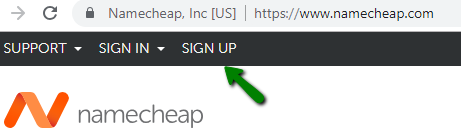
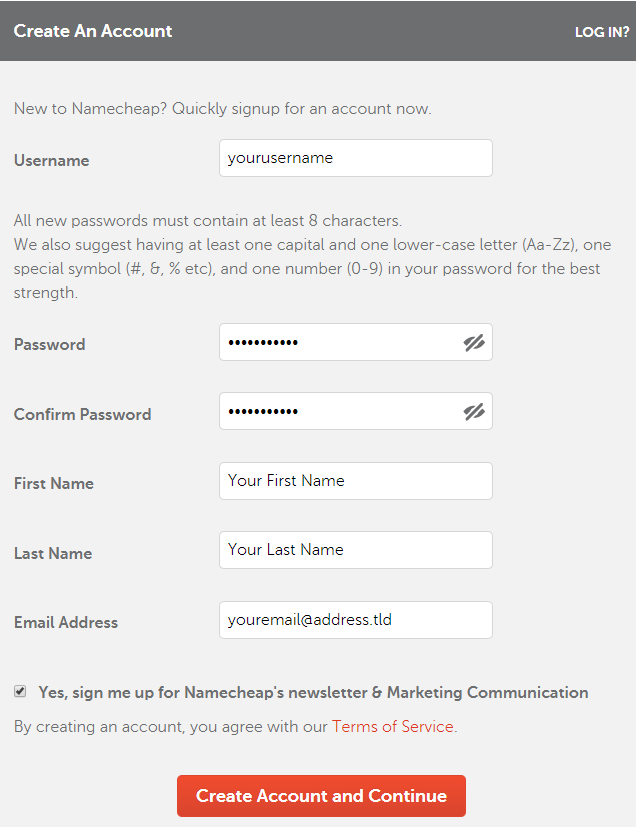
{}Need help? We're always here for you.
{}