| Subtotal | $0.00 |
USD
U.S. DollarEuroBritish PoundCanadian DollarsAustralian DollarsIndian RupeesChina Yuan RMBMore Info →
| Subtotal | $0.00 |
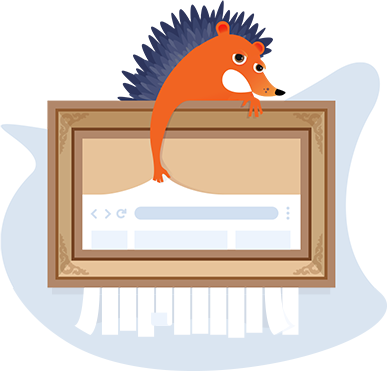
Unfortunately, this page is unavailable. But don’t worry, we can get you right back on track!
Go to homepageSearch for the perfect domain or check out some of our awesome products below!
Or visit these site sections below
EasyWP Wordpress Hosting
Starting at $1
Simplicity is freedom! Using EasyWP to set up and manage your site lets you get back to the rest of your business.
Need help? We're always here for you.