3 tips for a speedy and successful SSL activation

Activating or renewing an SSL certificate can be a difficult and time-consuming process. We’ve been there; we know this stuff is confusing. But it doesn’t have to be so hard. Armed with the right info, you can avoid the usual headaches and skate through the SSL setup process with ease. To that end, we’ve enlisted Alina, our SSL Customer Service Manager, to help. Here are her tips for a speedy and successful SSL activation.
How do I speed up the validation process for my Organization/Extended SSL certificate?
When they perform an Organization or Extended validation for an SSL certificate, the Certificate Authorities check a business’s details via various resources. These can include government databases, yellow pages, online phone databases and so on. Often, Certificate Authorities check to see if the company is registered in the Dun and Bradstreet online directory, dnb.com.
CAs compare the details the applicant provided at registration against those listed in the various databases: Country, Zip/Postal Code, City, State/Region, Street Address, Phone Number, company’s Legal/Registered Name, etc. If the applicant’s provided details don’t match what’s in the database, the CA requests additional documents to confirm and update the listed info. This can delay the process by days or even weeks.
To avoid such delays: When you apply for an Organization or Extended Validation SSL, make sure the contact details* shown in Whois, on your Certificate Signing Request, and as SSL Administrative Contact (this gets filled in at the final stage of activation) match the ones listed in public databases. This way, the CA won’t need to request additional documents and can process your request quickly.
* Your company’s Country, Zip/Postal Code, City, State/Region, Street Address, Phone Number, and Legal/Registered Name.
How can I add SANs (Subject Alternative Names) to my multi-domain certificate?
Multi-domain certificates often include coverage for several additional domains, known as SANs. In some cases, you won’t use all the available “slots” during the original activation. Or you may need to change one or several additional domains later. How do you do this after the certificate has been issued? To modify or add domains, you need to apply for a reissue of the certificate. Here’s an article you may find helpful.
During reissue, you’ll be able to add domains to the certificate, modify existing ones or purchase more domains to be secured by your multi-domain certificate.
How can I avoid downtime when renewing an SSL?
SSL certificates can be renewed as early as 30 days prior to expiration.
With a domain or hosting renewal, you simply pay for the renewal and then, the validity or registration period is automatically extended. The process is different with SSLs. An SSL is a piece of encrypted code that’s unique for every certificate.
This code contains various details: the common name (i.e. the domain for which the certificate was issued), company name, contact details, encryption algorithm, etc. This code also contains an expiration date for the certificate. Unless the code itself is changed and reinstalled on the server, the certificate’s expiration date will not change – even if you purchase a renewal.
The only way to update the expiration date is to have a renewal SSL validated and issued. After you’ve added the renewal certificate to your shopping cart and paid for it, you’ll want to immediately have the renewal certificate activated, validated and installed on the server. The newly issued certificate will contain a new expiration date, so browsers will not show any “Certificate Expired” warnings.
Note: If a certificate is renewed and issued during those 30 days prior to expiration, a new validity period is added to the expiration date, not to the date when the renewal SSL is issued and installed.
Good luck out there! We hope these tips make life easier for you. If you have any trouble activating or renewing your SSL certificate(s), feel free to contact Namecheap Support. We’re available 24/7, and we love to help. 🙂

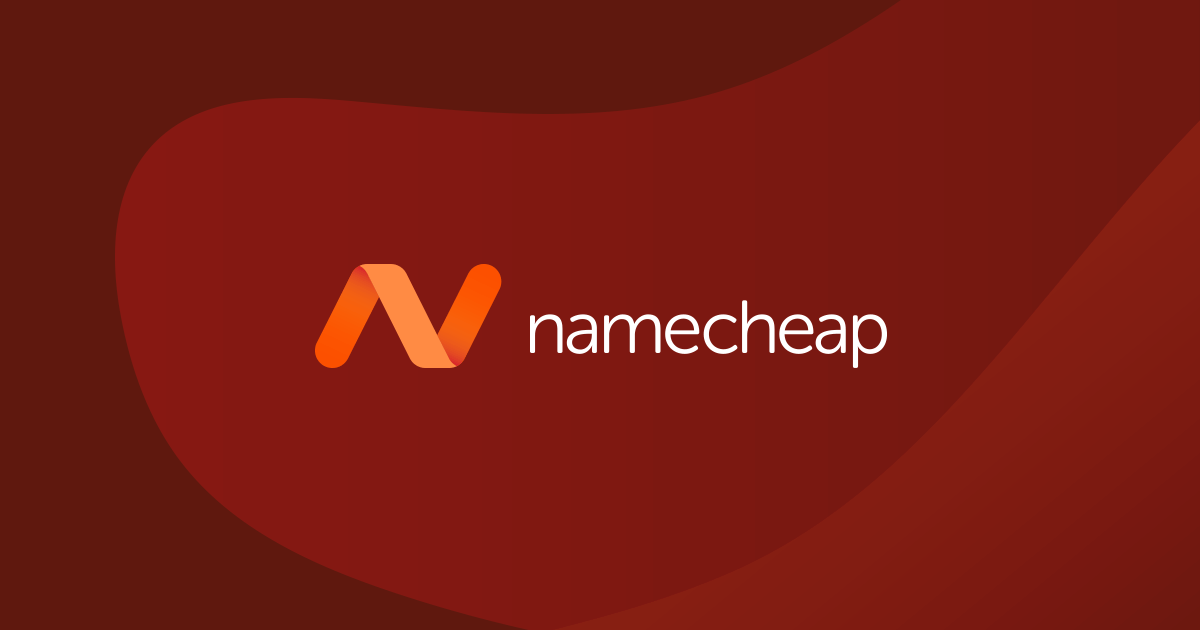



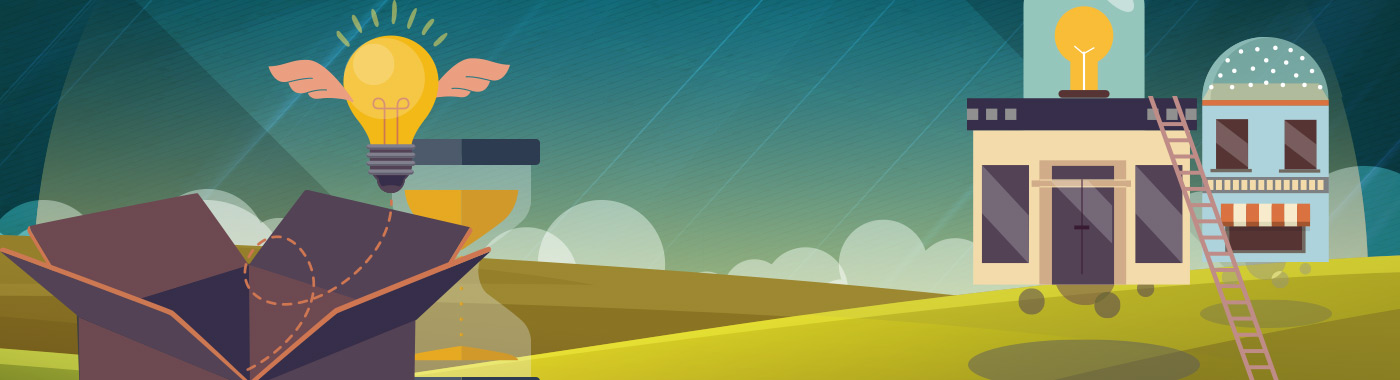
Awesome post. Thanks.